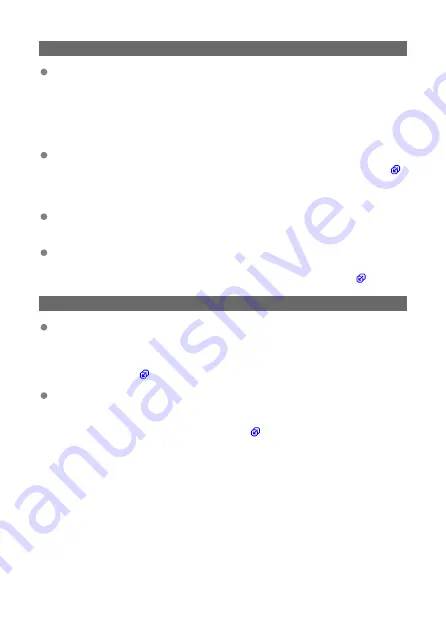
61: Selected SSID wireless LAN network not found
Are there any obstacles blocking the line of sight between the transmitter and the
antenna of the access point?
• Move the antenna of the access point to a position clearly visible from the point of
view of the transmitter.
What to check on the transmitter
Is the same SSID configured for the transmitter and the access point?
• Check the SSID at the access point, then set the same SSID on the transmitter (
What to check at the access point
Is the access point turned on?
• Turn on the power of the access point.
If filtering by MAC address is active, is the MAC address of the transmitter in use
registered at the access point?
• Register the MAC address of the transmitter in use at the access point (
).
63: Wireless LAN authentication failed
Are the transmitter and the access point set to use the same encryption key for
authentication?
• The encryption key is case-sensitive. Make sure to enter the correct encryption key
for authentication on the transmitter by verifying the uppercase and lowercase
letters used in it (
If filtering by MAC address is active, is the MAC address of the transmitter in use
registered at the access point?
• Register the MAC address of the transmitter at the access point. The MAC address
can be found on the [
MAC address
] screen (
186
Содержание WFT-E9
Страница 12: ...Nomenclature 1 4 2 3 1 Attachment pin 2 Tightening screw 3 Terminal 4 Terminal cap 12 ...
Страница 48: ...3 Select OK The next screen is displayed Go to Configuring Settings for the Communication Function 48 ...
Страница 51: ...6 Select OK The next screen is displayed Go to Configuring Settings for the Communication Function 51 ...
Страница 53: ...2 Configure the connection settings for the communication function FTP Transfer EOS Utility Browser Remote 53 ...
Страница 59: ...10 Select OK This is not displayed for offline settings 11 Select OK 59 ...
Страница 71: ...6 Select Transfer 7 Select OK The selected images are transferred to the FTP server 71 ...
Страница 74: ...When OK is selected the selected image is transferred to the FTP server 74 ...
Страница 91: ...7 Select OK The selected images are transferred to the computer 91 ...
Страница 94: ...When OK is selected the selected image is transferred to the PC 94 ...
Страница 100: ...4 Register the captions to the camera Select Apply to camera to register your new captions to the camera 100 ...
Страница 114: ...114 ...
Страница 150: ...Terminating the Connection and Reconnecting Terminating the Connection Reconnecting 150 ...
Страница 200: ...4 Select Comm settings for using IPv6 5 Select Change 6 Select TCP IPv6 7 Select the item to be set 200 ...
Страница 204: ...Operation Environment Working temperature range 0 45 C 32 113 F Working humidity 85 or less 204 ...






























