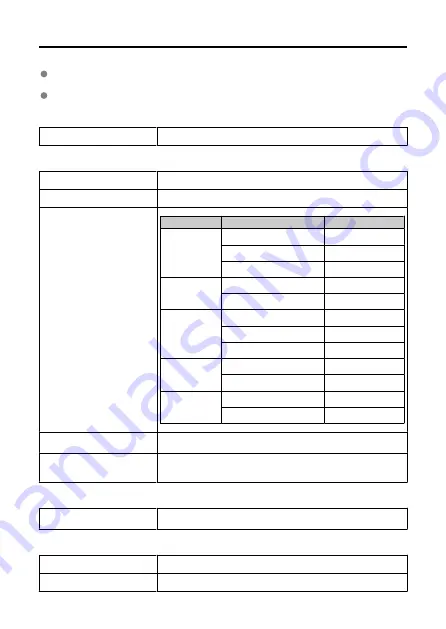
Specifications
All the data above is based on Canon's testing standards and CIPA (Camera & Imaging
Products Association) testing standards and guidelines.
Transmitter specifications and appearance are subject to change without notice.
Type
Type
IEEE 802.11ac/n/a/g/b wireless LAN compatible image transfer accessory
Wireless LAN
Observed standards
IEEE 802.11ac/n/a/g/b
Transmission method
DS-SS modulation (IEEE 802.11b), OFDM modulation (IEEE 802.11ac/n/a/g)
Transmission frequency (central
frequency)
Version
Frequency
Channels
WFT-E9A
2412 to 2462 MHz
1 to 11 ch
5180 to 5320 MHz
36 to 64 ch
5745 to 5825 MHz
149 to 165 ch
WFT-E9B
2412 to 2472 MHz
1 to 13 ch
5180 to 5700 MHz
36 to 140 ch
WFT-E9C
2412 to 2472 MHz
1 to 13 ch
5180 to 5320 MHz
36 to 64 ch
5745 to 5825 MHz
149 to 165 ch
WFT-E9D
2412 to 2462 MHz
1 to 11 ch
5180 to 5825 MHz
36 to 165 ch
WFT-E9E
2412 to 2472 MHz
1 to 13 ch
5180 to 5825 MHz
36 to 165 ch
Connection method
Camera access point mode, infrastructure
*
* Wi-Fi Protected Setup supported
Security
Authentication method: Open system, Shared key, WPA/WPA2-PSK, WPA/
WPA2-Enterprise
Encryption: WEP, TKIP, and AES
LAN Functions
LAN Functions
FTP Transfer, EOS Utility, Browser Remote, Linked Shooting, Synchronizing the
Camera Time
Dimensions and Weight
Dimensions (W × H × D)
Approx. 25.0 × 64.5 × 33.5 mm / 0.98 × 2.54 × 1.32 in.
Weight
Approx. 45 g / 1.59 oz. (body only)
203
Содержание WFT-E9
Страница 12: ...Nomenclature 1 4 2 3 1 Attachment pin 2 Tightening screw 3 Terminal 4 Terminal cap 12 ...
Страница 48: ...3 Select OK The next screen is displayed Go to Configuring Settings for the Communication Function 48 ...
Страница 51: ...6 Select OK The next screen is displayed Go to Configuring Settings for the Communication Function 51 ...
Страница 53: ...2 Configure the connection settings for the communication function FTP Transfer EOS Utility Browser Remote 53 ...
Страница 59: ...10 Select OK This is not displayed for offline settings 11 Select OK 59 ...
Страница 71: ...6 Select Transfer 7 Select OK The selected images are transferred to the FTP server 71 ...
Страница 74: ...When OK is selected the selected image is transferred to the FTP server 74 ...
Страница 91: ...7 Select OK The selected images are transferred to the computer 91 ...
Страница 94: ...When OK is selected the selected image is transferred to the PC 94 ...
Страница 100: ...4 Register the captions to the camera Select Apply to camera to register your new captions to the camera 100 ...
Страница 114: ...114 ...
Страница 150: ...Terminating the Connection and Reconnecting Terminating the Connection Reconnecting 150 ...
Страница 200: ...4 Select Comm settings for using IPv6 5 Select Change 6 Select TCP IPv6 7 Select the item to be set 200 ...
Страница 204: ...Operation Environment Working temperature range 0 45 C 32 113 F Working humidity 85 or less 204 ...

















