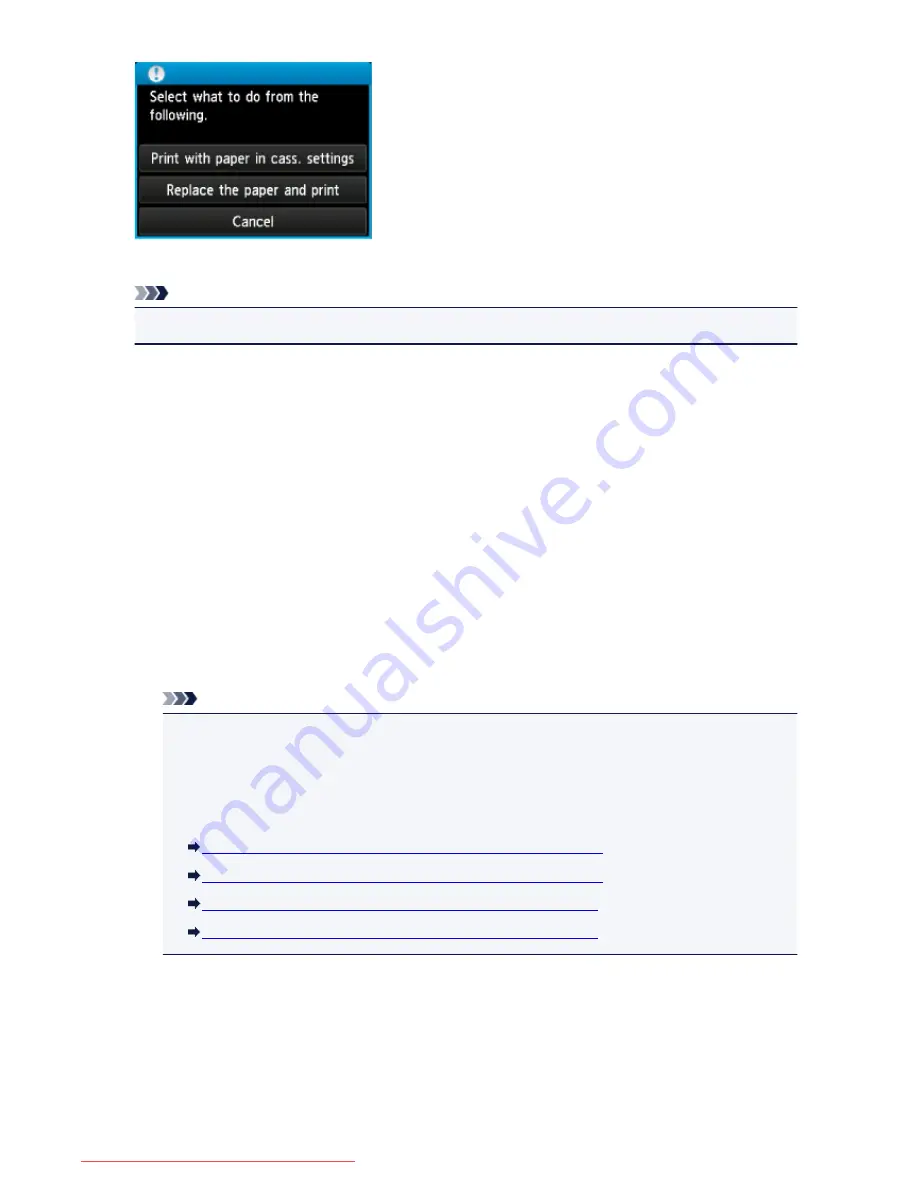
Select what to do as necessary.
Note
• Depending on the setting, the choices below may not be displayed.
Print with paper in cass. settings
Select if you want to print on the paper loaded in the cassette 1 and the cassette 2 without changing
the paper settings.
For example, when the paper setting for printing or copying is A4 and the cassette paper information
registered to the machine is Legal, the machine starts printing or copying with A4 on the paper loaded
in the cassette 1 and the cassette 2.
Replace the paper and print
Select if you want to print after replacing the paper of the cassette 1 and the cassette 2.
For example, when the paper setting for printing or copying is A4 and the cassette paper information
registered to the machine is Legal, you load A4 sized paper in the cassette 1 and the cassette 2
before you start printing or copying.
The cassette paper information registration screen is displayed after replacing the paper and inserting
the cassettes. Register the cassette paper information according to the paper you loaded in the
cassette 1 and the cassette 2.
Note
• If you do not know what paper information to register to the machine, press the
Back
button
when the screen to select the operation is displayed. When the previous screen is displayed,
confirm the paper size and the media type, then register them to the machine.
• For details on the proper combination of paper settings you can specify by the printer driver or on
the touch screen:
Setting the Media Type with the Printer Driver and on the Printer
(Windows)
Setting the Media Type with the Printer Driver and on the Printer
(Mac)
Setting the Paper Size with the Printer Driver and on the Printer
(Windows)
Setting the Paper Size with the Printer Driver and on the Printer
(Mac)
Cancel
Cancels printing.
Select when you change the paper settings specified for printing or copying. Change the paper
settings, then try printing again.
1086
Downloaded from ManualsPrinter.com Manuals
Содержание MB5300 series
Страница 90: ...90 Downloaded from ManualsPrinter com Manuals ...
Страница 118: ...Manual Online This function displays the Online Manual 118 Downloaded from ManualsPrinter com Manuals ...
Страница 131: ...Safety Guide Safety Precautions Regulatory and Safety Information 131 Downloaded from ManualsPrinter com Manuals ...
Страница 139: ...139 Downloaded from ManualsPrinter com Manuals ...
Страница 141: ...Main Components Front View Rear View Inside View Operation Panel 141 Downloaded from ManualsPrinter com Manuals ...
Страница 193: ...Replacing an Ink Tank Replacing an Ink Tank Checking the Ink Status 193 Downloaded from ManualsPrinter com Manuals ...
Страница 230: ...Related Topic Cleaning the Print Heads from Your Computer 230 Downloaded from ManualsPrinter com Manuals ...
Страница 332: ...5 Delete Deletes the selected IP address from the list 332 Downloaded from ManualsPrinter com Manuals ...
Страница 406: ...Note Selecting Scaled changes the printable area of the document 406 Downloaded from ManualsPrinter com Manuals ...
Страница 417: ...Related Topic Changing the Printer Operation Mode 417 Downloaded from ManualsPrinter com Manuals ...
Страница 446: ...Adjusting Intensity Adjusting Contrast 446 Downloaded from ManualsPrinter com Manuals ...
Страница 533: ...Device user settings 533 Downloaded from ManualsPrinter com Manuals ...
Страница 558: ...About Special Copy Menu Copying Thick Originals Such as Books 558 Downloaded from ManualsPrinter com Manuals ...
Страница 566: ...See Two Sided Copying for two sided copying 566 Downloaded from ManualsPrinter com Manuals ...
Страница 657: ...Related Topic Scanning Items Larger than the Platen Image Stitch 657 Downloaded from ManualsPrinter com Manuals ...
Страница 678: ...678 Downloaded from ManualsPrinter com Manuals ...
Страница 701: ...Related Topic Scanning in Basic Mode 701 Downloaded from ManualsPrinter com Manuals ...
Страница 908: ...4 When a confirmation message is displayed click Yes 908 Downloaded from ManualsPrinter com Manuals ...
Страница 963: ...Back of the Paper Is Smudged Colors Are Uneven or Streaked 963 Downloaded from ManualsPrinter com Manuals ...
Страница 1067: ...1660 Cause The ink tank is not installed Action Install the ink tank 1067 Downloaded from ManualsPrinter com Manuals ...
Страница 1120: ...5B00 Cause Printer error has occurred Action Contact the service center 1120 Downloaded from ManualsPrinter com Manuals ...
Страница 1121: ...5B01 Cause Printer error has occurred Action Contact the service center 1121 Downloaded from ManualsPrinter com Manuals ...
















































