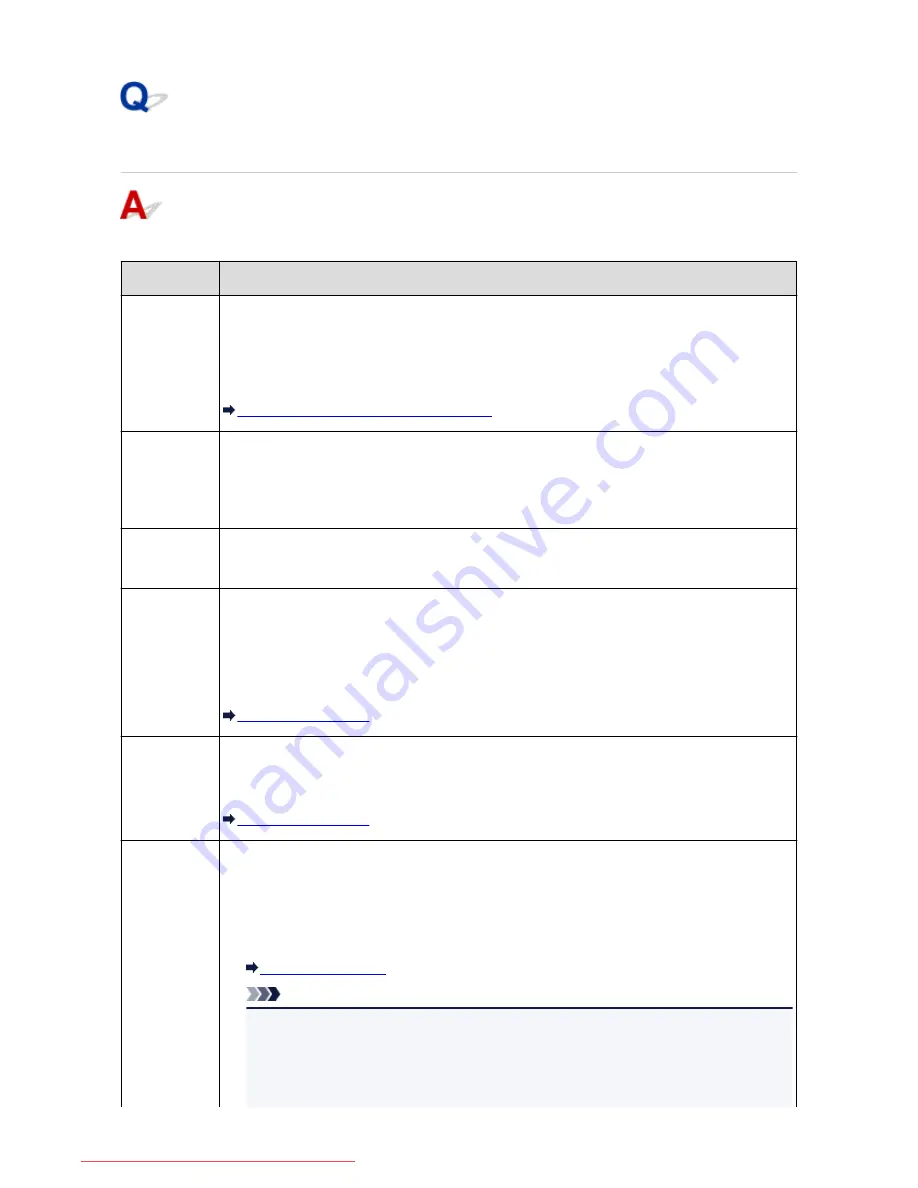
A Message for Faxing Is Displayed on the Fax Standby Screen
If a message is displayed on the Fax standby screen, take the corresponding action described below.
Message
Action
Auto redial
The machine is waiting to redial the recipient's number because the line was busy or the recipient did
not answer when you tried to send a document. Wait for the machine to automatically redial the
number. If you want to cancel automatic redialing, wait until the machine starts dialing the number,
then press the
Stop
button. You can also delete the document from machine's memory to cancel
automatic redialing.
Resending Faxes (Redialing a Busy Number)
This group
dial cannot be
used.
Directory ##
* "##" represents a two-digit number.
The group dial cannot be specified in the on hook dial function.
Specify the individual recipient.
Replace the
receiver.
The handset is not placed in the handset cradle correctly.
Replace the handset correctly.
Try again in
black & white.
The recipient's fax machine is not color-compatible.
Press the
Black
button to resend the fax.
Alternatively, you select
Send in black & white
for
Color transmission
in
Advanced FAX settings
under
FAX settings
. The machine converts color documents into black & white data if the recipient's
fax machine does not support color faxing.
Advanced FAX settings
Failed to
connect.
The telephone line cable with a modular plug may not be plugged in properly.
Make sure that the cable is plugged in properly, and resend the fax after a while. If you still cannot
send the fax, select
OFF
for
Dial tone detect
in
Advanced FAX settings
under
FAX settings
.
Advanced FAX settings
Received in
memory.
If the machine receives a fax under one of the following conditions, the machine will not be able to
print the received fax and will store it in the machine's memory. When the problem is resolved as
described, the fax stored in the machine's memory is printed automatically.
• The amount of remaining ink is insufficient to print a fax:
Replace the ink tank.
Replacing an Ink Tank
Note
• You can set the machine to forcibly print a received fax even if the ink has run out.
Set
Print when out of ink
in
Auto print settings
under
FAX settings
to
.
However, part or all of the fax may not be printed since the ink has run out.
Also, the contents of the fax will not be stored in the machine's memory.
1031
Downloaded from ManualsPrinter.com Manuals
Содержание MB5300 series
Страница 90: ...90 Downloaded from ManualsPrinter com Manuals ...
Страница 118: ...Manual Online This function displays the Online Manual 118 Downloaded from ManualsPrinter com Manuals ...
Страница 131: ...Safety Guide Safety Precautions Regulatory and Safety Information 131 Downloaded from ManualsPrinter com Manuals ...
Страница 139: ...139 Downloaded from ManualsPrinter com Manuals ...
Страница 141: ...Main Components Front View Rear View Inside View Operation Panel 141 Downloaded from ManualsPrinter com Manuals ...
Страница 193: ...Replacing an Ink Tank Replacing an Ink Tank Checking the Ink Status 193 Downloaded from ManualsPrinter com Manuals ...
Страница 230: ...Related Topic Cleaning the Print Heads from Your Computer 230 Downloaded from ManualsPrinter com Manuals ...
Страница 332: ...5 Delete Deletes the selected IP address from the list 332 Downloaded from ManualsPrinter com Manuals ...
Страница 406: ...Note Selecting Scaled changes the printable area of the document 406 Downloaded from ManualsPrinter com Manuals ...
Страница 417: ...Related Topic Changing the Printer Operation Mode 417 Downloaded from ManualsPrinter com Manuals ...
Страница 446: ...Adjusting Intensity Adjusting Contrast 446 Downloaded from ManualsPrinter com Manuals ...
Страница 533: ...Device user settings 533 Downloaded from ManualsPrinter com Manuals ...
Страница 558: ...About Special Copy Menu Copying Thick Originals Such as Books 558 Downloaded from ManualsPrinter com Manuals ...
Страница 566: ...See Two Sided Copying for two sided copying 566 Downloaded from ManualsPrinter com Manuals ...
Страница 657: ...Related Topic Scanning Items Larger than the Platen Image Stitch 657 Downloaded from ManualsPrinter com Manuals ...
Страница 678: ...678 Downloaded from ManualsPrinter com Manuals ...
Страница 701: ...Related Topic Scanning in Basic Mode 701 Downloaded from ManualsPrinter com Manuals ...
Страница 908: ...4 When a confirmation message is displayed click Yes 908 Downloaded from ManualsPrinter com Manuals ...
Страница 963: ...Back of the Paper Is Smudged Colors Are Uneven or Streaked 963 Downloaded from ManualsPrinter com Manuals ...
Страница 1067: ...1660 Cause The ink tank is not installed Action Install the ink tank 1067 Downloaded from ManualsPrinter com Manuals ...
Страница 1120: ...5B00 Cause Printer error has occurred Action Contact the service center 1120 Downloaded from ManualsPrinter com Manuals ...
Страница 1121: ...5B01 Cause Printer error has occurred Action Contact the service center 1121 Downloaded from ManualsPrinter com Manuals ...
















































