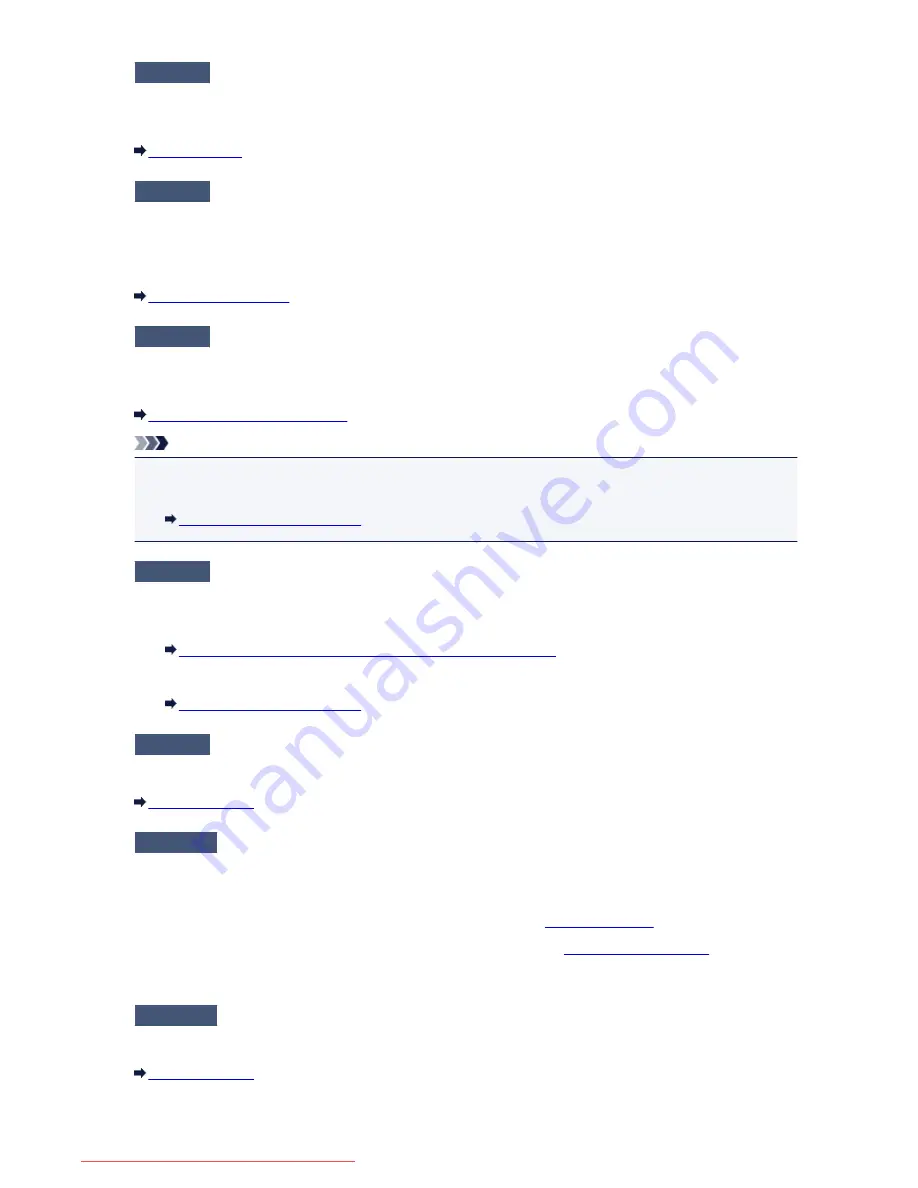
Check5
Is
Hook key setting
set to
Disable
?
When you send a fax manually, dial the number with
Enable
selected for
Hook key setting
in
Security
control
under
FAX settings
, or dial the number using the telephone connected to the machine.
Security control
Check6
Is
Dial tone detect
set to
ON
?
Resend the fax after a while.
If you still cannot send the fax, select
OFF
for
Dial tone detect
in
Advanced FAX settings
under
FAX
settings
.
Advanced FAX settings
Check7
Is the fax number registered correctly in the machine's directory?
Check the recipient's fax/telephone number, correct the fax/telephone number registered in the machine's
directory, then send the document again.
Changing Registered Information
Note
• You can check the registered information in the machine's directory by printing RECIPIENT
TELEPHONE NUMBER LIST.
Summary of Reports and Lists
Check8
Does an error occur during transmission?
• Ensure that a message is displayed on the Fax standby screen. When a message is displayed on the
Fax standby screen, check the cause.
A Message for Faxing Is Displayed on the Fax Standby Screen
• Print ACTIVITY REPORT and check for an error.
Summary of Reports and Lists
Check9
Is the document loaded properly?
Remove the document, then reload it on the platen glass or in the ADF.
Loading Originals
Check10
Does a printer error occur?
Ensure that an error message is displayed on the touch screen. When an error message is displayed on the
touch screen, check the cause.
When the error message with the support code is displayed, refer to
Support Code List
.
When the error message without the support code is displayed, refer to
A Message Is Displayed
.
If you are in a hurry, press the
Stop
button to close the message, then send the fax.
Check11
Is the telephone line connected correctly?
Reconnect the telephone line cable to the telephone line jack.
Basic Connection
1006
Downloaded from ManualsPrinter.com Manuals
Содержание MB5300 series
Страница 90: ...90 Downloaded from ManualsPrinter com Manuals ...
Страница 118: ...Manual Online This function displays the Online Manual 118 Downloaded from ManualsPrinter com Manuals ...
Страница 131: ...Safety Guide Safety Precautions Regulatory and Safety Information 131 Downloaded from ManualsPrinter com Manuals ...
Страница 139: ...139 Downloaded from ManualsPrinter com Manuals ...
Страница 141: ...Main Components Front View Rear View Inside View Operation Panel 141 Downloaded from ManualsPrinter com Manuals ...
Страница 193: ...Replacing an Ink Tank Replacing an Ink Tank Checking the Ink Status 193 Downloaded from ManualsPrinter com Manuals ...
Страница 230: ...Related Topic Cleaning the Print Heads from Your Computer 230 Downloaded from ManualsPrinter com Manuals ...
Страница 332: ...5 Delete Deletes the selected IP address from the list 332 Downloaded from ManualsPrinter com Manuals ...
Страница 406: ...Note Selecting Scaled changes the printable area of the document 406 Downloaded from ManualsPrinter com Manuals ...
Страница 417: ...Related Topic Changing the Printer Operation Mode 417 Downloaded from ManualsPrinter com Manuals ...
Страница 446: ...Adjusting Intensity Adjusting Contrast 446 Downloaded from ManualsPrinter com Manuals ...
Страница 533: ...Device user settings 533 Downloaded from ManualsPrinter com Manuals ...
Страница 558: ...About Special Copy Menu Copying Thick Originals Such as Books 558 Downloaded from ManualsPrinter com Manuals ...
Страница 566: ...See Two Sided Copying for two sided copying 566 Downloaded from ManualsPrinter com Manuals ...
Страница 657: ...Related Topic Scanning Items Larger than the Platen Image Stitch 657 Downloaded from ManualsPrinter com Manuals ...
Страница 678: ...678 Downloaded from ManualsPrinter com Manuals ...
Страница 701: ...Related Topic Scanning in Basic Mode 701 Downloaded from ManualsPrinter com Manuals ...
Страница 908: ...4 When a confirmation message is displayed click Yes 908 Downloaded from ManualsPrinter com Manuals ...
Страница 963: ...Back of the Paper Is Smudged Colors Are Uneven or Streaked 963 Downloaded from ManualsPrinter com Manuals ...
Страница 1067: ...1660 Cause The ink tank is not installed Action Install the ink tank 1067 Downloaded from ManualsPrinter com Manuals ...
Страница 1120: ...5B00 Cause Printer error has occurred Action Contact the service center 1120 Downloaded from ManualsPrinter com Manuals ...
Страница 1121: ...5B01 Cause Printer error has occurred Action Contact the service center 1121 Downloaded from ManualsPrinter com Manuals ...






























