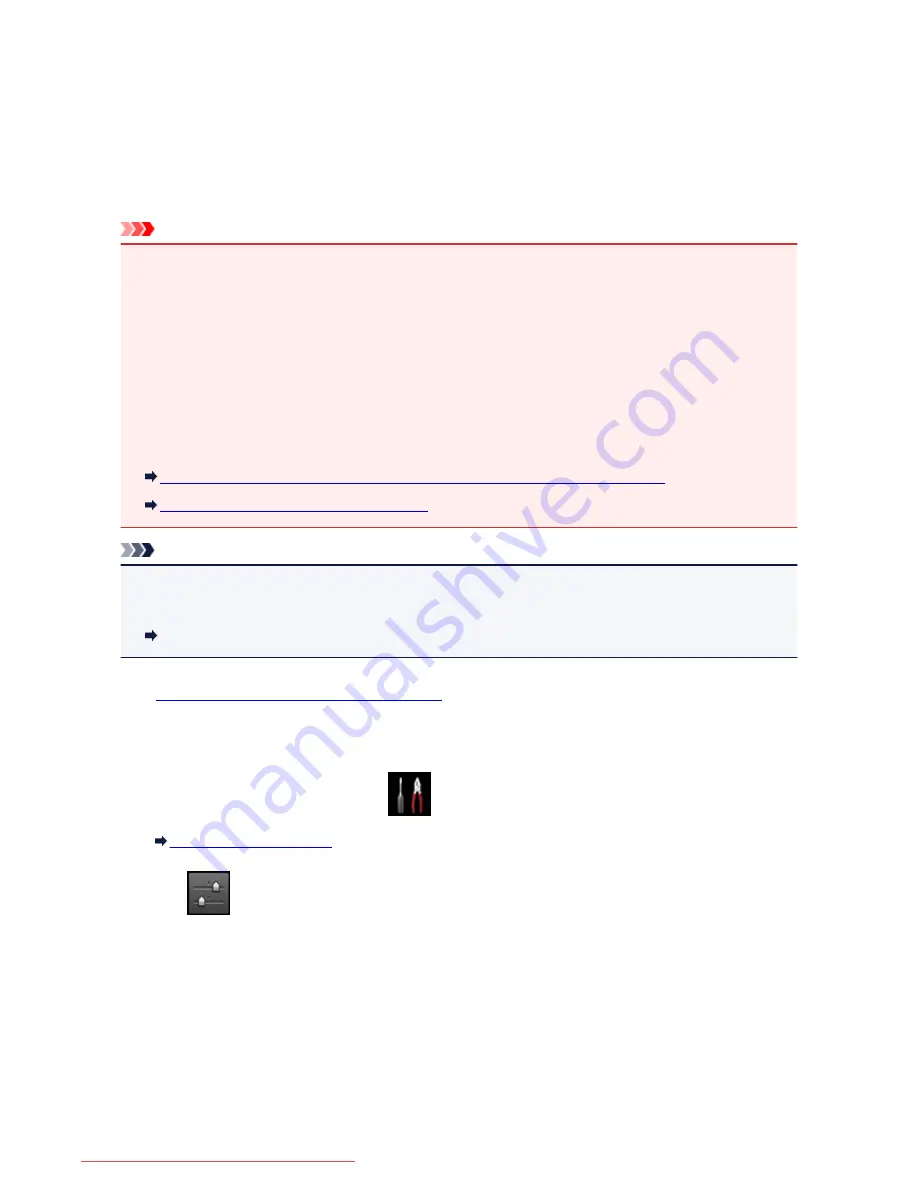
Forwarding Received Faxes Automatically to Shared Folder on the
Computer
You can forward received faxes to the shared folder on the computer as PDF files automatically.
This section describes the procedure to enable the machine to forward received faxes to the shared folder
on the computer automatically.
Important
• Do not disconnect the machine with the computer when the machine is set to forward received faxes to
the shared folder on the computer automatically.
• We assume no responsibility for damage to or loss of data for whatever reason even within the warranty
period.
•
Awaiting document processing.
is displayed on the Fax standby screen and the faxes are stored in
the machine's memory when the received faxes are not forward to the shared folder because the
machine is not connected with the computer or because the shared folder setting is changed.
You can forward the faxes stored in the machine's memory to the shared folder on the computer
manually. Delete the unnecessary fax from machine's memory after forwarding to the shared folder.
Forwarding a Document in Machine's Memory to Shared Folder on the Computer
Deleting a Document in Machine's Memory
Note
• Register the destination folder using Canon Quick Toolbox in advance.
For details on how to register the destination folder:
Destination Folder Settings
1.
Make sure that the machine is turned on.
2. Make sure that the machine is connected with the destination computer.
3. Flick the HOME screen, then tap
Setup
.
Using the Operation Panel
4. Tap
Device settings
.
5. Tap
FAX settings
.
6. Tap
Auto save setting
.
7. Tap
ON
.
8. Tap
Destination folder
.
866
Downloaded from ManualsPrinter.com Manuals
Содержание MB5300 series
Страница 90: ...90 Downloaded from ManualsPrinter com Manuals ...
Страница 118: ...Manual Online This function displays the Online Manual 118 Downloaded from ManualsPrinter com Manuals ...
Страница 131: ...Safety Guide Safety Precautions Regulatory and Safety Information 131 Downloaded from ManualsPrinter com Manuals ...
Страница 139: ...139 Downloaded from ManualsPrinter com Manuals ...
Страница 141: ...Main Components Front View Rear View Inside View Operation Panel 141 Downloaded from ManualsPrinter com Manuals ...
Страница 193: ...Replacing an Ink Tank Replacing an Ink Tank Checking the Ink Status 193 Downloaded from ManualsPrinter com Manuals ...
Страница 230: ...Related Topic Cleaning the Print Heads from Your Computer 230 Downloaded from ManualsPrinter com Manuals ...
Страница 332: ...5 Delete Deletes the selected IP address from the list 332 Downloaded from ManualsPrinter com Manuals ...
Страница 406: ...Note Selecting Scaled changes the printable area of the document 406 Downloaded from ManualsPrinter com Manuals ...
Страница 417: ...Related Topic Changing the Printer Operation Mode 417 Downloaded from ManualsPrinter com Manuals ...
Страница 446: ...Adjusting Intensity Adjusting Contrast 446 Downloaded from ManualsPrinter com Manuals ...
Страница 533: ...Device user settings 533 Downloaded from ManualsPrinter com Manuals ...
Страница 558: ...About Special Copy Menu Copying Thick Originals Such as Books 558 Downloaded from ManualsPrinter com Manuals ...
Страница 566: ...See Two Sided Copying for two sided copying 566 Downloaded from ManualsPrinter com Manuals ...
Страница 657: ...Related Topic Scanning Items Larger than the Platen Image Stitch 657 Downloaded from ManualsPrinter com Manuals ...
Страница 678: ...678 Downloaded from ManualsPrinter com Manuals ...
Страница 701: ...Related Topic Scanning in Basic Mode 701 Downloaded from ManualsPrinter com Manuals ...
Страница 908: ...4 When a confirmation message is displayed click Yes 908 Downloaded from ManualsPrinter com Manuals ...
Страница 963: ...Back of the Paper Is Smudged Colors Are Uneven or Streaked 963 Downloaded from ManualsPrinter com Manuals ...
Страница 1067: ...1660 Cause The ink tank is not installed Action Install the ink tank 1067 Downloaded from ManualsPrinter com Manuals ...
Страница 1120: ...5B00 Cause Printer error has occurred Action Contact the service center 1120 Downloaded from ManualsPrinter com Manuals ...
Страница 1121: ...5B01 Cause Printer error has occurred Action Contact the service center 1121 Downloaded from ManualsPrinter com Manuals ...






























