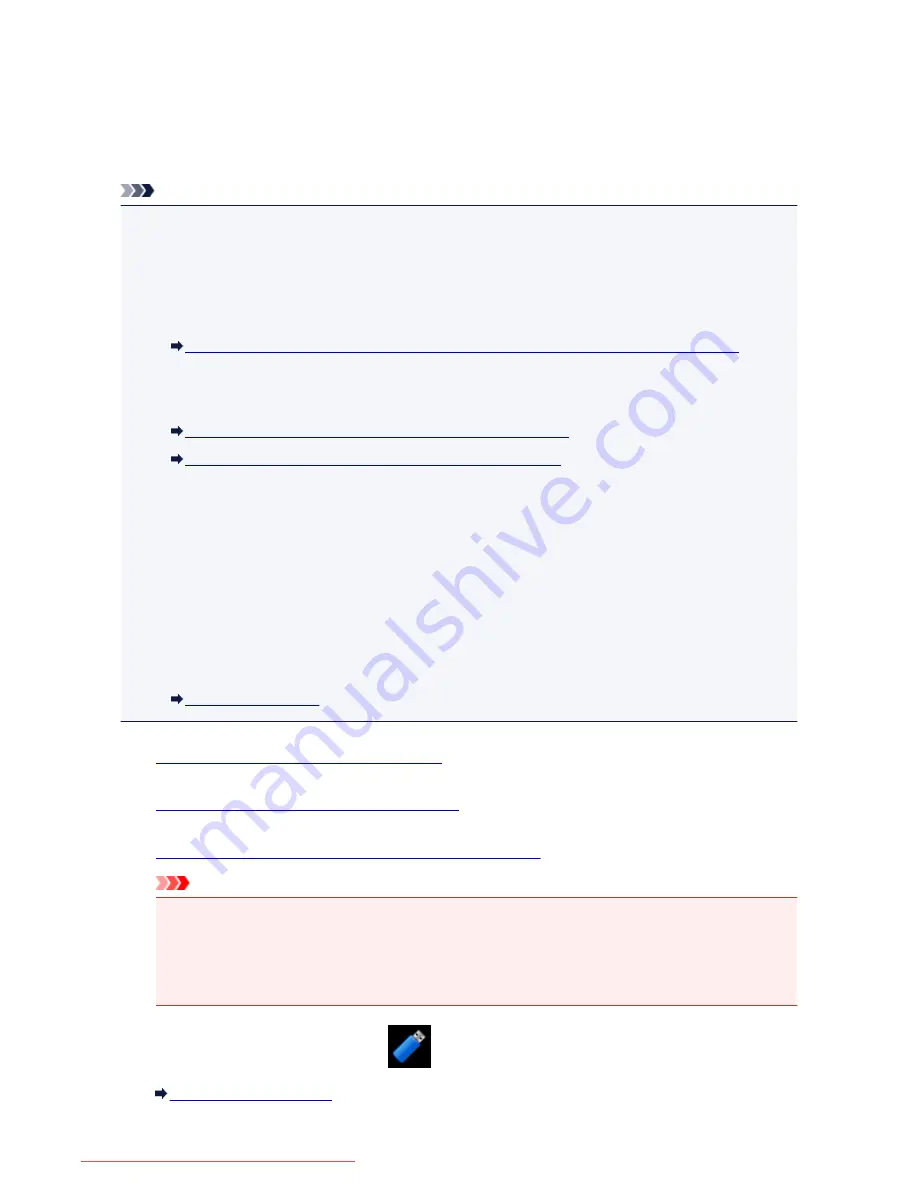
Printing Documents (PDF File) Saved on a USB Flash Drive
You can print PDF files that are scanned using the operation panel of the machine, PDF files that are saved
on the USB flash drive when receiving faxes, or PDF files that are made using Canon IJ Scan Utility
(application software compatible with the machine) from the USB flash drive.
Note
• You can print PDF files from a USB flash drive which satisfy the following conditions. Other than the
following PDF file cannot be printed even if they appear on the document list.
• PDF files scanned using the operation panel of the machine and saved on a USB flash drive with
Format
set to
or
Compact PDF
(Extension: .pdf)
For details on scanning using the operation panel of the machine:
Saving Scanned Data on the USB Flash Drive Using the Operation Panel of the Machine
• PDF files saved on a USB flash drive when receiving faxes (Extension: .pdf)
For details on how to save the receiving faxes onto a USB flash drive:
Saving a Document in Machine's Memory to USB Flash Drive
Saving Received Faxes Automatically on a USB Flash Drive
• PDF files made using Canon IJ Scan Utility (application software compatible with the machine)
(Extension: .pdf)
Except for the following data:
-Encrypted data
-Data more than 2 GB
-Data including images scanned at 9601 pixels or more in the vertical and horizontal directions
For details on making PDF files using Canon IJ Scan Utility (application software compatible with
the machine):
Scanning Documents
1.
Make sure that the machine is turned on.
2.
Load A4, Letter, or Legal-sized plain paper.
3.
Insert the USB flash drive into the USB flash drive port.
Important
• If you already insert the USB flash drive to save the received faxes automatically, you cannot print
the documents even when the USB flash drive which contains the document data is set.
In this case, set
Auto save setting
in
FAX settings
to
OFF
and remove the USB flash drive for
saving faxes, then insert the USB flash drive which contains the document data.
4. Flick the HOME screen, then tap
Access medium
.
Using the Operation Panel
536
Downloaded from ManualsPrinter.com Manuals
Содержание MB5300 series
Страница 90: ...90 Downloaded from ManualsPrinter com Manuals ...
Страница 118: ...Manual Online This function displays the Online Manual 118 Downloaded from ManualsPrinter com Manuals ...
Страница 131: ...Safety Guide Safety Precautions Regulatory and Safety Information 131 Downloaded from ManualsPrinter com Manuals ...
Страница 139: ...139 Downloaded from ManualsPrinter com Manuals ...
Страница 141: ...Main Components Front View Rear View Inside View Operation Panel 141 Downloaded from ManualsPrinter com Manuals ...
Страница 193: ...Replacing an Ink Tank Replacing an Ink Tank Checking the Ink Status 193 Downloaded from ManualsPrinter com Manuals ...
Страница 230: ...Related Topic Cleaning the Print Heads from Your Computer 230 Downloaded from ManualsPrinter com Manuals ...
Страница 332: ...5 Delete Deletes the selected IP address from the list 332 Downloaded from ManualsPrinter com Manuals ...
Страница 406: ...Note Selecting Scaled changes the printable area of the document 406 Downloaded from ManualsPrinter com Manuals ...
Страница 417: ...Related Topic Changing the Printer Operation Mode 417 Downloaded from ManualsPrinter com Manuals ...
Страница 446: ...Adjusting Intensity Adjusting Contrast 446 Downloaded from ManualsPrinter com Manuals ...
Страница 533: ...Device user settings 533 Downloaded from ManualsPrinter com Manuals ...
Страница 558: ...About Special Copy Menu Copying Thick Originals Such as Books 558 Downloaded from ManualsPrinter com Manuals ...
Страница 566: ...See Two Sided Copying for two sided copying 566 Downloaded from ManualsPrinter com Manuals ...
Страница 657: ...Related Topic Scanning Items Larger than the Platen Image Stitch 657 Downloaded from ManualsPrinter com Manuals ...
Страница 678: ...678 Downloaded from ManualsPrinter com Manuals ...
Страница 701: ...Related Topic Scanning in Basic Mode 701 Downloaded from ManualsPrinter com Manuals ...
Страница 908: ...4 When a confirmation message is displayed click Yes 908 Downloaded from ManualsPrinter com Manuals ...
Страница 963: ...Back of the Paper Is Smudged Colors Are Uneven or Streaked 963 Downloaded from ManualsPrinter com Manuals ...
Страница 1067: ...1660 Cause The ink tank is not installed Action Install the ink tank 1067 Downloaded from ManualsPrinter com Manuals ...
Страница 1120: ...5B00 Cause Printer error has occurred Action Contact the service center 1120 Downloaded from ManualsPrinter com Manuals ...
Страница 1121: ...5B01 Cause Printer error has occurred Action Contact the service center 1121 Downloaded from ManualsPrinter com Manuals ...






























