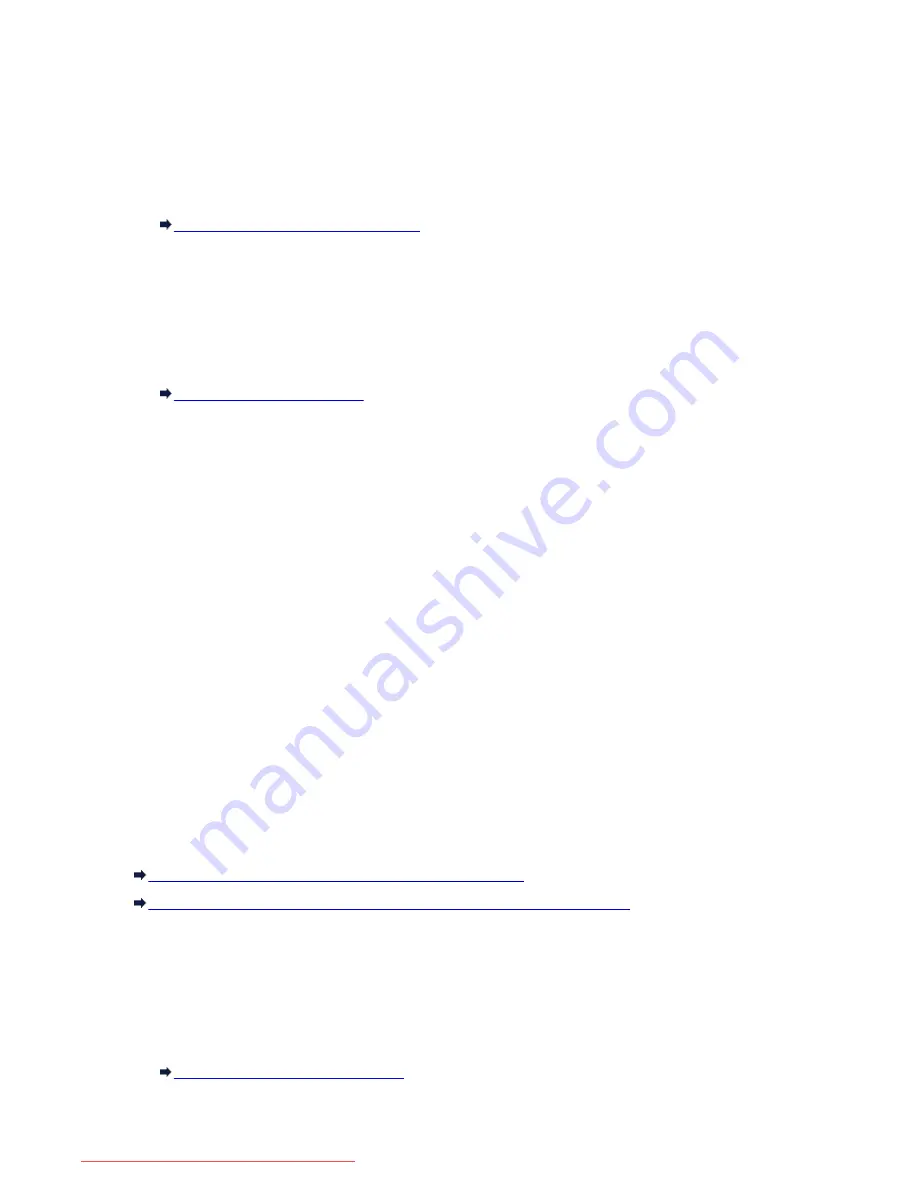
Auto print settings
•
Received documents
Selects whether to print the received fax automatically when receiving a fax.
If you select
Do not print
, the received fax is stored in the machine's memory.
For details on the received fax stored in the machine's memory:
Document Stored in Machine's Memory
•
Activity report
Selects whether to print ACTIVITY REPORT automatically.
If you select
, the machine prints ACTIVITY REPORT for the 20 histories of sent and received
faxes automatically.
For details on the procedure to print ACTIVITY REPORT manually:
Summary of Reports and Lists
•
TX report
Selects whether to print TX REPORT/ERROR TX REPORT automatically after sending a fax.
If you print the report, select
Print error only
or
Print for each TX
.
If you select
Print error only
or
Print for each TX
, you can specify the print setting that the first page
of the fax is printed along with the report.
•
RX report
Selects whether to print RX REPORT automatically after receiving a fax.
If you print RX REPORT, select
Print error only
or
Print for each RX
.
•
Print when out of ink
Sets whether to continue printing the received fax without storing it in the machine's memory when the
ink has run out.
However, part or all of the fax may not be printed since the ink has run out.
Auto save setting
Selects whether to save the received fax on the USB flash drive automatically or to forward to the shared
folder on the computer automatically after receiving a fax.
Saving Received Faxes Automatically on a USB Flash Drive
Forwarding Received Faxes Automatically to Shared Folder on the Computer
Security control
•
FAX number re-entry
If you select
ON
, you can set the machine to send faxes after entering the number twice. By using this
setting, you can avoid the mistransmission of faxes.
Preventing Mistransmission of Faxes
256
Downloaded from ManualsPrinter.com Manuals
Содержание MB5300 series
Страница 90: ...90 Downloaded from ManualsPrinter com Manuals ...
Страница 118: ...Manual Online This function displays the Online Manual 118 Downloaded from ManualsPrinter com Manuals ...
Страница 131: ...Safety Guide Safety Precautions Regulatory and Safety Information 131 Downloaded from ManualsPrinter com Manuals ...
Страница 139: ...139 Downloaded from ManualsPrinter com Manuals ...
Страница 141: ...Main Components Front View Rear View Inside View Operation Panel 141 Downloaded from ManualsPrinter com Manuals ...
Страница 193: ...Replacing an Ink Tank Replacing an Ink Tank Checking the Ink Status 193 Downloaded from ManualsPrinter com Manuals ...
Страница 230: ...Related Topic Cleaning the Print Heads from Your Computer 230 Downloaded from ManualsPrinter com Manuals ...
Страница 332: ...5 Delete Deletes the selected IP address from the list 332 Downloaded from ManualsPrinter com Manuals ...
Страница 406: ...Note Selecting Scaled changes the printable area of the document 406 Downloaded from ManualsPrinter com Manuals ...
Страница 417: ...Related Topic Changing the Printer Operation Mode 417 Downloaded from ManualsPrinter com Manuals ...
Страница 446: ...Adjusting Intensity Adjusting Contrast 446 Downloaded from ManualsPrinter com Manuals ...
Страница 533: ...Device user settings 533 Downloaded from ManualsPrinter com Manuals ...
Страница 558: ...About Special Copy Menu Copying Thick Originals Such as Books 558 Downloaded from ManualsPrinter com Manuals ...
Страница 566: ...See Two Sided Copying for two sided copying 566 Downloaded from ManualsPrinter com Manuals ...
Страница 657: ...Related Topic Scanning Items Larger than the Platen Image Stitch 657 Downloaded from ManualsPrinter com Manuals ...
Страница 678: ...678 Downloaded from ManualsPrinter com Manuals ...
Страница 701: ...Related Topic Scanning in Basic Mode 701 Downloaded from ManualsPrinter com Manuals ...
Страница 908: ...4 When a confirmation message is displayed click Yes 908 Downloaded from ManualsPrinter com Manuals ...
Страница 963: ...Back of the Paper Is Smudged Colors Are Uneven or Streaked 963 Downloaded from ManualsPrinter com Manuals ...
Страница 1067: ...1660 Cause The ink tank is not installed Action Install the ink tank 1067 Downloaded from ManualsPrinter com Manuals ...
Страница 1120: ...5B00 Cause Printer error has occurred Action Contact the service center 1120 Downloaded from ManualsPrinter com Manuals ...
Страница 1121: ...5B01 Cause Printer error has occurred Action Contact the service center 1121 Downloaded from ManualsPrinter com Manuals ...
















































