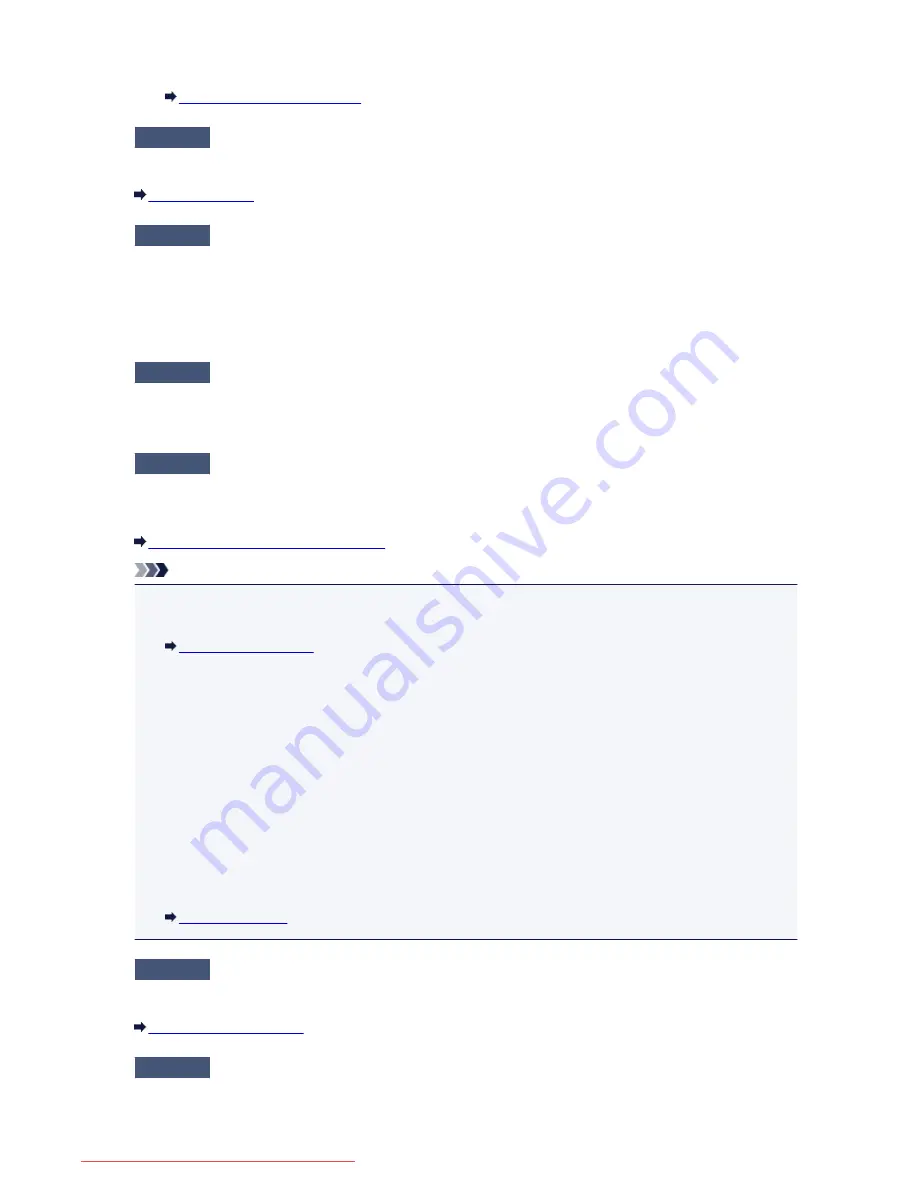
• Print ACTIVITY REPORT and check for an error.
Summary of Reports and Lists
Check4
Is the telephone line cable connected to the external device jack?
Reconnect it to the telephone line jack.
Basic Connection
Check5
Is a different size of paper from that specified by
Page size
in
FAX paper
settings
loaded?
If a different size of paper from that specified by
Page size
is loaded for printing faxes, the received faxes will
not be printed and will be stored in the machine's memory (Memory Reception). Load the same size of paper
as that specified by
Page size
, tap
OK
on the touch screen.
Check6
Is paper loaded?
If paper is not loaded, received faxes will be stored in the machine's memory without being printed (Memory
Reception). Load paper, then tap
OK
on the touch screen.
Check7
Is the amount of remaining ink sufficient to print a fax?
If the amount of remaining ink is insufficient to print, received faxes will be stored in the machine's memory
without being printed (Memory Reception). Replace the ink tank, then print the faxes in the machine's memory.
Document Stored in Machine's Memory
Note
• If the machine was receiving faxes in the fax mode, printing will start automatically after the ink tank is
replaced.
Replacing an Ink Tank
• When the machine receives black & white faxes in the machine's memory, if
2-sided
is selected for
2-
sidedPrintSetting
in
FAX paper settings
, selecting
1-sided
may print the faxes.
• You can set the machine to forcibly print a received fax even if the ink has run out.
Set
Print when out of ink
in
Auto print settings
under
FAX settings
to
.
However, part or all of the fax may not be printed since the ink has run out.
Also, the contents of the fax will not be stored in the machine's memory.
If the ink has already run out, we recommend that
Do not print
be selected for
Received documents
in
Auto print settings
under
FAX settings
to store the received fax in the machine's memory. After you
replace the ink tank and select
for
Received documents
in
Auto print settings
, the fax stored in
the machine's memory will be printed automatically.
Auto print settings
Check8
Is the machine set to the appropriate receive mode?
Check the receive mode setting and change it to a mode suited to your connection if necessary.
Setting the Receive Mode
Check9
Is
FAX reception reject
set to
ON
?
Select
OFF
for
FAX reception reject
in
Security control
under
FAX settings
.
1009
Downloaded from ManualsPrinter.com Manuals
Содержание MB5300 series
Страница 90: ...90 Downloaded from ManualsPrinter com Manuals ...
Страница 118: ...Manual Online This function displays the Online Manual 118 Downloaded from ManualsPrinter com Manuals ...
Страница 131: ...Safety Guide Safety Precautions Regulatory and Safety Information 131 Downloaded from ManualsPrinter com Manuals ...
Страница 139: ...139 Downloaded from ManualsPrinter com Manuals ...
Страница 141: ...Main Components Front View Rear View Inside View Operation Panel 141 Downloaded from ManualsPrinter com Manuals ...
Страница 193: ...Replacing an Ink Tank Replacing an Ink Tank Checking the Ink Status 193 Downloaded from ManualsPrinter com Manuals ...
Страница 230: ...Related Topic Cleaning the Print Heads from Your Computer 230 Downloaded from ManualsPrinter com Manuals ...
Страница 332: ...5 Delete Deletes the selected IP address from the list 332 Downloaded from ManualsPrinter com Manuals ...
Страница 406: ...Note Selecting Scaled changes the printable area of the document 406 Downloaded from ManualsPrinter com Manuals ...
Страница 417: ...Related Topic Changing the Printer Operation Mode 417 Downloaded from ManualsPrinter com Manuals ...
Страница 446: ...Adjusting Intensity Adjusting Contrast 446 Downloaded from ManualsPrinter com Manuals ...
Страница 533: ...Device user settings 533 Downloaded from ManualsPrinter com Manuals ...
Страница 558: ...About Special Copy Menu Copying Thick Originals Such as Books 558 Downloaded from ManualsPrinter com Manuals ...
Страница 566: ...See Two Sided Copying for two sided copying 566 Downloaded from ManualsPrinter com Manuals ...
Страница 657: ...Related Topic Scanning Items Larger than the Platen Image Stitch 657 Downloaded from ManualsPrinter com Manuals ...
Страница 678: ...678 Downloaded from ManualsPrinter com Manuals ...
Страница 701: ...Related Topic Scanning in Basic Mode 701 Downloaded from ManualsPrinter com Manuals ...
Страница 908: ...4 When a confirmation message is displayed click Yes 908 Downloaded from ManualsPrinter com Manuals ...
Страница 963: ...Back of the Paper Is Smudged Colors Are Uneven or Streaked 963 Downloaded from ManualsPrinter com Manuals ...
Страница 1067: ...1660 Cause The ink tank is not installed Action Install the ink tank 1067 Downloaded from ManualsPrinter com Manuals ...
Страница 1120: ...5B00 Cause Printer error has occurred Action Contact the service center 1120 Downloaded from ManualsPrinter com Manuals ...
Страница 1121: ...5B01 Cause Printer error has occurred Action Contact the service center 1121 Downloaded from ManualsPrinter com Manuals ...






























