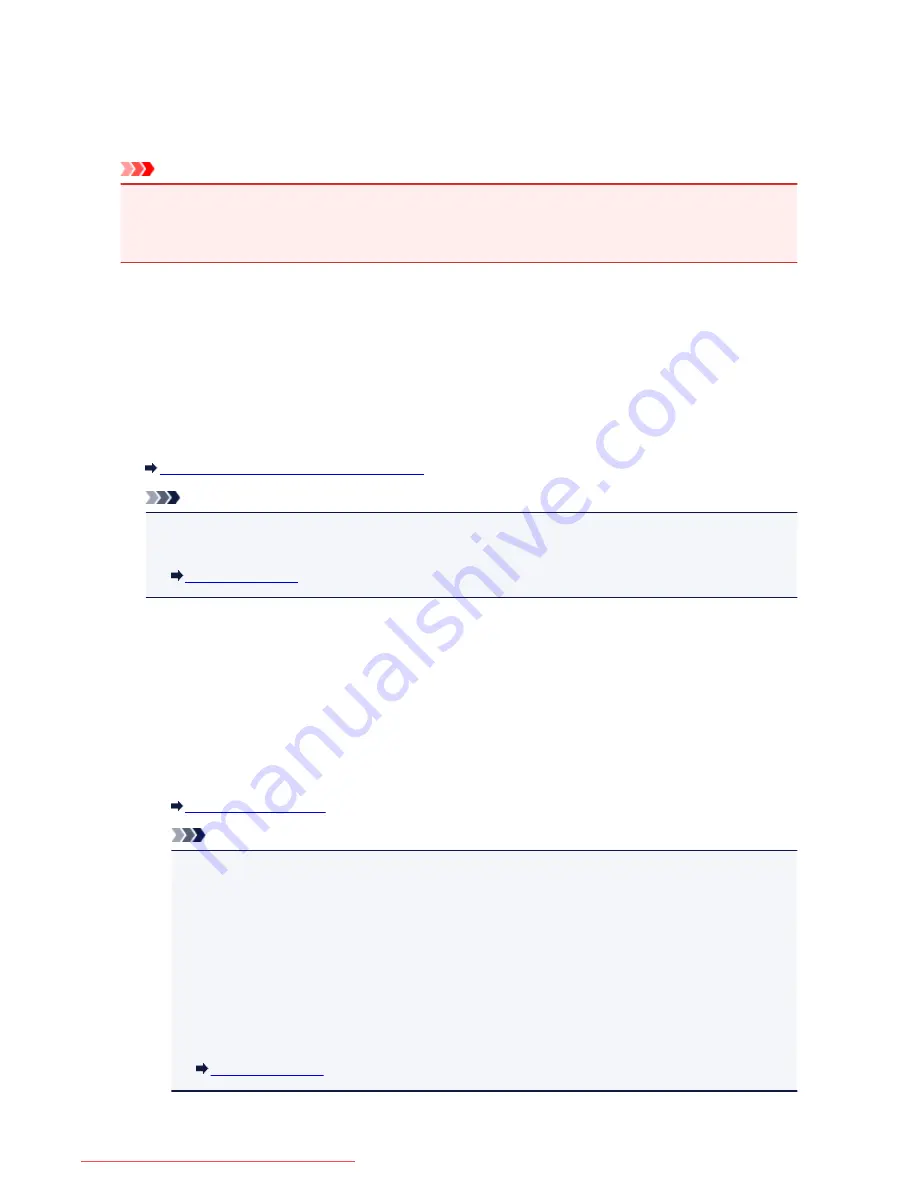
Memory Reception
If the machine was not able to print the received fax, the received fax is stored in the machine's memory.
The
FAX Memory
lamp is lit and
Received in memory.
is displayed at the Fax standby screen.
Important
• If you unplug the power cord, all faxes stored in the machine's memory are deleted. The next time you
turn the machine on, tap
OK
after a confirmation screen is displayed. The list of the faxes deleted from
the machine's memory (MEMORY CLEAR REPORT) will be printed.
If the machine receives a fax under one of the following conditions, the received fax will be automatically
stored in the machine's memory.
•
The machine is set to store received faxes in its memory:
When
Do not print
is selected for
Received documents
in
Auto print settings
under
FAX settings
,
the received faxes are stored in the machine's memory.
You can print the faxes stored in the machine's memory from the
Memory reference
screen in the Fax
menu.
Printing a Document in Machine's Memory
Note
• To print the received faxes automatically, select
for
Received documents
in
Auto print
settings
under
FAX settings
.
Auto print settings
•
An error has occurred on the machine:
If you select
for
Received documents
in
Auto print settings
under
FAX settings
, a received fax
will be printed automatically. However, if any of the following errors occurs, the received fax will not be
printed. It will instead be stored in the machine's memory.
When the error is resolved, the fax stored in the machine's memory is printed automatically.
◦ The amount of remaining ink is insufficient to print a fax:
Replace the ink tank.
Replacing an Ink Tank
Note
• You can set the machine to forcibly print a received fax even if the ink has run out.
Set
Print when out of ink
in
Auto print settings
under
FAX settings
to
.
However, part or all of the fax may not be printed since the ink has run out.
Also, the contents of the fax will not be stored in the machine's memory.
If the ink has already run out, we recommend that
Do not print
be selected for
Received
documents
in
Auto print settings
under
FAX settings
to store the received fax in the
machine's memory. After you replace the ink tank and select
for
Received documents
in
Auto print settings
, the fax stored in the machine's memory will be printed automatically.
Auto print settings
◦ Paper has run out:
861
Downloaded from ManualsPrinter.com Manuals
Содержание MB5300 series
Страница 90: ...90 Downloaded from ManualsPrinter com Manuals ...
Страница 118: ...Manual Online This function displays the Online Manual 118 Downloaded from ManualsPrinter com Manuals ...
Страница 131: ...Safety Guide Safety Precautions Regulatory and Safety Information 131 Downloaded from ManualsPrinter com Manuals ...
Страница 139: ...139 Downloaded from ManualsPrinter com Manuals ...
Страница 141: ...Main Components Front View Rear View Inside View Operation Panel 141 Downloaded from ManualsPrinter com Manuals ...
Страница 193: ...Replacing an Ink Tank Replacing an Ink Tank Checking the Ink Status 193 Downloaded from ManualsPrinter com Manuals ...
Страница 230: ...Related Topic Cleaning the Print Heads from Your Computer 230 Downloaded from ManualsPrinter com Manuals ...
Страница 332: ...5 Delete Deletes the selected IP address from the list 332 Downloaded from ManualsPrinter com Manuals ...
Страница 406: ...Note Selecting Scaled changes the printable area of the document 406 Downloaded from ManualsPrinter com Manuals ...
Страница 417: ...Related Topic Changing the Printer Operation Mode 417 Downloaded from ManualsPrinter com Manuals ...
Страница 446: ...Adjusting Intensity Adjusting Contrast 446 Downloaded from ManualsPrinter com Manuals ...
Страница 533: ...Device user settings 533 Downloaded from ManualsPrinter com Manuals ...
Страница 558: ...About Special Copy Menu Copying Thick Originals Such as Books 558 Downloaded from ManualsPrinter com Manuals ...
Страница 566: ...See Two Sided Copying for two sided copying 566 Downloaded from ManualsPrinter com Manuals ...
Страница 657: ...Related Topic Scanning Items Larger than the Platen Image Stitch 657 Downloaded from ManualsPrinter com Manuals ...
Страница 678: ...678 Downloaded from ManualsPrinter com Manuals ...
Страница 701: ...Related Topic Scanning in Basic Mode 701 Downloaded from ManualsPrinter com Manuals ...
Страница 908: ...4 When a confirmation message is displayed click Yes 908 Downloaded from ManualsPrinter com Manuals ...
Страница 963: ...Back of the Paper Is Smudged Colors Are Uneven or Streaked 963 Downloaded from ManualsPrinter com Manuals ...
Страница 1067: ...1660 Cause The ink tank is not installed Action Install the ink tank 1067 Downloaded from ManualsPrinter com Manuals ...
Страница 1120: ...5B00 Cause Printer error has occurred Action Contact the service center 1120 Downloaded from ManualsPrinter com Manuals ...
Страница 1121: ...5B01 Cause Printer error has occurred Action Contact the service center 1121 Downloaded from ManualsPrinter com Manuals ...






























