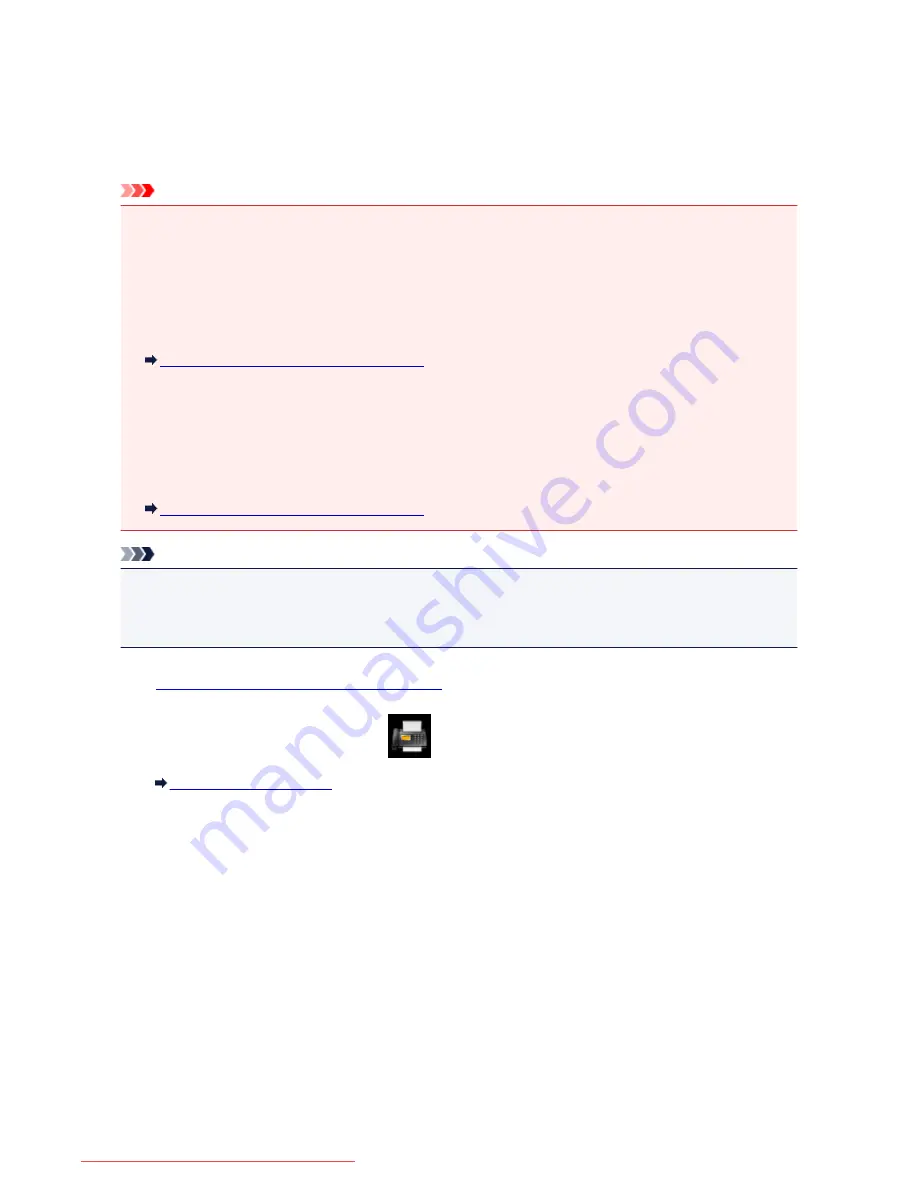
Changing the Paper Settings
This machine prints received faxes to paper loaded in the machine beforehand. You can use the operation
panel to change the paper settings for printing faxes. Make sure that the settings are appropriate for the
loaded paper.
Important
• If the size of loaded paper is different from that specified in the paper size setting, the received faxes
are stored in the machine's memory and
Check the page size and tap [OK].
is displayed on the touch
screen. In this case, load the same size of paper as that specified in the paper size setting, then tap
OK
.
You can also press the
Stop
button to close the message and print the stored documents in the
machine's memory later.
Printing a Document in Machine's Memory
• If no paper is loaded, or paper has run out while printing is in progress, the received faxes are stored in
the machine's memory and the error message for no paper is displayed on the touch screen. In this
case, load paper and tap
OK
.
You can also press the
Stop
button to close the message and print the stored documents in the
machine's memory later.
Printing a Document in Machine's Memory
Note
• If the sender sends a document that is larger than Letter-size or Legal-size, such as 11 x 17 inches, the
sender's machine may send the fax automatically reduced in size or divided, or send only a part of the
original.
1.
Make sure that the machine is turned on.
2. Flick the HOME screen, then tap
FAX
.
Using the Operation Panel
The Fax standby screen is displayed.
3. Tap
Function list
.
The
Function list
screen is displayed.
4. Tap
FAX paper settings
.
The
FAX paper settings
screen is displayed.
5. Specify the settings.
859
Downloaded from ManualsPrinter.com Manuals
Содержание MB5300 series
Страница 90: ...90 Downloaded from ManualsPrinter com Manuals ...
Страница 118: ...Manual Online This function displays the Online Manual 118 Downloaded from ManualsPrinter com Manuals ...
Страница 131: ...Safety Guide Safety Precautions Regulatory and Safety Information 131 Downloaded from ManualsPrinter com Manuals ...
Страница 139: ...139 Downloaded from ManualsPrinter com Manuals ...
Страница 141: ...Main Components Front View Rear View Inside View Operation Panel 141 Downloaded from ManualsPrinter com Manuals ...
Страница 193: ...Replacing an Ink Tank Replacing an Ink Tank Checking the Ink Status 193 Downloaded from ManualsPrinter com Manuals ...
Страница 230: ...Related Topic Cleaning the Print Heads from Your Computer 230 Downloaded from ManualsPrinter com Manuals ...
Страница 332: ...5 Delete Deletes the selected IP address from the list 332 Downloaded from ManualsPrinter com Manuals ...
Страница 406: ...Note Selecting Scaled changes the printable area of the document 406 Downloaded from ManualsPrinter com Manuals ...
Страница 417: ...Related Topic Changing the Printer Operation Mode 417 Downloaded from ManualsPrinter com Manuals ...
Страница 446: ...Adjusting Intensity Adjusting Contrast 446 Downloaded from ManualsPrinter com Manuals ...
Страница 533: ...Device user settings 533 Downloaded from ManualsPrinter com Manuals ...
Страница 558: ...About Special Copy Menu Copying Thick Originals Such as Books 558 Downloaded from ManualsPrinter com Manuals ...
Страница 566: ...See Two Sided Copying for two sided copying 566 Downloaded from ManualsPrinter com Manuals ...
Страница 657: ...Related Topic Scanning Items Larger than the Platen Image Stitch 657 Downloaded from ManualsPrinter com Manuals ...
Страница 678: ...678 Downloaded from ManualsPrinter com Manuals ...
Страница 701: ...Related Topic Scanning in Basic Mode 701 Downloaded from ManualsPrinter com Manuals ...
Страница 908: ...4 When a confirmation message is displayed click Yes 908 Downloaded from ManualsPrinter com Manuals ...
Страница 963: ...Back of the Paper Is Smudged Colors Are Uneven or Streaked 963 Downloaded from ManualsPrinter com Manuals ...
Страница 1067: ...1660 Cause The ink tank is not installed Action Install the ink tank 1067 Downloaded from ManualsPrinter com Manuals ...
Страница 1120: ...5B00 Cause Printer error has occurred Action Contact the service center 1120 Downloaded from ManualsPrinter com Manuals ...
Страница 1121: ...5B01 Cause Printer error has occurred Action Contact the service center 1121 Downloaded from ManualsPrinter com Manuals ...






























