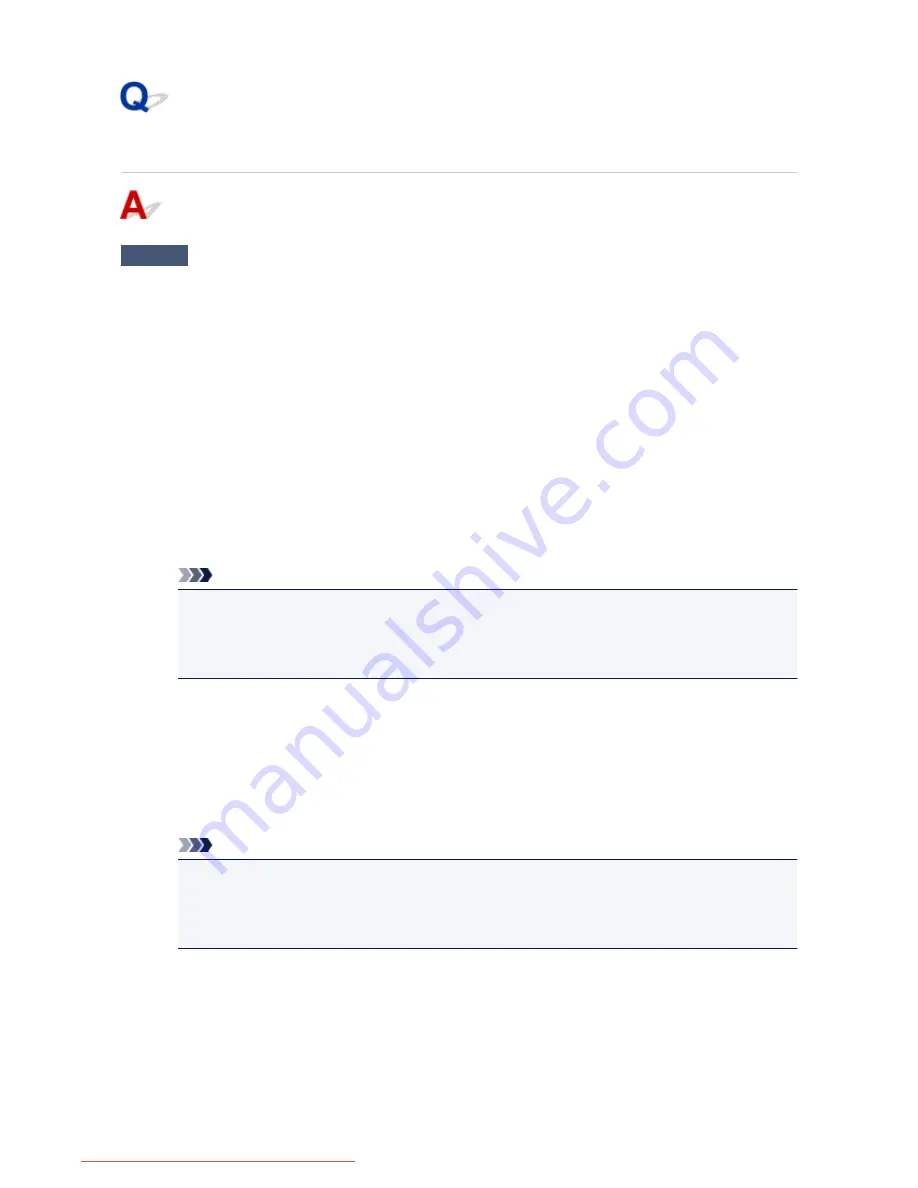
Scanner Does Not Work after Upgrading Windows
Check
Disconnect the USB cable, then uninstall (delete) and reinstall MP Drivers and IJ
Scan Utility.
Step 1: Uninstall MP Drivers.
Refer to "Deleting the Unnecessary MP Drivers" for your model from Home of the
Online Manual
for how to
delete MP Drivers.
Step 2: Uninstall IJ Scan Utility.
•
Windows 8.1 / Windows 8:
1. Click the
Settings
charm >
Control Panel
>
Programs
>
Programs and Features
.
2. Double-click
Canon IJ Scan Utility
.
3. When a confirmation appears, click
Yes
.
4. When uninstallation is complete, click
OK
.
IJ Scan Utility is deleted.
Note
• In Windows 8.1 and Windows 8, a confirmation/warning dialog box may appear when installing,
uninstalling, or starting up software.
This dialog box appears when administrative rights are required to perform a task.
If you are logged on to an administrator account, follow the on-screen instructions.
•
Windows 7 / Windows Vista:
1. From the
Start
menu, select
Control Panel
>
Programs
>
Programs and Features
.
2. Double-click
Canon IJ Scan Utility
.
3. When a confirmation appears, click
Yes
.
4. When uninstallation is complete, click
OK
.
IJ Scan Utility is deleted.
Note
• In Windows 7 and Windows Vista, a confirmation/warning dialog box may appear when installing,
uninstalling, or starting up software.
This dialog box appears when administrative rights are required to perform a task.
If you are logged on to an administrator account, follow the on-screen instructions.
•
Windows XP:
1. From the
Start
menu, select
Control Panel
>
Add or Remove Programs
.
2. Select
Canon IJ Scan Utility
, then click
Change/Remove
.
3. When a confirmation appears, click
Yes
.
4. When uninstallation is complete, click
OK
.
IJ Scan Utility is deleted.
990
Downloaded from ManualsPrinter.com Manuals
Содержание MB5300 series
Страница 90: ...90 Downloaded from ManualsPrinter com Manuals ...
Страница 118: ...Manual Online This function displays the Online Manual 118 Downloaded from ManualsPrinter com Manuals ...
Страница 131: ...Safety Guide Safety Precautions Regulatory and Safety Information 131 Downloaded from ManualsPrinter com Manuals ...
Страница 139: ...139 Downloaded from ManualsPrinter com Manuals ...
Страница 141: ...Main Components Front View Rear View Inside View Operation Panel 141 Downloaded from ManualsPrinter com Manuals ...
Страница 193: ...Replacing an Ink Tank Replacing an Ink Tank Checking the Ink Status 193 Downloaded from ManualsPrinter com Manuals ...
Страница 230: ...Related Topic Cleaning the Print Heads from Your Computer 230 Downloaded from ManualsPrinter com Manuals ...
Страница 332: ...5 Delete Deletes the selected IP address from the list 332 Downloaded from ManualsPrinter com Manuals ...
Страница 406: ...Note Selecting Scaled changes the printable area of the document 406 Downloaded from ManualsPrinter com Manuals ...
Страница 417: ...Related Topic Changing the Printer Operation Mode 417 Downloaded from ManualsPrinter com Manuals ...
Страница 446: ...Adjusting Intensity Adjusting Contrast 446 Downloaded from ManualsPrinter com Manuals ...
Страница 533: ...Device user settings 533 Downloaded from ManualsPrinter com Manuals ...
Страница 558: ...About Special Copy Menu Copying Thick Originals Such as Books 558 Downloaded from ManualsPrinter com Manuals ...
Страница 566: ...See Two Sided Copying for two sided copying 566 Downloaded from ManualsPrinter com Manuals ...
Страница 657: ...Related Topic Scanning Items Larger than the Platen Image Stitch 657 Downloaded from ManualsPrinter com Manuals ...
Страница 678: ...678 Downloaded from ManualsPrinter com Manuals ...
Страница 701: ...Related Topic Scanning in Basic Mode 701 Downloaded from ManualsPrinter com Manuals ...
Страница 908: ...4 When a confirmation message is displayed click Yes 908 Downloaded from ManualsPrinter com Manuals ...
Страница 963: ...Back of the Paper Is Smudged Colors Are Uneven or Streaked 963 Downloaded from ManualsPrinter com Manuals ...
Страница 1067: ...1660 Cause The ink tank is not installed Action Install the ink tank 1067 Downloaded from ManualsPrinter com Manuals ...
Страница 1120: ...5B00 Cause Printer error has occurred Action Contact the service center 1120 Downloaded from ManualsPrinter com Manuals ...
Страница 1121: ...5B01 Cause Printer error has occurred Action Contact the service center 1121 Downloaded from ManualsPrinter com Manuals ...






























