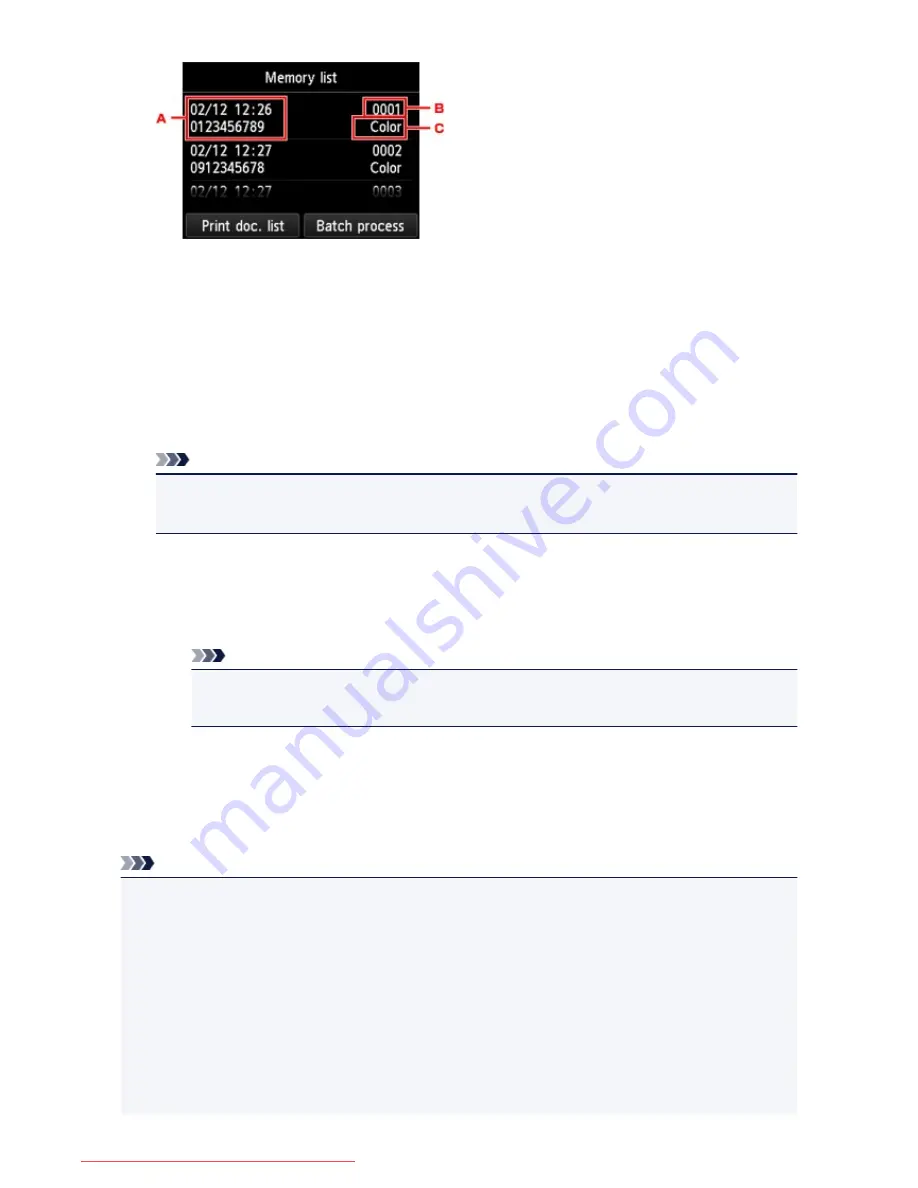
A. Date and time of transaction and fax/telephone number
B. Transaction number (TX/RX NO.)
A transaction number from "0001" to "4999" indicates a document being sent.
A transaction number from "5001" to "9999" indicates a document being received.
C. Color information
Color
is displayed for color transmission/reception. Nothing is displayed for black & white
transmission/reception.
Note
• If no document is stored in the machine's memory,
There is no document in memory.
is
displayed. Tap
OK
to return to the previous screen.
6. Select a save menu.
• To specify a document to save on the USB flash drive:
Select a document to save on the
Memory list
screen, tap
Save specified document
.
Note
• If the specified document is not stored in the machine's memory,
There is no document that
can be saved.
is displayed. Tap
OK
to return to the previous screen.
Tap
USB flash drive
as the destination. The specified document is saved on the USB flash drive.
• To save all the received documents stored in the machine's memory on the USB flash drive:
Tap
Batch process
then tap
Save all RX documents
.
Tap
USB flash drive
as the destination. All documents are saved on the USB flash drive.
Note
• You can save up to 250 pages of fax as one PDF file.
• You can save up to 2000 PDF files on a USB flash drive.
• Faxes are saved according to the order of the transaction number when
Save all RX documents
is
selected.
• If the USB flash drive is removed or becomes full while saving faxes is in progress, the error message is
displayed on the touch screen. Tap
OK
to dismiss the error.
• The folder and file name of faxes saved on the USB flash drive is as follows:
• Folder name: CANON_SC\FAXDOC\0001
• File name (file extension: PDF): Running numbers, starting from FAX_0001
885
Downloaded from ManualsPrinter.com Manuals
Содержание MB5300 series
Страница 90: ...90 Downloaded from ManualsPrinter com Manuals ...
Страница 118: ...Manual Online This function displays the Online Manual 118 Downloaded from ManualsPrinter com Manuals ...
Страница 131: ...Safety Guide Safety Precautions Regulatory and Safety Information 131 Downloaded from ManualsPrinter com Manuals ...
Страница 139: ...139 Downloaded from ManualsPrinter com Manuals ...
Страница 141: ...Main Components Front View Rear View Inside View Operation Panel 141 Downloaded from ManualsPrinter com Manuals ...
Страница 193: ...Replacing an Ink Tank Replacing an Ink Tank Checking the Ink Status 193 Downloaded from ManualsPrinter com Manuals ...
Страница 230: ...Related Topic Cleaning the Print Heads from Your Computer 230 Downloaded from ManualsPrinter com Manuals ...
Страница 332: ...5 Delete Deletes the selected IP address from the list 332 Downloaded from ManualsPrinter com Manuals ...
Страница 406: ...Note Selecting Scaled changes the printable area of the document 406 Downloaded from ManualsPrinter com Manuals ...
Страница 417: ...Related Topic Changing the Printer Operation Mode 417 Downloaded from ManualsPrinter com Manuals ...
Страница 446: ...Adjusting Intensity Adjusting Contrast 446 Downloaded from ManualsPrinter com Manuals ...
Страница 533: ...Device user settings 533 Downloaded from ManualsPrinter com Manuals ...
Страница 558: ...About Special Copy Menu Copying Thick Originals Such as Books 558 Downloaded from ManualsPrinter com Manuals ...
Страница 566: ...See Two Sided Copying for two sided copying 566 Downloaded from ManualsPrinter com Manuals ...
Страница 657: ...Related Topic Scanning Items Larger than the Platen Image Stitch 657 Downloaded from ManualsPrinter com Manuals ...
Страница 678: ...678 Downloaded from ManualsPrinter com Manuals ...
Страница 701: ...Related Topic Scanning in Basic Mode 701 Downloaded from ManualsPrinter com Manuals ...
Страница 908: ...4 When a confirmation message is displayed click Yes 908 Downloaded from ManualsPrinter com Manuals ...
Страница 963: ...Back of the Paper Is Smudged Colors Are Uneven or Streaked 963 Downloaded from ManualsPrinter com Manuals ...
Страница 1067: ...1660 Cause The ink tank is not installed Action Install the ink tank 1067 Downloaded from ManualsPrinter com Manuals ...
Страница 1120: ...5B00 Cause Printer error has occurred Action Contact the service center 1120 Downloaded from ManualsPrinter com Manuals ...
Страница 1121: ...5B01 Cause Printer error has occurred Action Contact the service center 1121 Downloaded from ManualsPrinter com Manuals ...






























