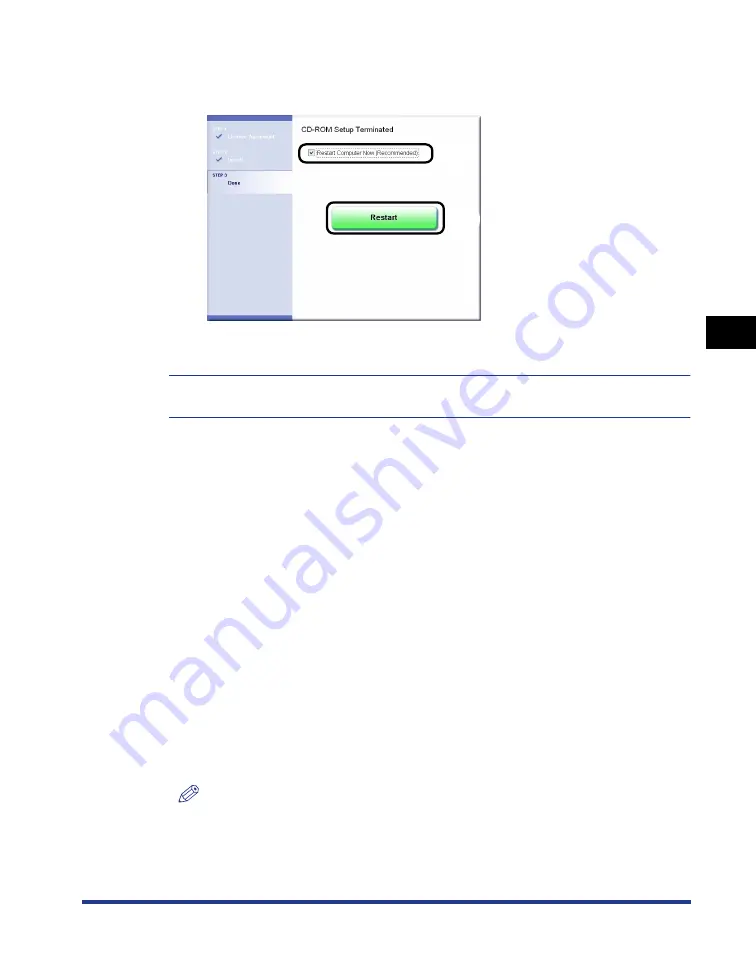
4-53
Setting Up the Pr
inting En
vironment
4
Printing from a Network Computer by Sharing the Printer on a Network
16
Select the [Restart Computer Now (Recommended)] check
box
a
a
a
a
, then click [Restart]
b
b
b
b
.
Windows restarts.
The installation of the printer driver is completed.
You can take the CD-ROM out of the CD-ROM drive after the installation is completed.
Installing from the [Printers and Faxes] Folder or the [Printers]
Folder
The procedure for installing the printer driver from the [Printers and Faxes] folder or
the [Printers] folder varies depending on your operating system. See the following
according to your operating system.
•
For Windows Vista (See p. 4-53)
•
For Windows XP/Server 2003 (See p. 4-59)
•
For Windows 2000 (See p. 4-62)
■
For Windows Vista
1
Turn the computer on and start up Windows Vista.
2
Log on to Windows Vista.
NOTE
A user without administrator rights can also install the printer driver.
If you log on as a user without administrator rights, however, you need the
password for a user with administrator rights during the installation.
a
b
Содержание LBP3310
Страница 2: ...LBP3310 Laser Printer User s Guide ...
Страница 41: ...1 14 Before You Start 1 Optional Accessories ...
Страница 77: ...Turning the Printer ON OFF 2 36 Installing the Printer 2 ...
Страница 225: ...5 28 Basic Usage of the Printer 5 How to Use Help 3 Double click the title of the desired topic in the displayed list ...
Страница 237: ...5 40 Basic Usage of the Printer 5 Printer Status Window ...
Страница 299: ...6 62 Using the Various Printing Functions 6 Editing Jobs with PageComposer ...
Страница 331: ...7 32 Routine Maintenance 7 Handling the Printer ...
Страница 389: ...8 58 Troubleshooting 8 Confirming the Printer Features ...
Страница 427: ...10 6 Dimensions of Each Part 10 Appendix Paper Feeder Unit PF 35P 117 4 116 6 399 7 421 1 mm Front Surface ...
Страница 437: ...10 16 Location of the Serial Number 10 Appendix ...






























