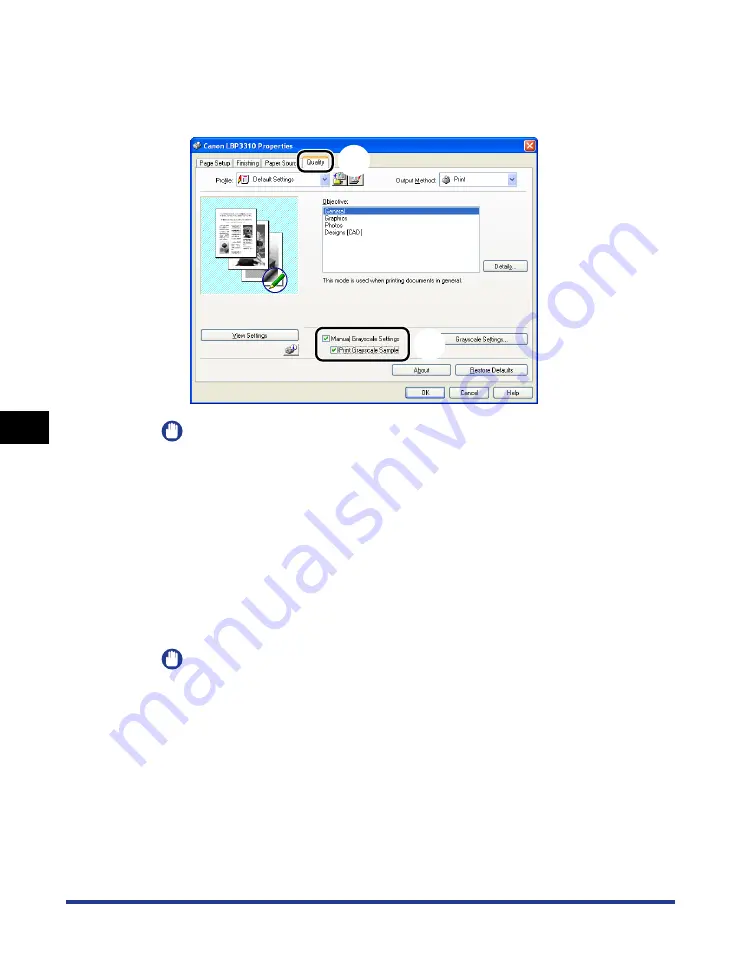
6-52
Using the
V
a
ri
ous Pr
inting Functions
6
Printing a Grayscale Sample
3
Display the [Quality] sheet
a
a
a
a
, then select the [Manual
Grayscale Settings] check box and the [Print Grayscale
Sample] check box
b
b
b
b
.
IMPORTANT
When printing a grayscale sample, be sure to set [Page Layout] in the [Page Setup]
sheet to [1 Page per Sheet].
4
Click [OK].
The [Print] dialog box reappears.
5
Click [OK] or [Print].
The grayscale sample is printed.
IMPORTANT
When you are finished with printing grayscale samples, clear the [Print Grayscale
Sample] check box.
a
b
Содержание LBP3310
Страница 2: ...LBP3310 Laser Printer User s Guide ...
Страница 41: ...1 14 Before You Start 1 Optional Accessories ...
Страница 77: ...Turning the Printer ON OFF 2 36 Installing the Printer 2 ...
Страница 225: ...5 28 Basic Usage of the Printer 5 How to Use Help 3 Double click the title of the desired topic in the displayed list ...
Страница 237: ...5 40 Basic Usage of the Printer 5 Printer Status Window ...
Страница 299: ...6 62 Using the Various Printing Functions 6 Editing Jobs with PageComposer ...
Страница 331: ...7 32 Routine Maintenance 7 Handling the Printer ...
Страница 389: ...8 58 Troubleshooting 8 Confirming the Printer Features ...
Страница 427: ...10 6 Dimensions of Each Part 10 Appendix Paper Feeder Unit PF 35P 117 4 116 6 399 7 421 1 mm Front Surface ...
Страница 437: ...10 16 Location of the Serial Number 10 Appendix ...






























