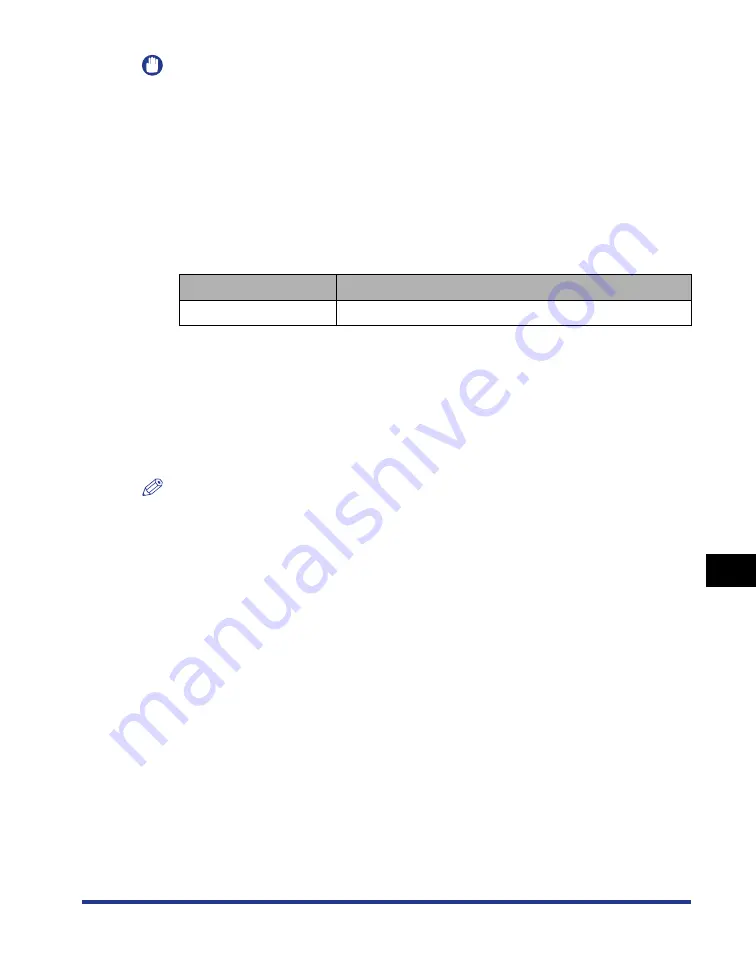
9-17
Installing the Optional Accessor
ies
9
Network Board
IMPORTANT
•
The network board contains components that are sensitive to static electricity. Observe
the following precautions when handling the network board to prevent damage from
static electricity.
- Touch a metal object to dissipate static electricity before handling the network board.
- When handling the network board, do not touch anything that generates static
electricity such as the computer display.
- Do not touch the network board parts, printed circuits, or connectors with your hands.
- To prevent the network board from being affected by static electricity, keep it in the
protective bag until it is ready to be installed. You will need the protective bag after you
remove the network board to hold it. Keep the protective bag. Dot not discard it.
•
The firmware versions of the network board compatible with this printer are as follows.
If the firmware version is not 1.30 or later, the printer may not operate properly. Make
sure that the version is 1.30 or later after installing the network board and the printer
driver.
If the version is not 1.30 or later, update the firmware of the network board using the
update file in the "NB-C2_Firmware" folder in the CD-ROM supplied with the printer.
For details on the procedures for checking and updating the firmware version, see the
README file in the "NB-C2_Firmware" folder.
Also, you can download the firmware update file from the Canon website.
NOTE
This network board does not come with a LAN cable or a hub. Have cables or a hub
ready as needed.
Use a Category 5 twisted pair cable for the LAN.
Printer
Firmware Version of the Network Board
LBP3310
Ver. 1.30 or later
Содержание LBP3310
Страница 2: ...LBP3310 Laser Printer User s Guide ...
Страница 41: ...1 14 Before You Start 1 Optional Accessories ...
Страница 77: ...Turning the Printer ON OFF 2 36 Installing the Printer 2 ...
Страница 225: ...5 28 Basic Usage of the Printer 5 How to Use Help 3 Double click the title of the desired topic in the displayed list ...
Страница 237: ...5 40 Basic Usage of the Printer 5 Printer Status Window ...
Страница 299: ...6 62 Using the Various Printing Functions 6 Editing Jobs with PageComposer ...
Страница 331: ...7 32 Routine Maintenance 7 Handling the Printer ...
Страница 389: ...8 58 Troubleshooting 8 Confirming the Printer Features ...
Страница 427: ...10 6 Dimensions of Each Part 10 Appendix Paper Feeder Unit PF 35P 117 4 116 6 399 7 421 1 mm Front Surface ...
Страница 437: ...10 16 Location of the Serial Number 10 Appendix ...
















































