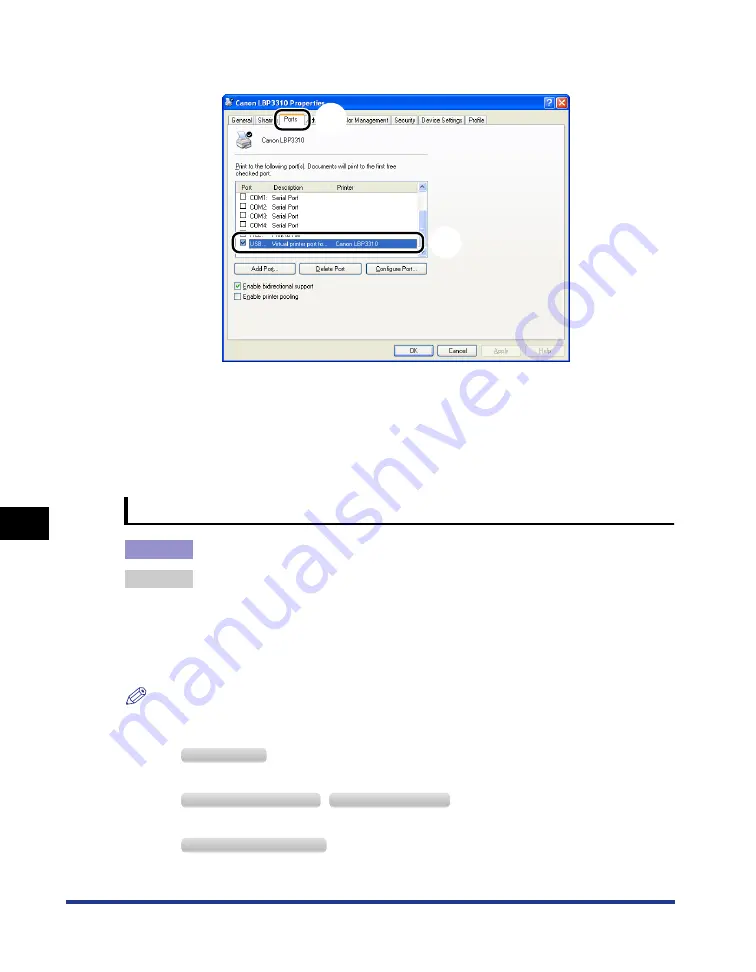
8-50
Tr
oub
leshooting
8
When Data Is Not Sent to the Printer
3.
Display the [Ports] sheet
a
, then make sure that the port to be used is selected
properly
b
.
•
If the appropriate port is not selected
Select the appropriate one, then click [OK].
•
If you cannot find the port to be used
Uninstall the printer driver and install it again. (See "Uninstalling the Printer Driver," on p.
4-67, "Installing the Printer Driver," on p. 4-4)
Bi-directional communication has a problem.
Cause
Bi-directional communication is not enabled.
Remedy
Perform the following procedure.
1.
Enable bi-directional communication.
2.
Restart the computer.
3.
Restart the printer (Turn OFF the printer once, wait for 10 seconds or longer, and then
turn it ON.).
NOTE
Specify the setting for bi-directional communication using the following procedure.
1.
Display the [Printers and Faxes] folder or the [Printers] folder.
From the [Start] menu, select [Settings]
➞
[Printers].
From the [Start] menu, select [Printers and Faxes].
From the [Start] menu, select [Control Panel], and then click [Printers and Other Hardware]
➞
[Printers and Faxes].
a
b
W
indows
2000
W
indows
XP P
rofessional
W
indows
S
erver
2003
W
indows
XP H
ome
E
dition
Содержание LBP3310
Страница 2: ...LBP3310 Laser Printer User s Guide ...
Страница 41: ...1 14 Before You Start 1 Optional Accessories ...
Страница 77: ...Turning the Printer ON OFF 2 36 Installing the Printer 2 ...
Страница 225: ...5 28 Basic Usage of the Printer 5 How to Use Help 3 Double click the title of the desired topic in the displayed list ...
Страница 237: ...5 40 Basic Usage of the Printer 5 Printer Status Window ...
Страница 299: ...6 62 Using the Various Printing Functions 6 Editing Jobs with PageComposer ...
Страница 331: ...7 32 Routine Maintenance 7 Handling the Printer ...
Страница 389: ...8 58 Troubleshooting 8 Confirming the Printer Features ...
Страница 427: ...10 6 Dimensions of Each Part 10 Appendix Paper Feeder Unit PF 35P 117 4 116 6 399 7 421 1 mm Front Surface ...
Страница 437: ...10 16 Location of the Serial Number 10 Appendix ...






























