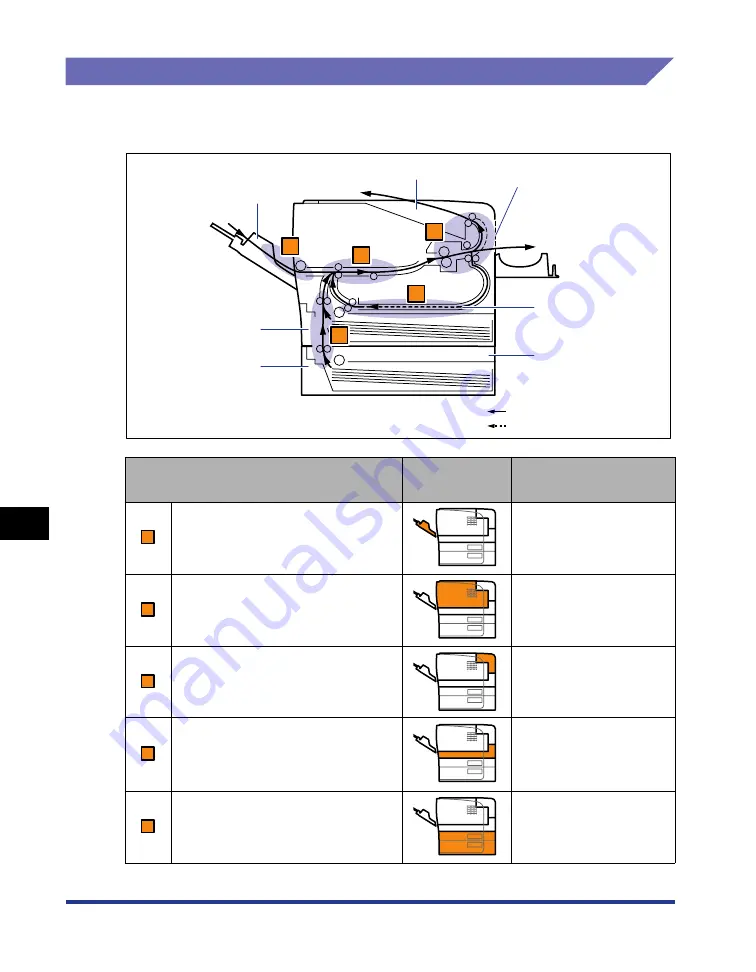
8-6
Tr
oub
leshooting
8
Paper Jams
Paper Jam Area
The messages displayed in the Printer Status Window indicate where the paper is
jammed, and there are the following kinds.
* In "Precautions on Clearing Paper Jams" (See p. 8-3), this mark is attached to the left of each step, indicating the
paper jam area where the operation described in the step is required.
Paper Jam Area
Paper Jam
Area Mark*
Message
Multi-purpose tray
<Multi-purpose Tray>
Inside the front cover
<Inside the front cover>
Output area
<Inside the output area>
Duplex print transport area
<Duplex Unit>
Cassette 1, Cassette 2
<Cassettes>
A
B
C
D
E
Paper Feeder Unit
(Optional)
Cassette 1
Cassette 2
Paper flow for 1-sided printing
Paper flow for 2-sided printing
Face-down Output Tray
Face-up Output Slot
Multi-purpose Tray
Duplex Print
Transport Area
A
B
C
D
E
Содержание LBP3310
Страница 2: ...LBP3310 Laser Printer User s Guide ...
Страница 41: ...1 14 Before You Start 1 Optional Accessories ...
Страница 77: ...Turning the Printer ON OFF 2 36 Installing the Printer 2 ...
Страница 225: ...5 28 Basic Usage of the Printer 5 How to Use Help 3 Double click the title of the desired topic in the displayed list ...
Страница 237: ...5 40 Basic Usage of the Printer 5 Printer Status Window ...
Страница 299: ...6 62 Using the Various Printing Functions 6 Editing Jobs with PageComposer ...
Страница 331: ...7 32 Routine Maintenance 7 Handling the Printer ...
Страница 389: ...8 58 Troubleshooting 8 Confirming the Printer Features ...
Страница 427: ...10 6 Dimensions of Each Part 10 Appendix Paper Feeder Unit PF 35P 117 4 116 6 399 7 421 1 mm Front Surface ...
Страница 437: ...10 16 Location of the Serial Number 10 Appendix ...
















































