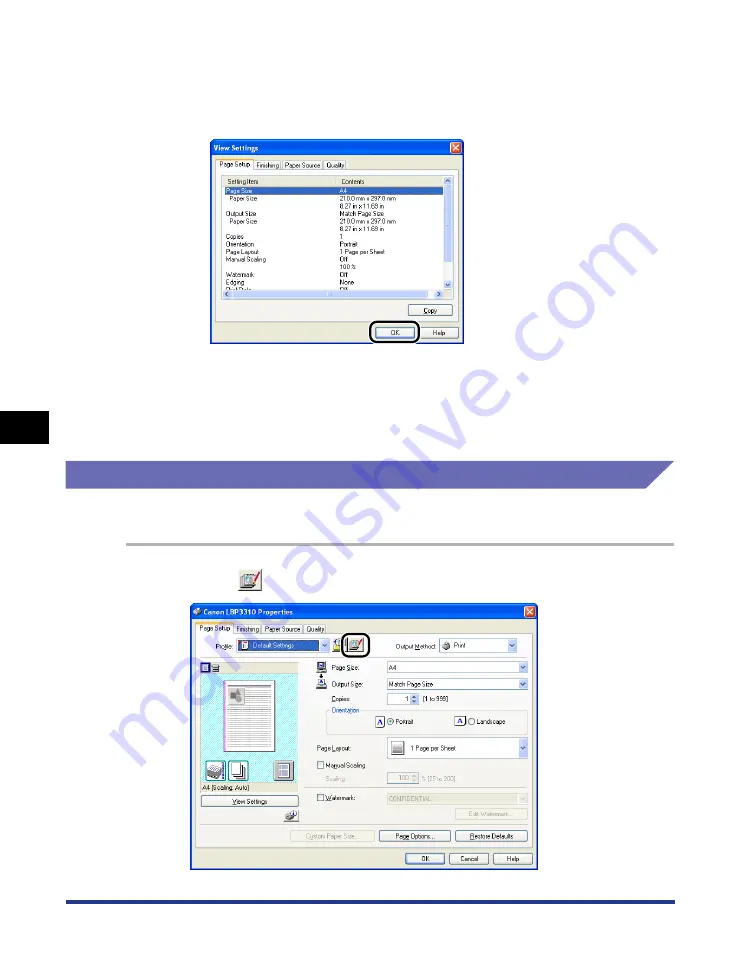
6-56
Using the
V
a
ri
ous Pr
inting Functions
6
Using "Profiles"
4
Confirm the printer settings in each sheet as needed.
1.
Click [View Settings].
2.
When [OK] is clicked, the [Add Profile] dialog box reappears.
5
Click [OK].
The Properties dialog box reappears.
Make sure that the name of the added "Profile" is in [Profile].
Editing a "Profile"
You can change information about an added "Profile" or export a "Profile" as a file.
1
Click [
] (Edit Profile).
Содержание LBP3310
Страница 2: ...LBP3310 Laser Printer User s Guide ...
Страница 41: ...1 14 Before You Start 1 Optional Accessories ...
Страница 77: ...Turning the Printer ON OFF 2 36 Installing the Printer 2 ...
Страница 225: ...5 28 Basic Usage of the Printer 5 How to Use Help 3 Double click the title of the desired topic in the displayed list ...
Страница 237: ...5 40 Basic Usage of the Printer 5 Printer Status Window ...
Страница 299: ...6 62 Using the Various Printing Functions 6 Editing Jobs with PageComposer ...
Страница 331: ...7 32 Routine Maintenance 7 Handling the Printer ...
Страница 389: ...8 58 Troubleshooting 8 Confirming the Printer Features ...
Страница 427: ...10 6 Dimensions of Each Part 10 Appendix Paper Feeder Unit PF 35P 117 4 116 6 399 7 421 1 mm Front Surface ...
Страница 437: ...10 16 Location of the Serial Number 10 Appendix ...






























