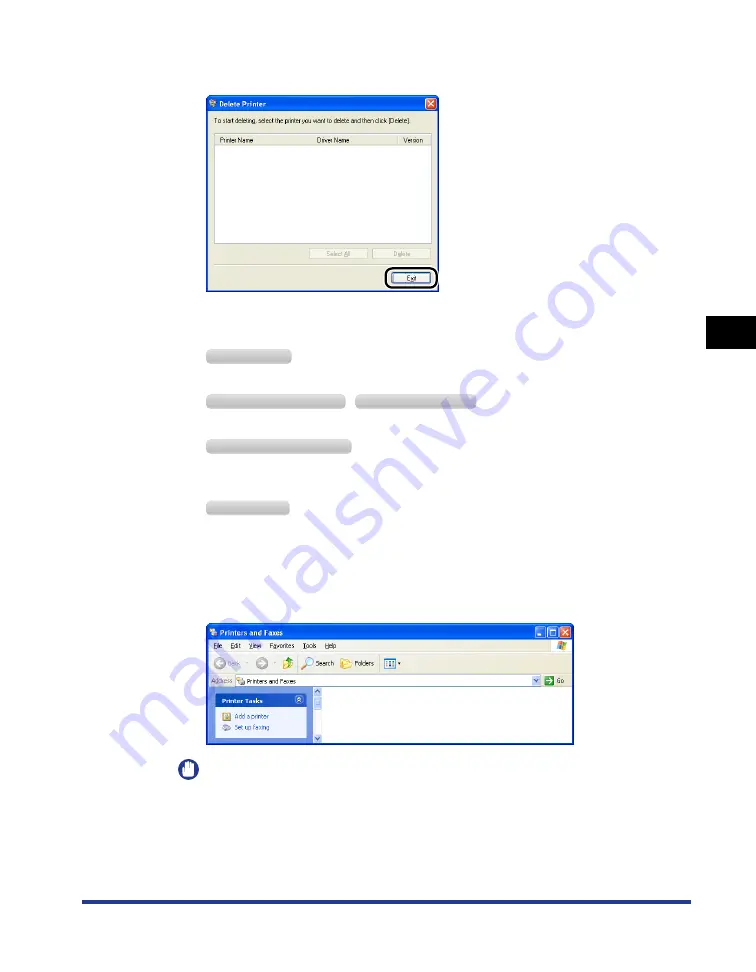
4-69
Setting Up the Pr
inting En
vironment
4
Uninstalling the Printer Driver
5
Click [Exit].
6
Display the [Printers and Faxes] folder or the [Printers] folder.
From the [Start] menu, select [Settings]
➞
[Printers].
From the [Start] menu, select [Printers and Faxes].
From the [Start] menu, select [Control Panel], and then click [Printers and Other Hardware]
➞
[Printers and Faxes].
From the [Start] menu, select [Control Panel], and then click [Printer].
7
Make sure that the icon for this printer is not displayed in the
[Printers and Faxes] folder or [Printers] folder.
IMPORTANT
If the icon for this printer is displayed, be sure to delete it. Unless you delete the
icon, you cannot install the printer driver again.
To delete the icon for this printer, right-click it, and then select [Delete] from the
pop-up menu.
W
indows
2000
W
indows
XP P
rofessional
W
indows
S
erver
2003
W
indows
XP H
ome
E
dition
W
indows
V
ista
Содержание LBP3310
Страница 2: ...LBP3310 Laser Printer User s Guide ...
Страница 41: ...1 14 Before You Start 1 Optional Accessories ...
Страница 77: ...Turning the Printer ON OFF 2 36 Installing the Printer 2 ...
Страница 225: ...5 28 Basic Usage of the Printer 5 How to Use Help 3 Double click the title of the desired topic in the displayed list ...
Страница 237: ...5 40 Basic Usage of the Printer 5 Printer Status Window ...
Страница 299: ...6 62 Using the Various Printing Functions 6 Editing Jobs with PageComposer ...
Страница 331: ...7 32 Routine Maintenance 7 Handling the Printer ...
Страница 389: ...8 58 Troubleshooting 8 Confirming the Printer Features ...
Страница 427: ...10 6 Dimensions of Each Part 10 Appendix Paper Feeder Unit PF 35P 117 4 116 6 399 7 421 1 mm Front Surface ...
Страница 437: ...10 16 Location of the Serial Number 10 Appendix ...






























