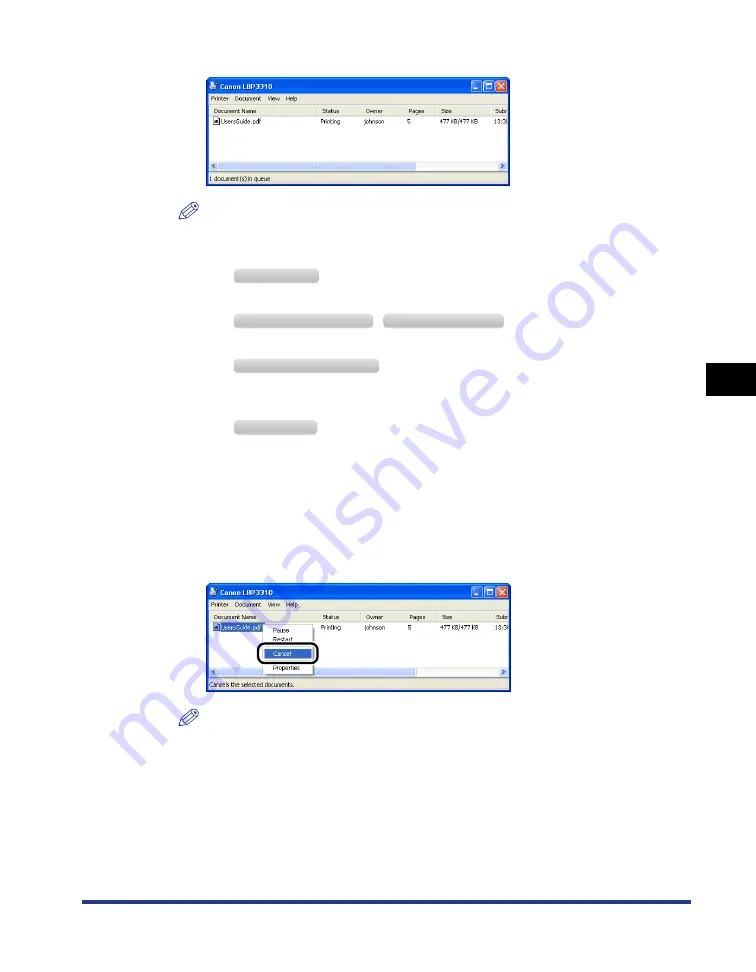
5-21
Basic Usage of the Pr
inter
5
Canceling a Print Job
The print queue is displayed.
NOTE
•
You can also display the print queue using the following procedure.
1.
Display the [Printers and Faxes] folder or the [Printers] folder.
From the [Start] menu, select [Settings]
➞
[Printers].
From the [Start] menu, select [Printers and Faxes].
From the [Start] menu, select [Control Panel], and then click [Printers and Other
Hardware]
➞
[Printers and Faxes].
From the [Start] menu, select [Control Panel], and then click [Printer].
2.
Double-click the icon for this printer.
•
For details on the print queue, see Windows Help.
3
Right-click the job that you want to cancel, then select
[Cancel] from the pop-up menu.
NOTE
•
Another user's job is not displayed.
However, all the jobs are displayed on the print server if the printer is shared on a
network.
•
This printer allows you to operate jobs in the print queue until they are completed.
W
indows
2000
W
indows
XP P
rofessional
W
indows
S
erver
2003
W
indows
XP H
ome
E
dition
W
indows
V
ista
Содержание LBP3310
Страница 2: ...LBP3310 Laser Printer User s Guide ...
Страница 41: ...1 14 Before You Start 1 Optional Accessories ...
Страница 77: ...Turning the Printer ON OFF 2 36 Installing the Printer 2 ...
Страница 225: ...5 28 Basic Usage of the Printer 5 How to Use Help 3 Double click the title of the desired topic in the displayed list ...
Страница 237: ...5 40 Basic Usage of the Printer 5 Printer Status Window ...
Страница 299: ...6 62 Using the Various Printing Functions 6 Editing Jobs with PageComposer ...
Страница 331: ...7 32 Routine Maintenance 7 Handling the Printer ...
Страница 389: ...8 58 Troubleshooting 8 Confirming the Printer Features ...
Страница 427: ...10 6 Dimensions of Each Part 10 Appendix Paper Feeder Unit PF 35P 117 4 116 6 399 7 421 1 mm Front Surface ...
Страница 437: ...10 16 Location of the Serial Number 10 Appendix ...






























