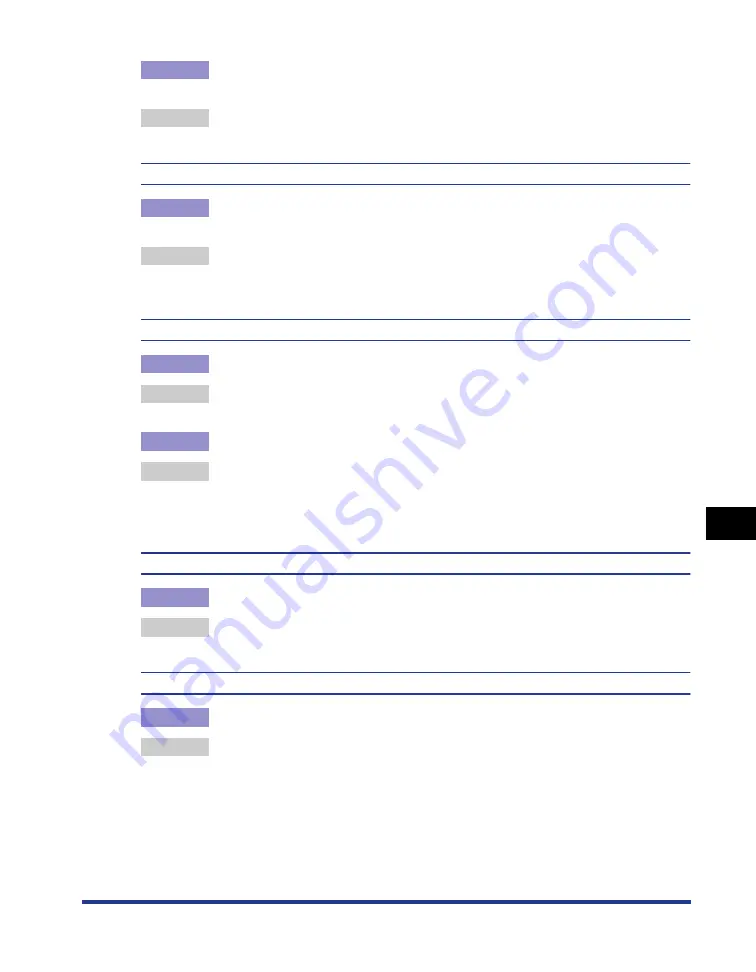
8-33
Tr
oub
leshooting
8
Print Quality Problems
Cause 2
"Top Margin" and "Paper Position" in the application are not specified
properly.
Remedy
Specify the settings for "Top Margin" and "Paper Position" in the application
properly.(See the instruction manual supplied with the application)
The next page is printed from halfway across the previous page.
Cause
"Line Spacing" or "Lines/Page" in the application is not specified
properly.
Remedy
Specify the settings for "Line Spacing" and "Lines/Page" in the application so
that data fits in one page.(See the instruction manual supplied with the
application)
Nothing is printed on the paper.
Cause 1
The toner cartridge was installed with the sealing tape still attached.
Remedy
Take the toner cartridge out of the printer, pull out the sealing tape, and reinstall
the toner cartridge. (See "Replacing the Toner Cartridge," on p. 7-2)
Cause 2
Multiple sheets of paper were fed at a time.
Remedy
Align the paper stack properly and load it again. If you are using transparencies
or labels, fan them thoroughly and load them again. (See "Loading Paper in the
Paper Cassette," on p. 3-17, "Loading Paper in the Multi-purpose Tray," on p.
3-31)
The overall surface of the paper is printed in black completely.
Cause
The drum in the toner cartridge has deteriorated.
Remedy
Replace the toner cartridge with a new one. (See "Replacing the Toner
Cartridge," on p. 7-2)
Colored lines and text come out faint.
Cause
Thin lines or text are being used.
Remedy
Perform the following procedure in the printer driver.
1.
Display the [Quality] sheet.
2.
Click [Details].
3.
Select the [Print Colored Text and Lines in Black] check box.
Содержание LBP3310
Страница 2: ...LBP3310 Laser Printer User s Guide ...
Страница 41: ...1 14 Before You Start 1 Optional Accessories ...
Страница 77: ...Turning the Printer ON OFF 2 36 Installing the Printer 2 ...
Страница 225: ...5 28 Basic Usage of the Printer 5 How to Use Help 3 Double click the title of the desired topic in the displayed list ...
Страница 237: ...5 40 Basic Usage of the Printer 5 Printer Status Window ...
Страница 299: ...6 62 Using the Various Printing Functions 6 Editing Jobs with PageComposer ...
Страница 331: ...7 32 Routine Maintenance 7 Handling the Printer ...
Страница 389: ...8 58 Troubleshooting 8 Confirming the Printer Features ...
Страница 427: ...10 6 Dimensions of Each Part 10 Appendix Paper Feeder Unit PF 35P 117 4 116 6 399 7 421 1 mm Front Surface ...
Страница 437: ...10 16 Location of the Serial Number 10 Appendix ...






























