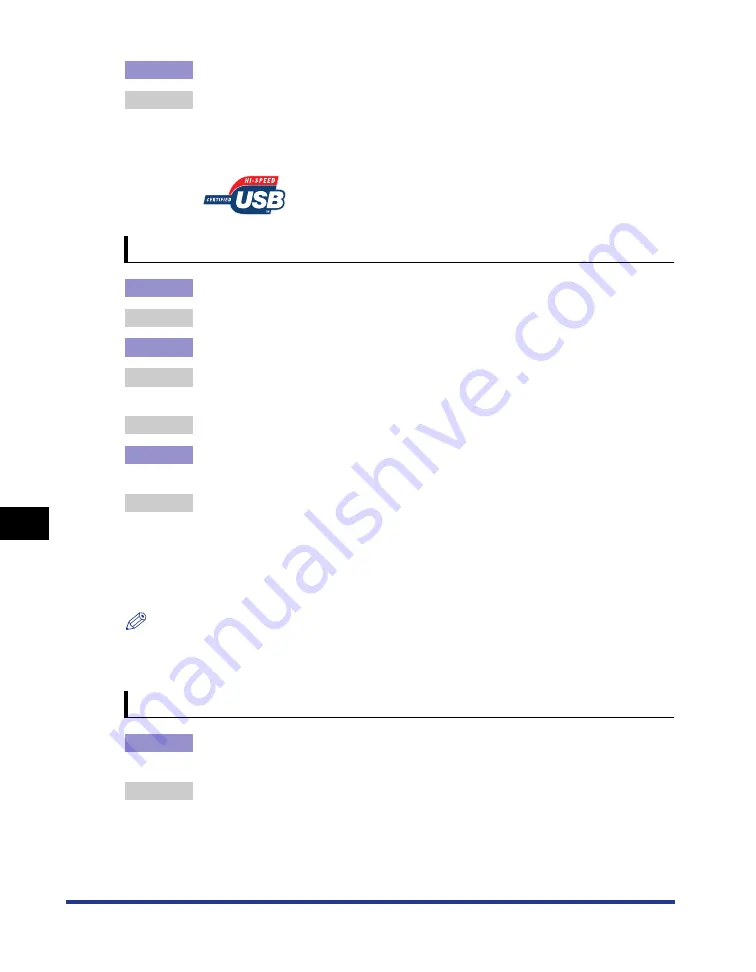
8-52
Tr
oub
leshooting
8
When Data Is Not Sent to the Printer
Cause 2
An inappropriate USB cable is being used.
Remedy
When connecting the printer using a USB cable, use a USB cable appropriate
for the USB interface of this printer. The USB interface is USB 2.0 Hi-Speed and
USB Full-Speed (USB1.1 equivalent).
Additionally, use a USB cable with the following symbol.
The print server has a problem.
Cause 1
The print server is not turned on.
Remedy
Turn on the print server.
Cause 2
The print server is not connected to the network properly.
Remedy 1 Make sure that the print server and network are connected by a LAN cable
properly.
Remedy 2 Make sure that the network settings for the print server are appropriate.
Cause 3
The print server runs on 64-bit Windows Vista, and the additional driver
(alternate driver) is not updated properly.
Remedy
If you want to update the additional driver (alternate driver), perform the
following procedure.
1.
Uninstall the printer driver used in the print server. (See p. 4-67)
2.
Install the new printer driver on the print server. (See p. 4-4)
3.
See "Print Server Settings" (p. 4-36) and install the additional driver again.
NOTE
If you are not sure whether you are using 64-bit Windows Vista, see "Checking the
Processor Version of Windows Vista," on p. 10-8.
The network path to the print server has a problem.
Cause 1
An incorrect network path was specified on the installation of the printer
driver.
Remedy
If you want to install the printer driver from the [Printers and Faxes] folder or the
[Printers] folder and specify the network path using "\" directly, specify the
correct path as "\\the print sever name (the computer name of the print
server)\the printer name".
Содержание LBP3310
Страница 2: ...LBP3310 Laser Printer User s Guide ...
Страница 41: ...1 14 Before You Start 1 Optional Accessories ...
Страница 77: ...Turning the Printer ON OFF 2 36 Installing the Printer 2 ...
Страница 225: ...5 28 Basic Usage of the Printer 5 How to Use Help 3 Double click the title of the desired topic in the displayed list ...
Страница 237: ...5 40 Basic Usage of the Printer 5 Printer Status Window ...
Страница 299: ...6 62 Using the Various Printing Functions 6 Editing Jobs with PageComposer ...
Страница 331: ...7 32 Routine Maintenance 7 Handling the Printer ...
Страница 389: ...8 58 Troubleshooting 8 Confirming the Printer Features ...
Страница 427: ...10 6 Dimensions of Each Part 10 Appendix Paper Feeder Unit PF 35P 117 4 116 6 399 7 421 1 mm Front Surface ...
Страница 437: ...10 16 Location of the Serial Number 10 Appendix ...






























