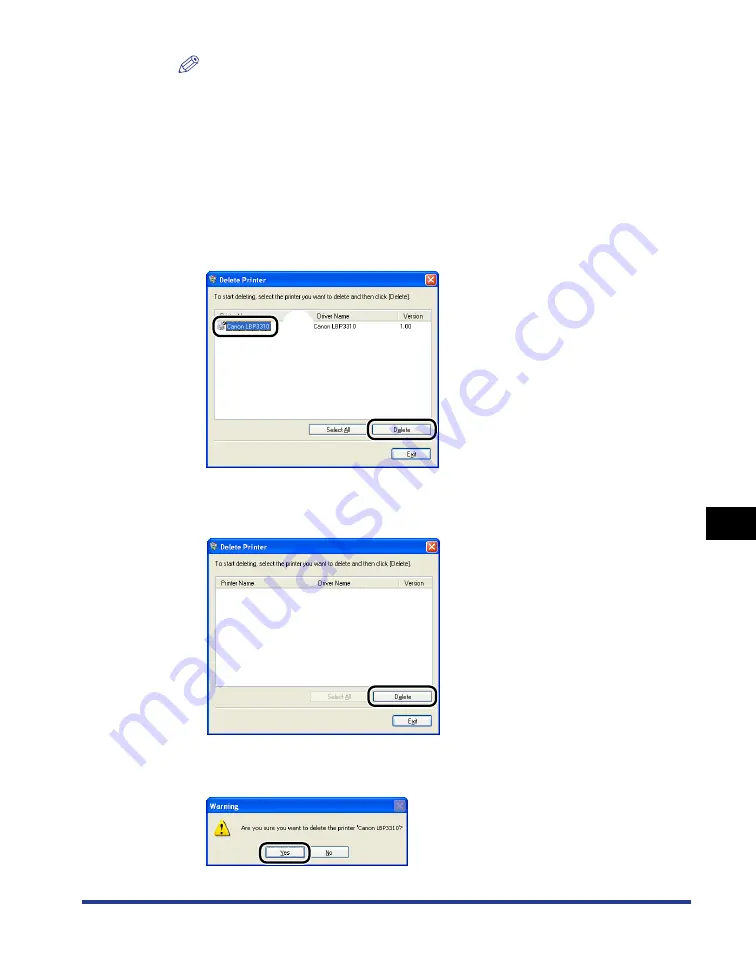
8-43
Tr
oub
leshooting
8
Installation Problems
NOTE
•
If [Canon LBP3310] is not displayed in the dialog box, perform "Uninstalling the
USB Class Driver" (See p. 8-45) to install the printer driver again.
•
If you are using Windows Vista and the [User Account Control] dialog box appears,
click [Continue].
3
Perform the following procedure.
●
If this printer is on the list in the [Delete Printer] dialog box
Select the name of this printer
a
, then click [Delete]
b
.
●
If this printer is not on the list in the [Delete Printer] dialog box
Click [Delete].
4
Click [Yes].
a
b
Содержание LBP3310
Страница 2: ...LBP3310 Laser Printer User s Guide ...
Страница 41: ...1 14 Before You Start 1 Optional Accessories ...
Страница 77: ...Turning the Printer ON OFF 2 36 Installing the Printer 2 ...
Страница 225: ...5 28 Basic Usage of the Printer 5 How to Use Help 3 Double click the title of the desired topic in the displayed list ...
Страница 237: ...5 40 Basic Usage of the Printer 5 Printer Status Window ...
Страница 299: ...6 62 Using the Various Printing Functions 6 Editing Jobs with PageComposer ...
Страница 331: ...7 32 Routine Maintenance 7 Handling the Printer ...
Страница 389: ...8 58 Troubleshooting 8 Confirming the Printer Features ...
Страница 427: ...10 6 Dimensions of Each Part 10 Appendix Paper Feeder Unit PF 35P 117 4 116 6 399 7 421 1 mm Front Surface ...
Страница 437: ...10 16 Location of the Serial Number 10 Appendix ...






























