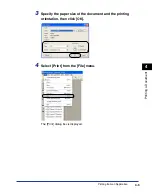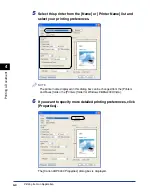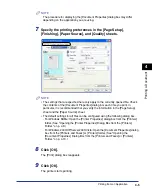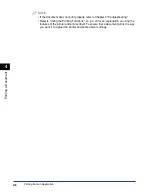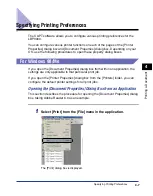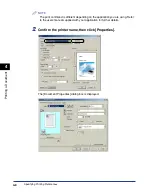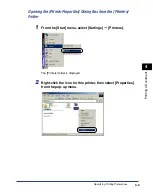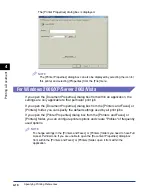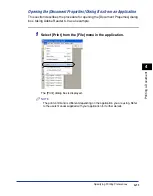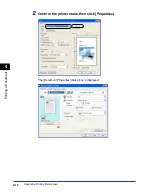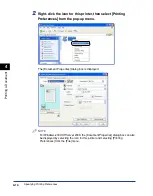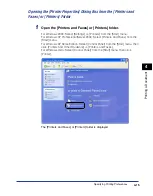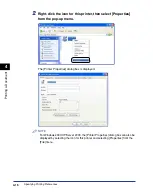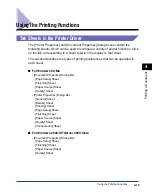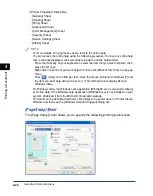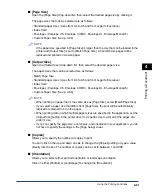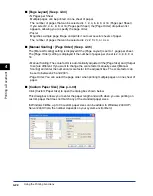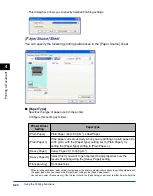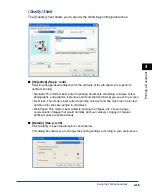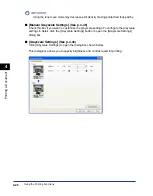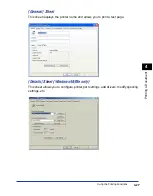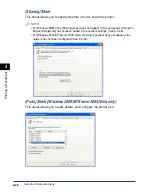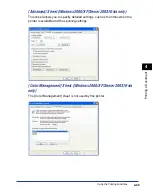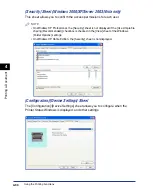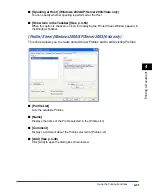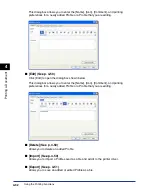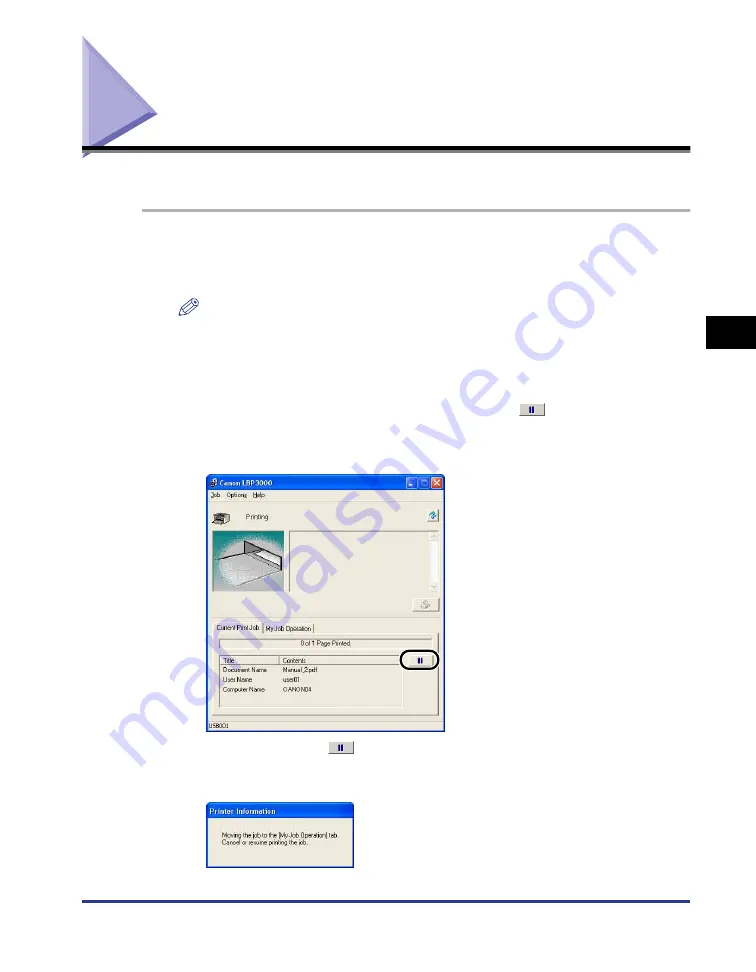
Canceling, Pausing and Resuming Printing
4-17
Pr
inting a Document
4
Canceling, Pausing and Resuming Printing
You can use the Printer Status Window to cancel, pause, or resume print jobs.
1
Start printing.
The Printer Status Window appears.
NOTE
The Printer Status Window may not appear depending on the [Display Printer
Status Window] setting in the [Preferences] menu. (See "Setting Preferences," on
p. 4-64)
2
To delete or pause a print job, click the [
] (Pause Job)
button in the [Current Print Job] tab or [My Job Operation]
tab.
When you click the [
] (Pause Job) button in the [Current Print Job] tab, the
following message is displayed and the screen switches to the [My Job
Operation] tab.
Содержание LBP-3000
Страница 2: ...LBP3000 Laser Printer User s Guide ...
Страница 23: ...xx ...
Страница 72: ...Printing on Index Card 2 33 Loading and Delivering Paper 2 5 Click OK to start printing ...
Страница 83: ...Printing on Envelopes 2 44 Loading and Delivering Paper 2 5 Click OK to start printing ...
Страница 97: ...Printing on Custom Paper Sizes Non Standard Sizes 2 58 Loading and Delivering Paper 2 ...
Страница 175: ...Uninstalling the CAPT software 3 78 Setting Up the Printing Environment 3 ...
Страница 326: ...Index 7 17 Appendix 7 W Windows Firewall 7 8 Working with Profiles 4 47 ...
Страница 328: ... CANON INC 2006 USRM1 0509 01 ...