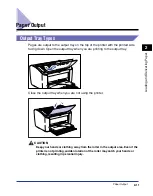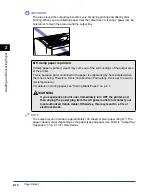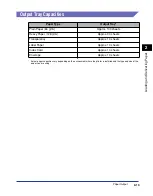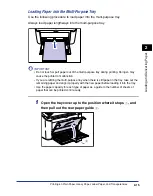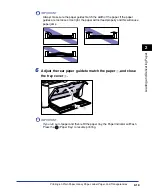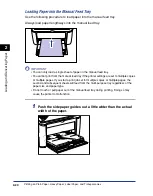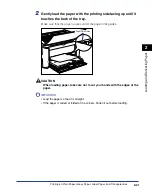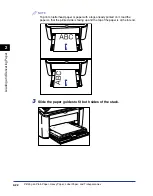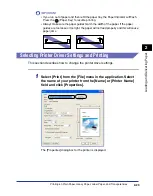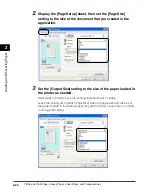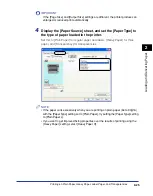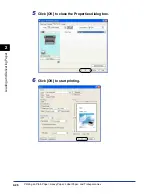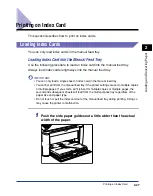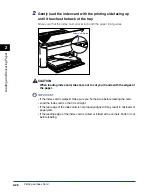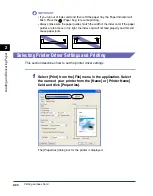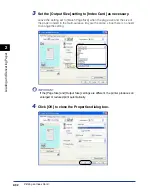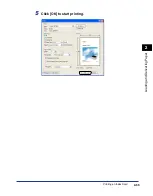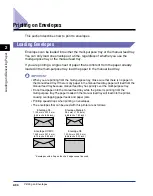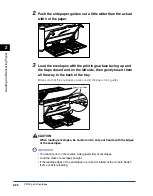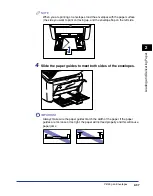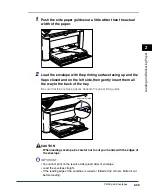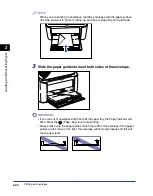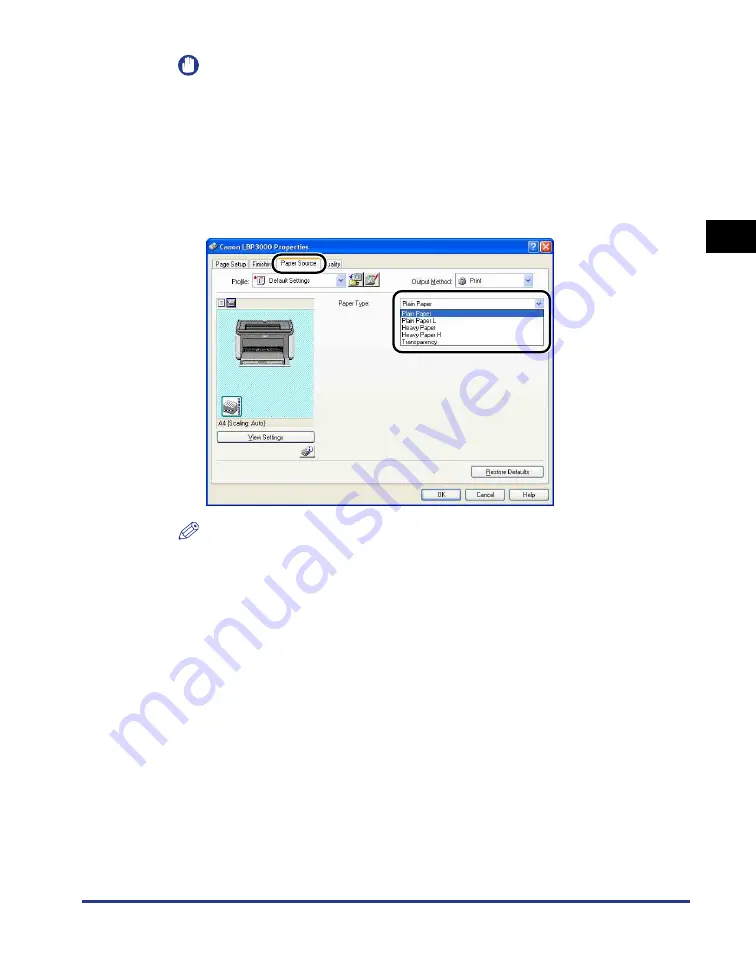
Printing on Plain Paper, Heavy Paper, Label Paper, and Transparencies
2-25
Loading and Deliv
er
ing P
aper
2
IMPORTANT
If the [Page Size] and [Output Size] settings are different, the printer produces an
enlarged or reduced print automatically.
4
Display the [Paper Source] sheet, and set the [Paper Type] to
the type of paper loaded in the printer.
Set this to [Plain Paper] for regular paper and labels, [Heavy Paper] for thick
paper, and [Transparency] for transparencies.
NOTE
•
If the paper curls excessively when you are printing on plain paper (64 to 90g/m
2
)
with the [Paper Type] setting set to [Plain Paper], try setting the [Paper Type] setting
to [Plain Paper L].
•
If you want to get improved fixing properties over the results of printing using the
[Heavy Paper] setting, select [Heavy Paper H].
Содержание LBP-3000
Страница 2: ...LBP3000 Laser Printer User s Guide ...
Страница 23: ...xx ...
Страница 72: ...Printing on Index Card 2 33 Loading and Delivering Paper 2 5 Click OK to start printing ...
Страница 83: ...Printing on Envelopes 2 44 Loading and Delivering Paper 2 5 Click OK to start printing ...
Страница 97: ...Printing on Custom Paper Sizes Non Standard Sizes 2 58 Loading and Delivering Paper 2 ...
Страница 175: ...Uninstalling the CAPT software 3 78 Setting Up the Printing Environment 3 ...
Страница 326: ...Index 7 17 Appendix 7 W Windows Firewall 7 8 Working with Profiles 4 47 ...
Страница 328: ... CANON INC 2006 USRM1 0509 01 ...