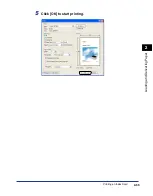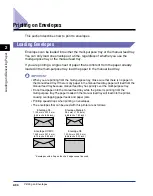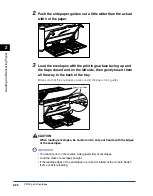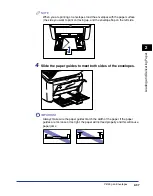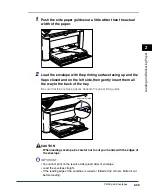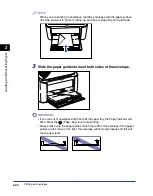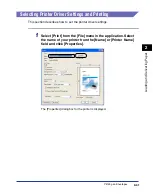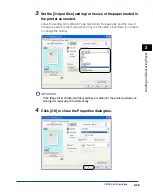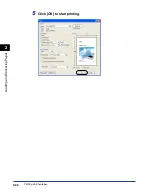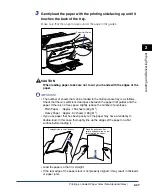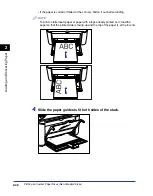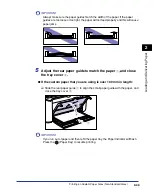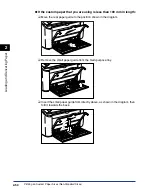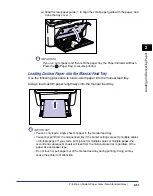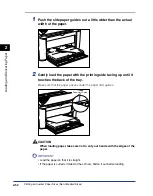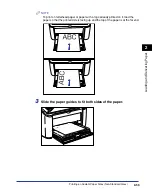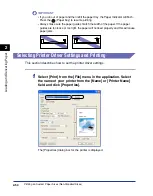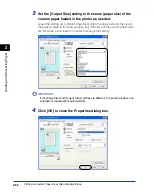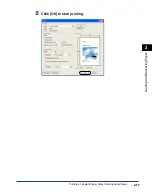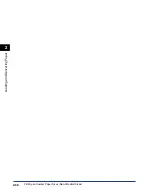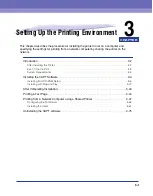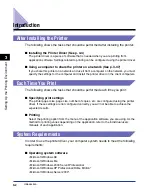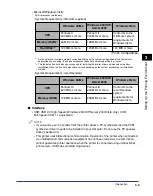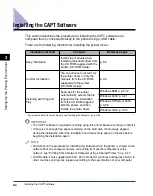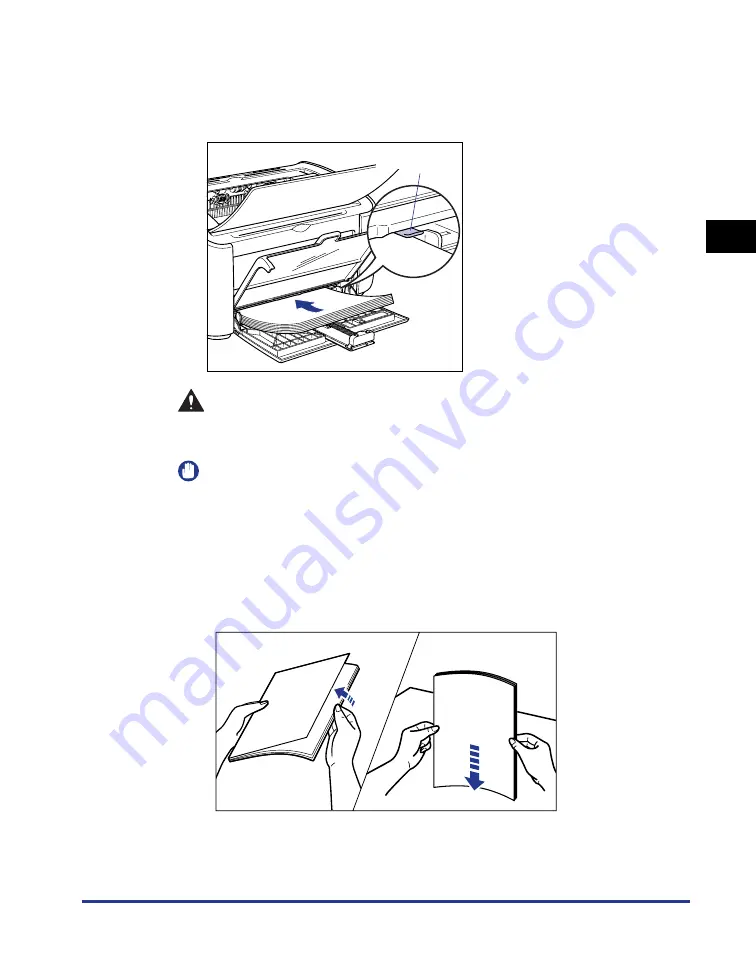
Printing on Custom Paper Sizes (Non-Standard Sizes)
2-47
Loading and Deliv
er
ing P
aper
2
3
Gently load the paper with the printing side facing up until it
touches the back of the tray.
Make sure that the paper passes under the paper limit guides.
CAUTION
When loading paper, take care not to cut your hands with the edges of the
paper.
IMPORTANT
•
The number of sheets that can be loaded in the multi-purpose tray is as follows.
Check that there is sufficient clear space between the paper limit guides and the
paper. If there is no free space, slightly reduce the number of envelopes.
- Plain Paper
:Approx. 150 sheets (64 g/m
2
)
- Heavy Paper :Approx. 60 sheets (128 g/m
2
)
•
If you use paper that has been poorly cut, the paper may have a tendency to
double-feed. In this case, thoroughly line up the edges of the paper on a flat
surface before loading it.
•
Load the paper so that it is straight.
•
If the rear edge of the paper stack is not properly aligned, it may result in misfeeds
or paper jams.
Paper Limit Guide
Thoroughly fan in small batches.
Stand the paper on a flat
surface and gently tap it a few
times to align the edges.
Содержание LBP-3000
Страница 2: ...LBP3000 Laser Printer User s Guide ...
Страница 23: ...xx ...
Страница 72: ...Printing on Index Card 2 33 Loading and Delivering Paper 2 5 Click OK to start printing ...
Страница 83: ...Printing on Envelopes 2 44 Loading and Delivering Paper 2 5 Click OK to start printing ...
Страница 97: ...Printing on Custom Paper Sizes Non Standard Sizes 2 58 Loading and Delivering Paper 2 ...
Страница 175: ...Uninstalling the CAPT software 3 78 Setting Up the Printing Environment 3 ...
Страница 326: ...Index 7 17 Appendix 7 W Windows Firewall 7 8 Working with Profiles 4 47 ...
Страница 328: ... CANON INC 2006 USRM1 0509 01 ...