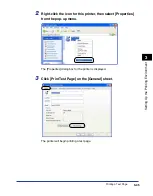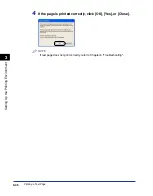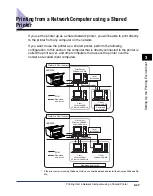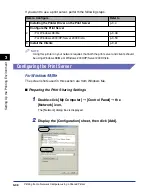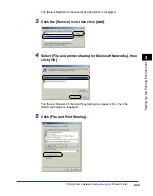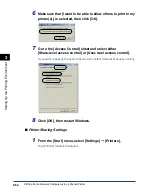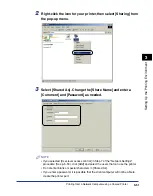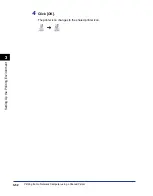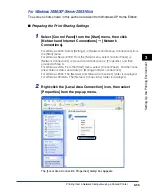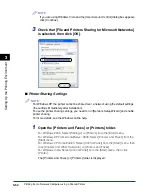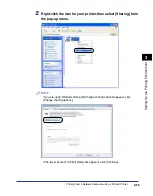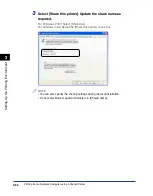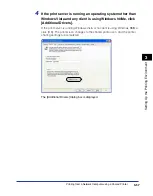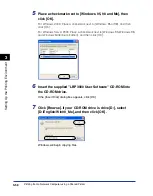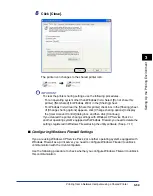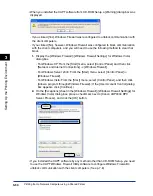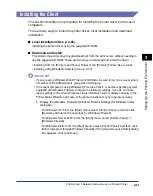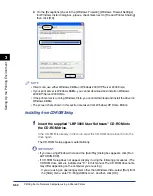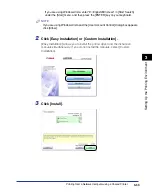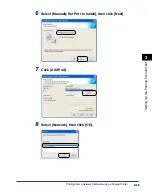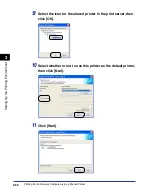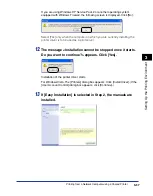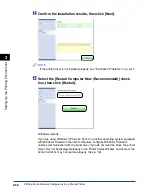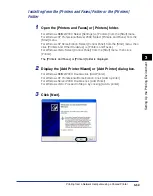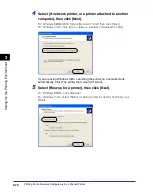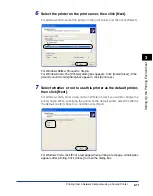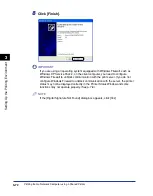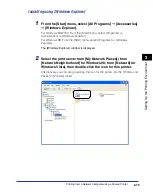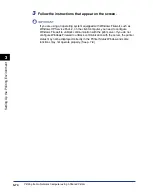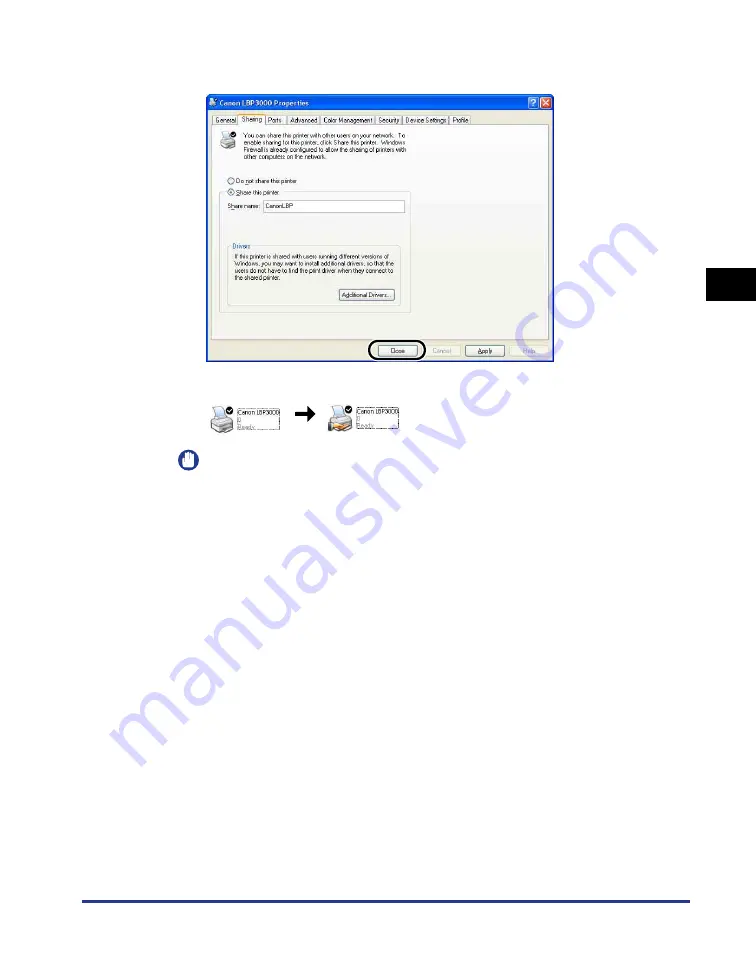
Printing from a Network Computer using a Shared Printer
3-59
Setting Up the Pr
inting En
vironment
3
8
Click [Close].
The printer icon changes to the shared printer icon.
IMPORTANT
To clear the printer sharing settings, use the following procedures.
- For an operating system other than Windows Vista: Select [Do not share this
printer] ([Not shared] for Windows 2000) in the [Sharing] sheet.
- For Windows Vista: Clear the [Share this printer] check box in the [Sharing] sheet.
(If [Change sharing options] appears, click [Change sharing options] to display
the [User Account Control] dialog box, and then click [Continue].)
If you cleared the printer sharing settings with Windows XP Service Pack 2 or
another operating system equipped with Windows Firewall, you need to delete the
settings registered in Windows Firewall using the utility software. (See p. 7-11)
■
Configuring Windows Firewall Settings
If you are using Windows XP Service Pack 2 or another operating system equipped with
Windows Firewall as a print server, you need to configure Windows Firewall to unblock
communication with the client computers.
Use the following procedure to check whether you configure Windows Firewall to unblock
this communication.
Содержание LBP-3000
Страница 2: ...LBP3000 Laser Printer User s Guide ...
Страница 23: ...xx ...
Страница 72: ...Printing on Index Card 2 33 Loading and Delivering Paper 2 5 Click OK to start printing ...
Страница 83: ...Printing on Envelopes 2 44 Loading and Delivering Paper 2 5 Click OK to start printing ...
Страница 97: ...Printing on Custom Paper Sizes Non Standard Sizes 2 58 Loading and Delivering Paper 2 ...
Страница 175: ...Uninstalling the CAPT software 3 78 Setting Up the Printing Environment 3 ...
Страница 326: ...Index 7 17 Appendix 7 W Windows Firewall 7 8 Working with Profiles 4 47 ...
Страница 328: ... CANON INC 2006 USRM1 0509 01 ...