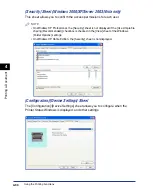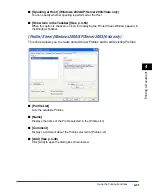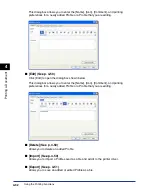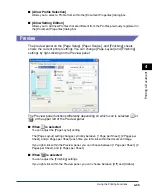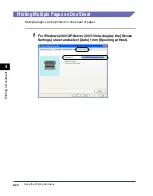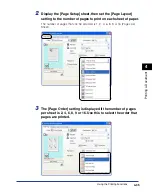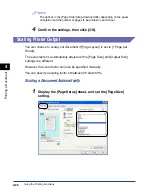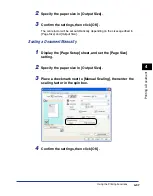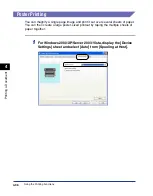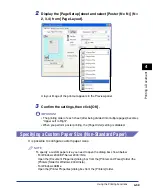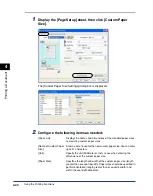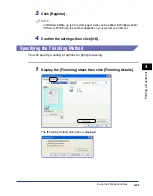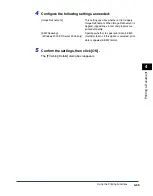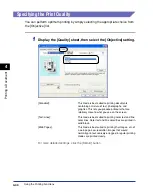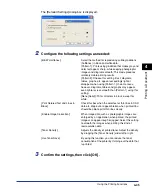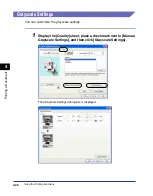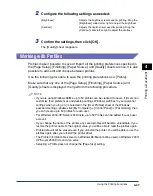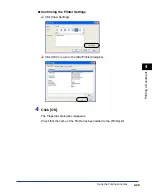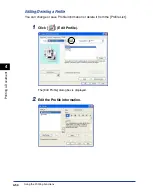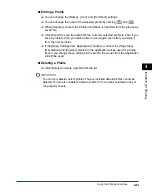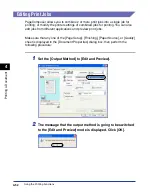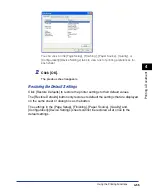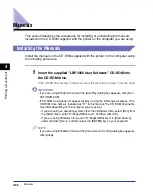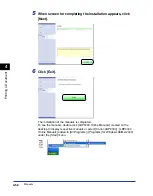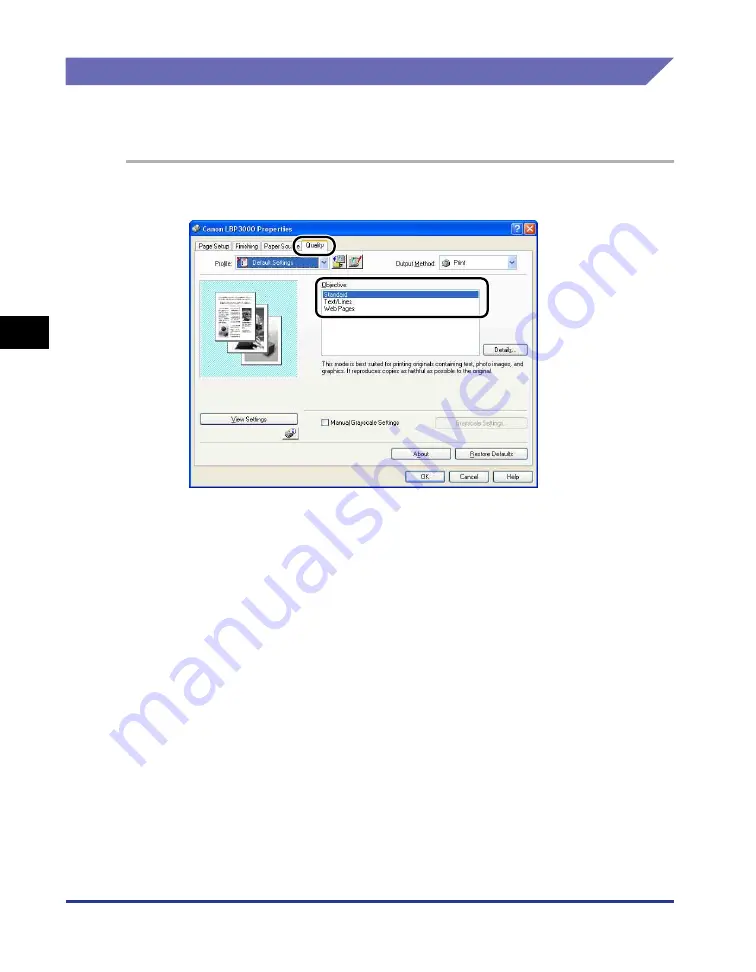
Using the Printing Functions
4-44
Pr
inting a Document
4
Specifying the Print Quality
You can perform optimum printing by simply selecting the appropriate choice from
the [Objective] list.
1
Display the [Quality] sheet, then select the [Objective] setting.
For more detailed settings, click the [Details] button.
[Standard]:
This mode is best suited to printing documents
containing a mixture of text, photographs, and
graphics. This lets you produce printouts that are
relatively close to what you see on the screen.
[Text/Lines]:
This mode is best suited to printing color text and fine
color lines. Color text and fine color lines are printed in
solid black.
[Web Pages]:
This mode is best suited to printing the images, etc. of
a web page. Low-resolution images that would
normally print out coarsely or jagged in regular printing
modes are printed clearly.
Содержание LBP-3000
Страница 2: ...LBP3000 Laser Printer User s Guide ...
Страница 23: ...xx ...
Страница 72: ...Printing on Index Card 2 33 Loading and Delivering Paper 2 5 Click OK to start printing ...
Страница 83: ...Printing on Envelopes 2 44 Loading and Delivering Paper 2 5 Click OK to start printing ...
Страница 97: ...Printing on Custom Paper Sizes Non Standard Sizes 2 58 Loading and Delivering Paper 2 ...
Страница 175: ...Uninstalling the CAPT software 3 78 Setting Up the Printing Environment 3 ...
Страница 326: ...Index 7 17 Appendix 7 W Windows Firewall 7 8 Working with Profiles 4 47 ...
Страница 328: ... CANON INC 2006 USRM1 0509 01 ...