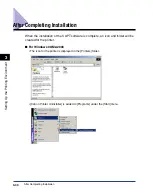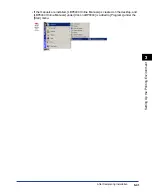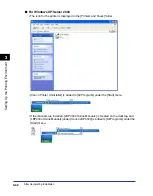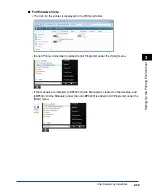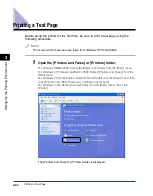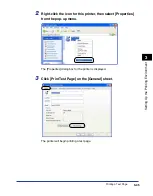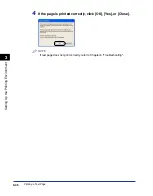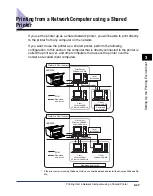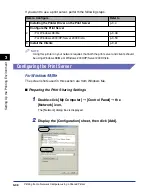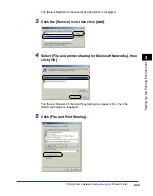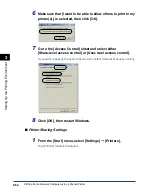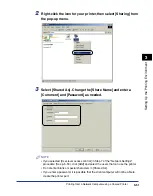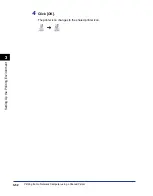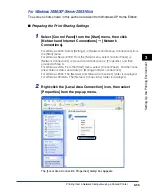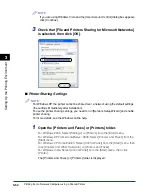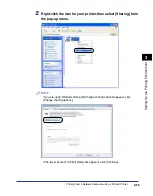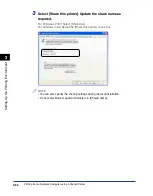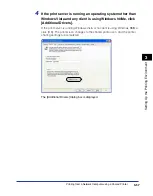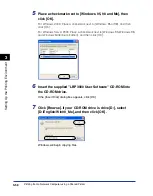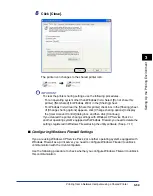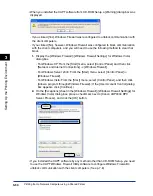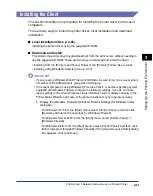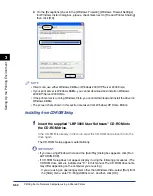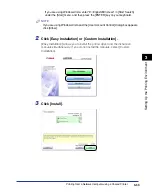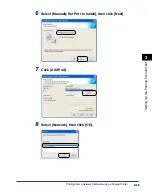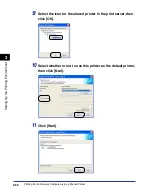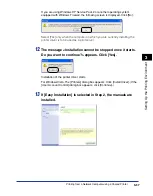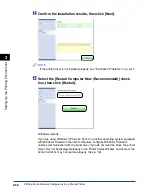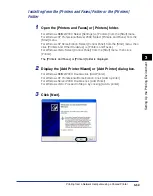Printing from a Network Computer using a Shared Printer
3-54
Setting Up the Pr
inting En
vironment
3
NOTE
If you are using Windows Vista and the [User Account Control] dialog box appears,
click [Continue].
3
Check that [File and Printers Sharing for Microsoft Networks]
is selected, then click [OK].
■
Printer Sharing Settings
NOTE
For Windows XP, the printer cannot be shared over a network using the default settings
(the settings immediately after installation).
To use the printer sharing settings, you need to run [Network Setup Wizard] and enable
printer sharing.
For more details, see the Windows online help.
1
Open the [Printers and Faxes] or [Printers] folder.
For Windows 2000: Select [Settings]
➞
[Printers] from the [Start] menu.
For Windows XP Professional/Server 2003: Select [Printers and Faxes] from the
[Start] menu.
For Windows XP Home Edition: Select [Control Panel] from the [Start] menu, then
click [Printers and Other Hardware]
➞
[Printers and Faxes].
For Windows Vista: Select [Control Panel] from the [Start] menu, then click
[Printer].
The [Printers and Faxes] or [Printers] folder is displayed.
Содержание LBP-3000
Страница 2: ...LBP3000 Laser Printer User s Guide ...
Страница 23: ...xx ...
Страница 72: ...Printing on Index Card 2 33 Loading and Delivering Paper 2 5 Click OK to start printing ...
Страница 83: ...Printing on Envelopes 2 44 Loading and Delivering Paper 2 5 Click OK to start printing ...
Страница 97: ...Printing on Custom Paper Sizes Non Standard Sizes 2 58 Loading and Delivering Paper 2 ...
Страница 175: ...Uninstalling the CAPT software 3 78 Setting Up the Printing Environment 3 ...
Страница 326: ...Index 7 17 Appendix 7 W Windows Firewall 7 8 Working with Profiles 4 47 ...
Страница 328: ... CANON INC 2006 USRM1 0509 01 ...