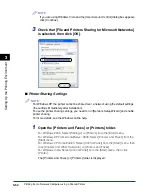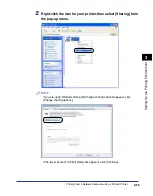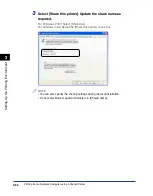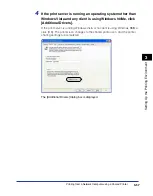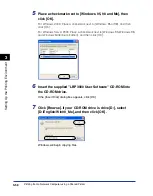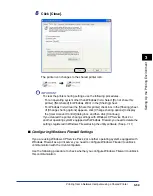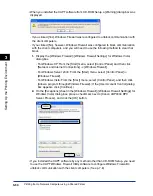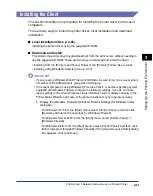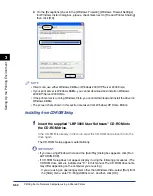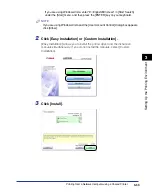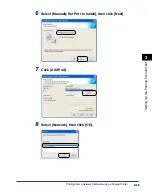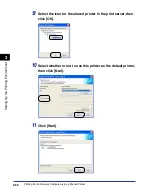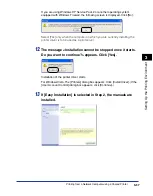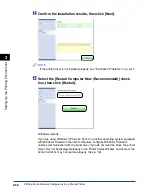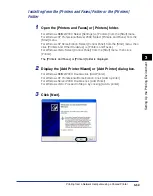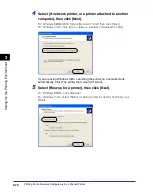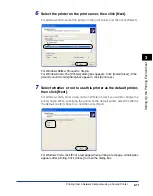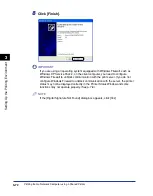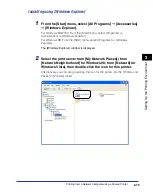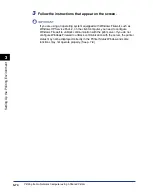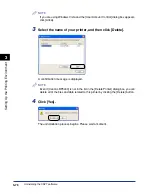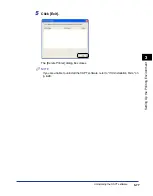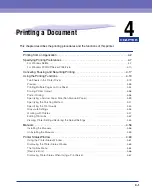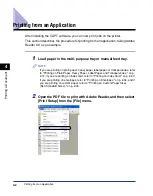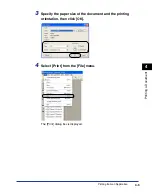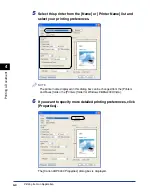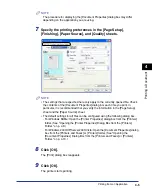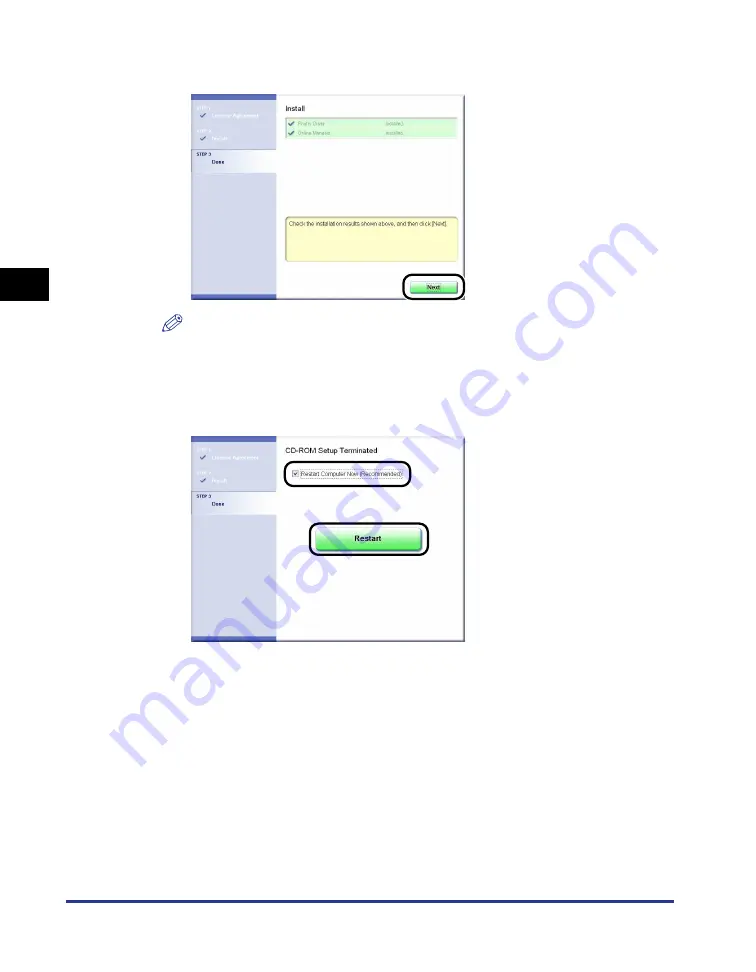
Printing from a Network Computer using a Shared Printer
3-68
Setting Up the Pr
inting En
vironment
3
14
Confirm the installation results, then click [Next].
NOTE
If the printer driver is not installed properly, see "Installation Problems," on p. 6-27.
15
Select the [Restart Computer Now (Recommended)] check
box, then click [Restart].
Windows restarts.
If you are using Windows XP Service Pack 2 or another operating system equipped
with Windows Firewall on the client computers, configure Windows Firewall to
unblock communication with the print server. If you do not clear the block, the printer
status may not be displayed properly in the Printer Status Window, and some of the
printer functions may not operate properly. (See p. 7-8)
Содержание LBP-3000
Страница 2: ...LBP3000 Laser Printer User s Guide ...
Страница 23: ...xx ...
Страница 72: ...Printing on Index Card 2 33 Loading and Delivering Paper 2 5 Click OK to start printing ...
Страница 83: ...Printing on Envelopes 2 44 Loading and Delivering Paper 2 5 Click OK to start printing ...
Страница 97: ...Printing on Custom Paper Sizes Non Standard Sizes 2 58 Loading and Delivering Paper 2 ...
Страница 175: ...Uninstalling the CAPT software 3 78 Setting Up the Printing Environment 3 ...
Страница 326: ...Index 7 17 Appendix 7 W Windows Firewall 7 8 Working with Profiles 4 47 ...
Страница 328: ... CANON INC 2006 USRM1 0509 01 ...