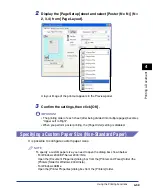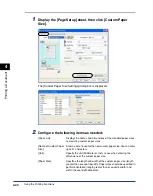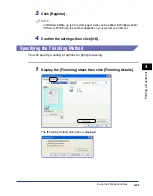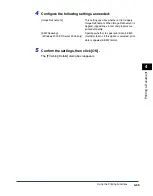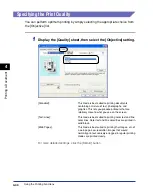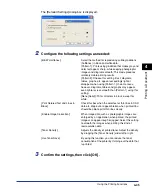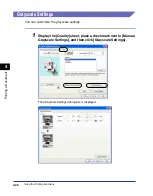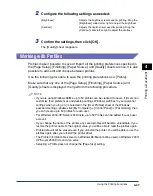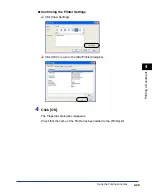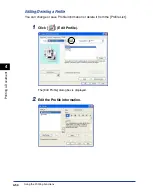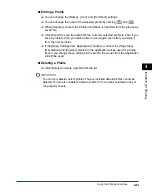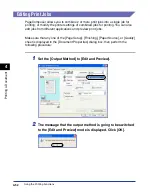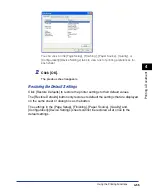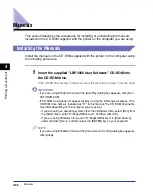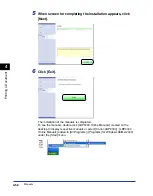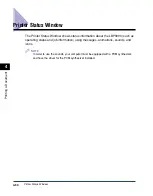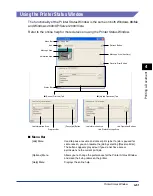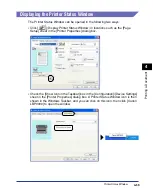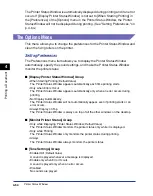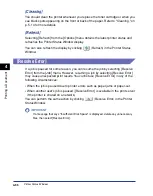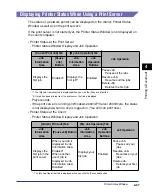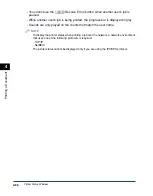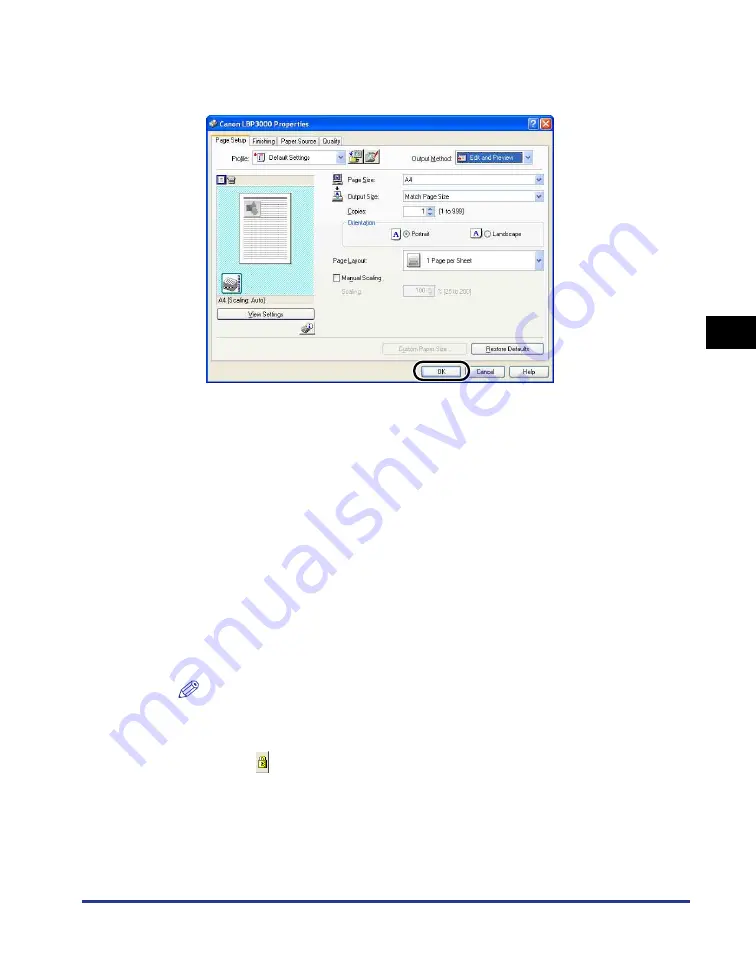
Using the Printing Functions
4-53
Pr
inting a Document
4
3
Specify the printing preferences in each sheet, then click
[OK].
The [Print] dialog box reappears.
4
Click [OK].
Click on the [Print] button depending on the application software that you are
using.
The [Canon PageComposer] dialog box is displayed and the job is displayed on
a list.
5
Repeat Step 1 to 4 for each of the jobs that you want to edit.
6
In the [Canon PageComposer] dialog box, you can edit the
jobs in the list.
NOTE
•
For details on adjusting settings in the [Canon PageComposer] dialog box,
refer to the Canon PageComposer online help.
•
If you select [Edit and Preview] mode in the [Printer Properties] dialog box and
select [
] (Lock), the [Canon PageComposer] dialog box will appear every time
you print.
Содержание LBP-3000
Страница 2: ...LBP3000 Laser Printer User s Guide ...
Страница 23: ...xx ...
Страница 72: ...Printing on Index Card 2 33 Loading and Delivering Paper 2 5 Click OK to start printing ...
Страница 83: ...Printing on Envelopes 2 44 Loading and Delivering Paper 2 5 Click OK to start printing ...
Страница 97: ...Printing on Custom Paper Sizes Non Standard Sizes 2 58 Loading and Delivering Paper 2 ...
Страница 175: ...Uninstalling the CAPT software 3 78 Setting Up the Printing Environment 3 ...
Страница 326: ...Index 7 17 Appendix 7 W Windows Firewall 7 8 Working with Profiles 4 47 ...
Страница 328: ... CANON INC 2006 USRM1 0509 01 ...