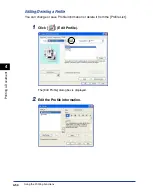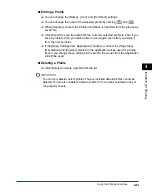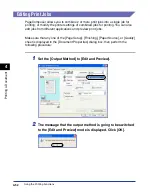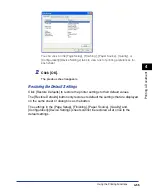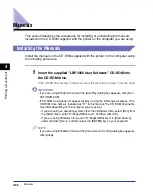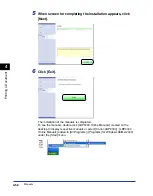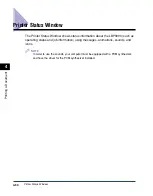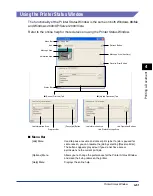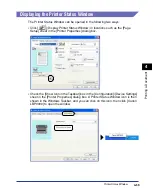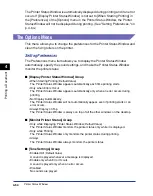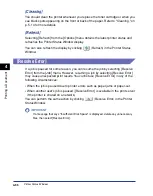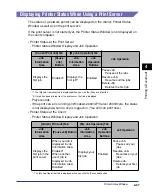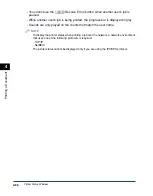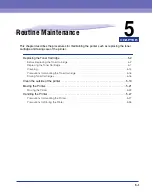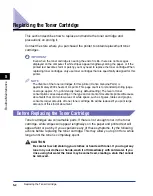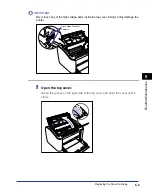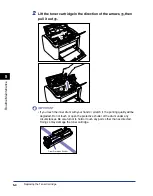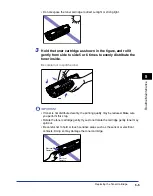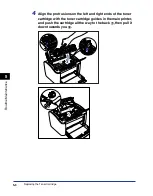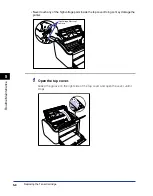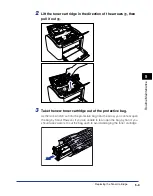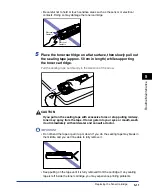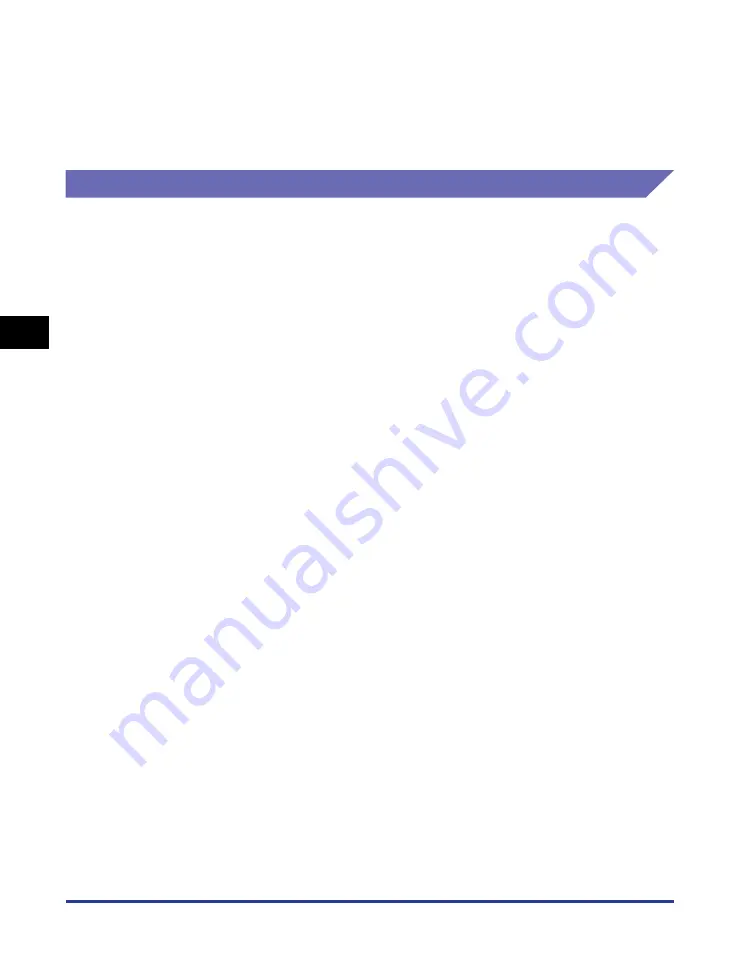
Printer Status Window
4-64
Pr
inting a Document
4
The Printer Status Window is automatically displayed during printing and if an error
occurs. If [Display Printer Status Window] is not set to [When Starting Printing] in
the [Preferences] of the [Options] menu in the Printer Status Window, the Printer
Status Window will not be displayed during printing. (See "Setting Preferences," on
p. 4-64.)
The Options Menu
This menu allows you to change the preferences for the Printer Status Window and
clean the fixing rollers on the printer.
Setting Preferences
The Preferences menu item allows you to display the Printer Status Window
automatically, specify the sound settings, and make the Printer Status Window
monitor the printer status.
■
[Display Printer Status Window] Group
•
When Starting Printing (Default Value)
The Printer Status Window appears automatically each time printing starts.
•
Only when Errors Occur
The Printer Status Window appears automatically only when an error occurs during
printing.
•
Not Display Automatically
The Printer Status Window will not automatically appear, even if printing starts or an
error occurs.
•
Always Display on Top
The Printer Status Window is always on top of all the other windows on the desktop.
■
[Monitor Printer Status] Group
•
Only while Displaying Printer Status Window (Default Value)
The Printer Status Window monitors the printer status only while it is displayed.
•
Only while Printing
The Printer Status Window only monitors the printer status during printing.
•
Always
The Printer Status Window always monitors the printer status.
■
[Tone Settings] Group
•
Enabled All (Default Value)
A sound is played whenever a message is displayed.
•
Enable only when Error Occurs
A sound is played only when an error occurs.
•
Disabled
No sounds are played.
Содержание LBP-3000
Страница 2: ...LBP3000 Laser Printer User s Guide ...
Страница 23: ...xx ...
Страница 72: ...Printing on Index Card 2 33 Loading and Delivering Paper 2 5 Click OK to start printing ...
Страница 83: ...Printing on Envelopes 2 44 Loading and Delivering Paper 2 5 Click OK to start printing ...
Страница 97: ...Printing on Custom Paper Sizes Non Standard Sizes 2 58 Loading and Delivering Paper 2 ...
Страница 175: ...Uninstalling the CAPT software 3 78 Setting Up the Printing Environment 3 ...
Страница 326: ...Index 7 17 Appendix 7 W Windows Firewall 7 8 Working with Profiles 4 47 ...
Страница 328: ... CANON INC 2006 USRM1 0509 01 ...