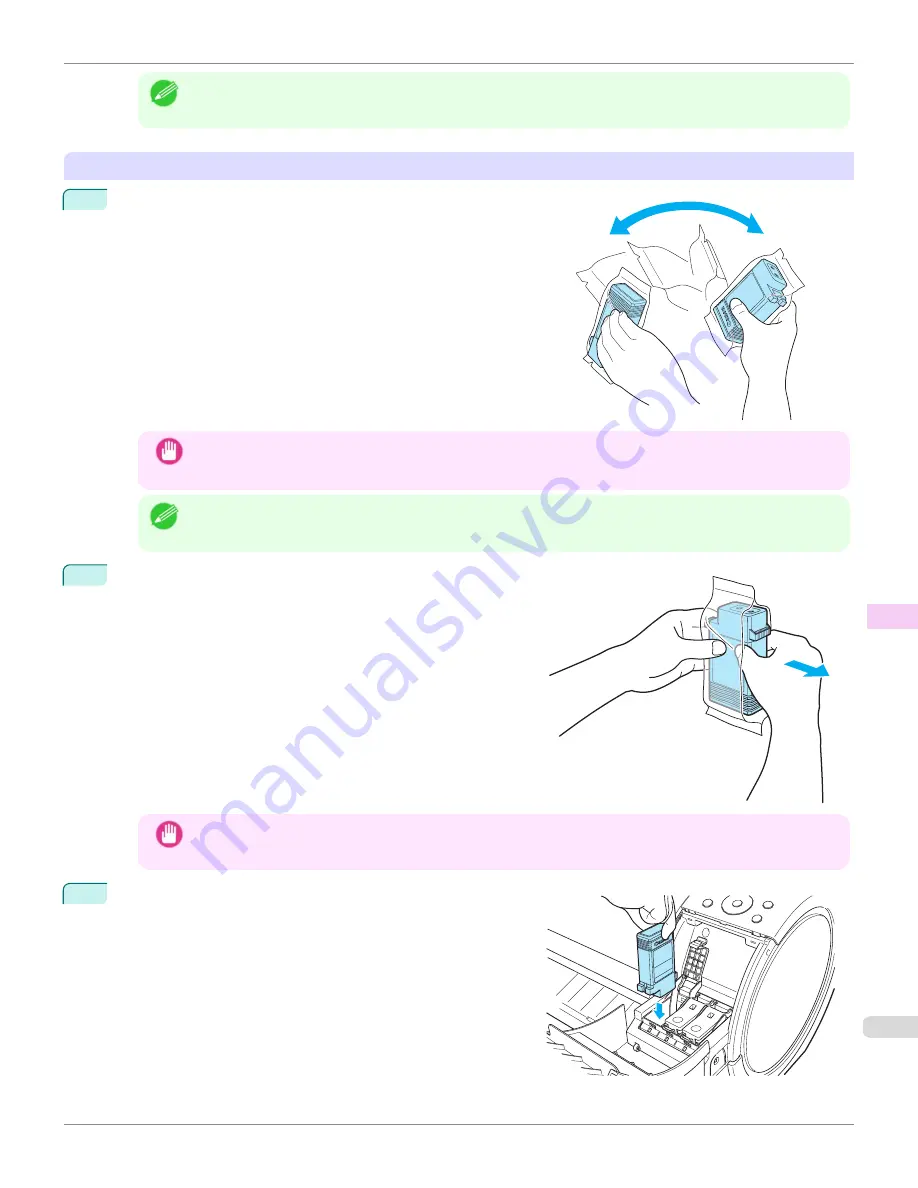
Note
•
Dispose of used ink tanks according to local regulations.
Installing Ink Tanks
1
Before opening the pouch, gently agitate the Ink Tank once or
twice. Agitate the ink in the Ink Tank by slowly rotating the Ink Tank
upside-down and right side up repeatedly.
Important
•
After installing an ink tank, do not remove and shake it. Doing so may cause the ink to leak out.
•
If you do not agitate the Ink Tank, the ink may settle, which may affect printing quality.
Note
•
If the Ink Tank is cold, allow it to adjust to room temperature before attaching it to the printer.
2
Open the pouch and remove the Ink Tank.
Important
•
Never touch the ink holes or electrical contacts. This may cause stains, damage the Ink Tank, and affect
printing quality.
3
Press the
OK
button and install the Ink Tank into the holder as
shown, with the ink holes facing down.
iPF670
Replacing Ink Tanks
Maintenance and Consumables
Ink Tanks
545
Содержание IPF670
Страница 14: ...14 ...
Страница 154: ...iPF670 User s Guide 154 ...
Страница 195: ...Selecting Use Driver Settings iPF670 Priority setting for rotating 90 degrees User s Guide Windows Software Preview 195 ...
Страница 342: ...iPF670 User s Guide 342 ...
Страница 381: ...6 Pull the Release Lever forward iPF670 Removing Sheets User s Guide Handling and Use of Paper Handling sheets 381 ...
Страница 474: ...iPF670 User s Guide 474 ...
Страница 524: ...iPF670 User s Guide 524 ...
Страница 606: ...iPF670 User s Guide 606 ...
Страница 628: ...iPF670 User s Guide 628 ...
Страница 634: ...iPF670 User s Guide 634 ...
Страница 652: ...iPF670 User s Guide ENG CANON INC 2015 ...
















































