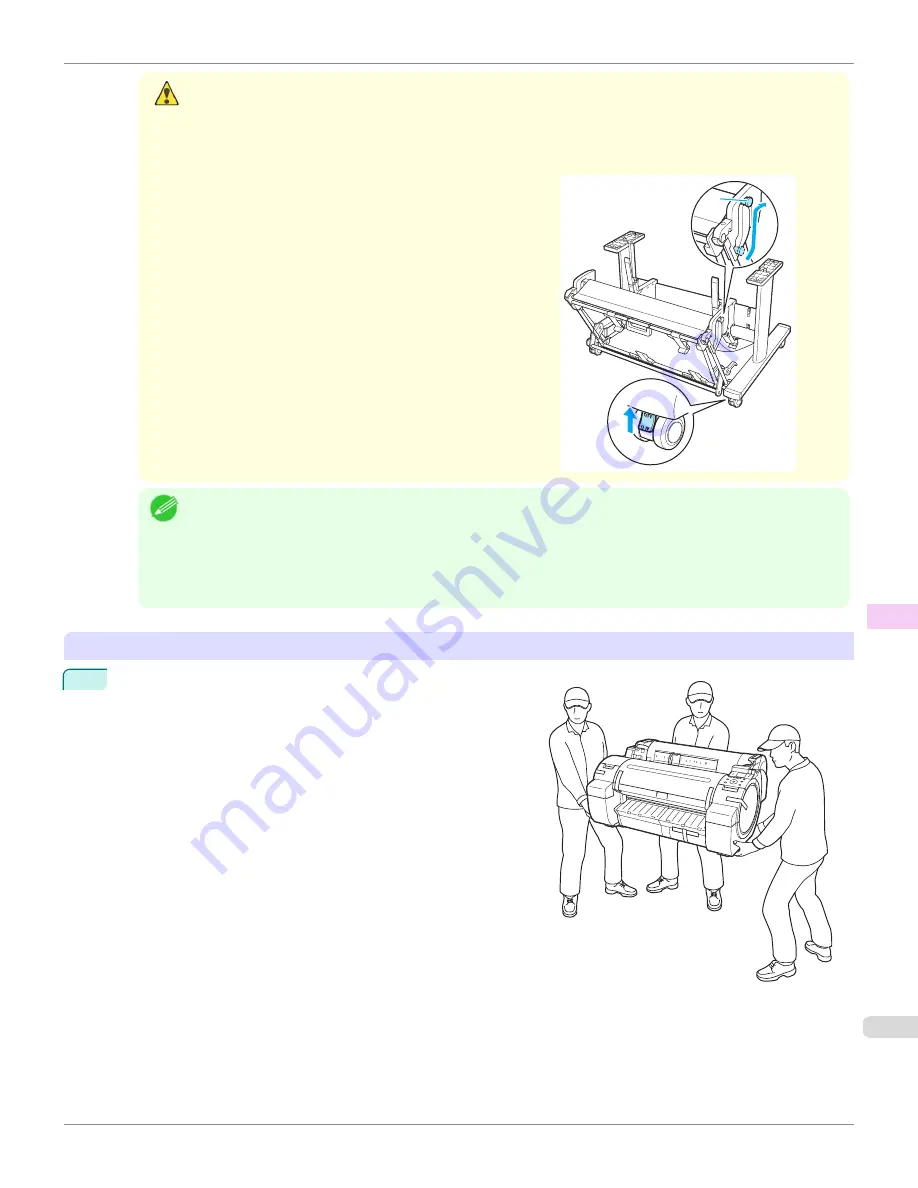
Caution
•
The Stand must be assembled by at least two people on a flat surface. Attempting assembly by yourself
poses a risk of injury or bending the Stand.
•
When assembling the Stand, lock all four of the casters. Attempting to move the stand when the casters are
not locked poses a risk of injury or damage to the location site.
•
Before moving the assembled stand, lift the support rod to
the position shown (a) and unlock all four casters. Moving
the stand with the support rod lowered or the casters
locked may cause injury or damage the area of installation
or basket cloth.
OFF
a
Note
•
The Stand that can be used with this printer is Printer Stand ST-27 and Printer Stand ST-26.
•
The Stand is described in the illustration of Printer Stand ST-27. Note that the illustrations may look different
from the appearance of your printer in some cases.
•
The Stand is normally offered as an optional accessory, but either one or the other of the Stand may be inclu-
ded as a standard accessory in some sales regions and periods.
Install the printer
1
Install the printer on a table or other flat surface.
If you will use the printer on an optional Stand, assemble the
Stand before mounting the printer on it, and then secure it with
the Main Unit Securing Bolts.
iPF670
Reinstalling the Printer
Maintenance and Consumables
Other Maintenance
571
Содержание IPF670
Страница 14: ...14 ...
Страница 154: ...iPF670 User s Guide 154 ...
Страница 195: ...Selecting Use Driver Settings iPF670 Priority setting for rotating 90 degrees User s Guide Windows Software Preview 195 ...
Страница 342: ...iPF670 User s Guide 342 ...
Страница 381: ...6 Pull the Release Lever forward iPF670 Removing Sheets User s Guide Handling and Use of Paper Handling sheets 381 ...
Страница 474: ...iPF670 User s Guide 474 ...
Страница 524: ...iPF670 User s Guide 524 ...
Страница 606: ...iPF670 User s Guide 606 ...
Страница 628: ...iPF670 User s Guide 628 ...
Страница 634: ...iPF670 User s Guide 634 ...
Страница 652: ...iPF670 User s Guide ENG CANON INC 2015 ...
















































