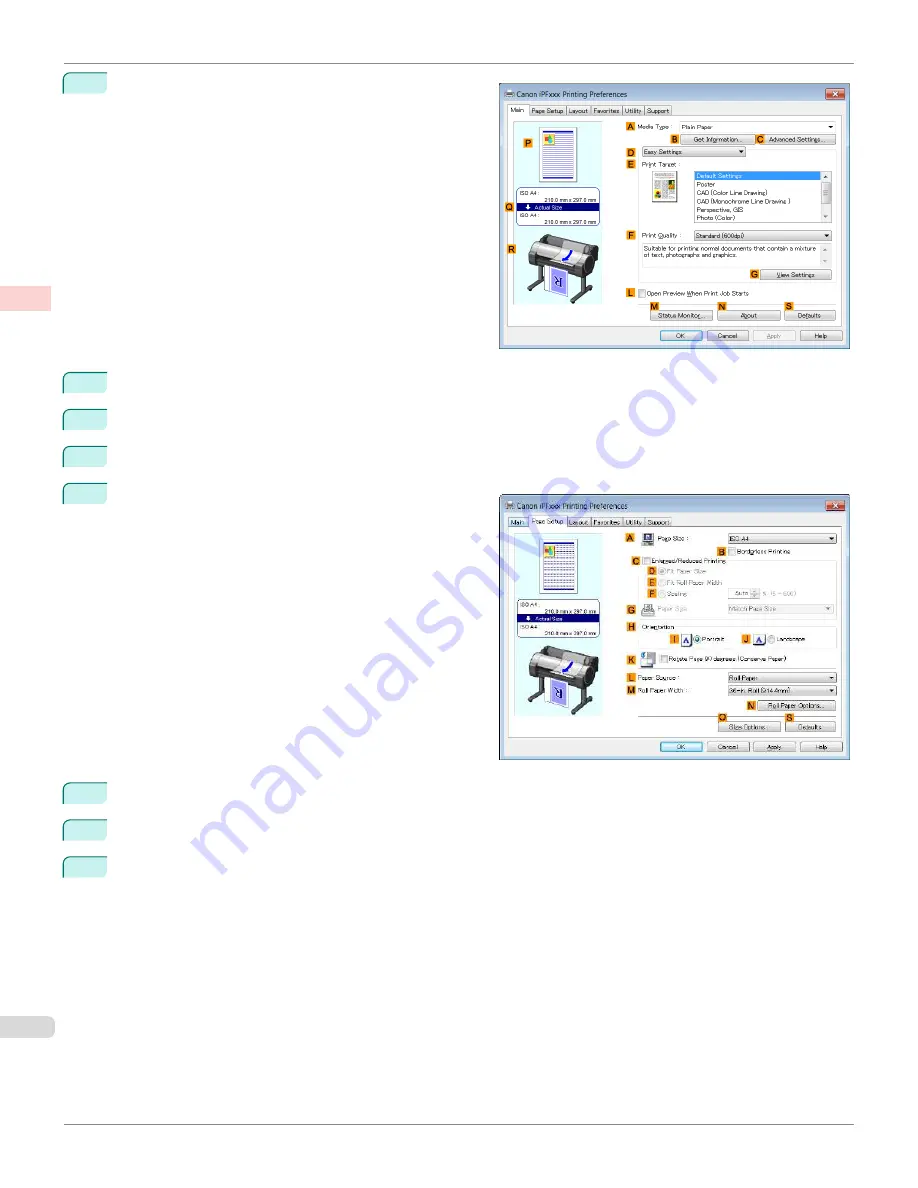
3
Make sure the
Main
sheet is displayed.
4
In the
A
Media Type
list, select the type of paper that is loaded. In this case, click Plain Paper.
5
Make your selection in the
E
Print Target
list.
6
Make your selection in the
F
Print Quality
list.
7
Click the
Page Setup
tab to display the
Page Setup
sheet.
8
In
A
Page Size
, click the size of the original as specified in the application software. In this case, click
ISO A3
.
9
Select and click a roll paper in the
L
Paper Source
list.
10
Select the width of the loaded roll in the
M
Roll Paper Width
list—in this case,
ISO A2/A3 Roll (420.0mm)
.
Printing Multiple Pages Per Sheet (Windows)
iPF670
Enhanced Printing Options
Tiling and multiple pages per sheet
118
Содержание IPF670
Страница 14: ...14 ...
Страница 154: ...iPF670 User s Guide 154 ...
Страница 195: ...Selecting Use Driver Settings iPF670 Priority setting for rotating 90 degrees User s Guide Windows Software Preview 195 ...
Страница 342: ...iPF670 User s Guide 342 ...
Страница 381: ...6 Pull the Release Lever forward iPF670 Removing Sheets User s Guide Handling and Use of Paper Handling sheets 381 ...
Страница 474: ...iPF670 User s Guide 474 ...
Страница 524: ...iPF670 User s Guide 524 ...
Страница 606: ...iPF670 User s Guide 606 ...
Страница 628: ...iPF670 User s Guide 628 ...
Страница 634: ...iPF670 User s Guide 634 ...
Страница 652: ...iPF670 User s Guide ENG CANON INC 2015 ...






























