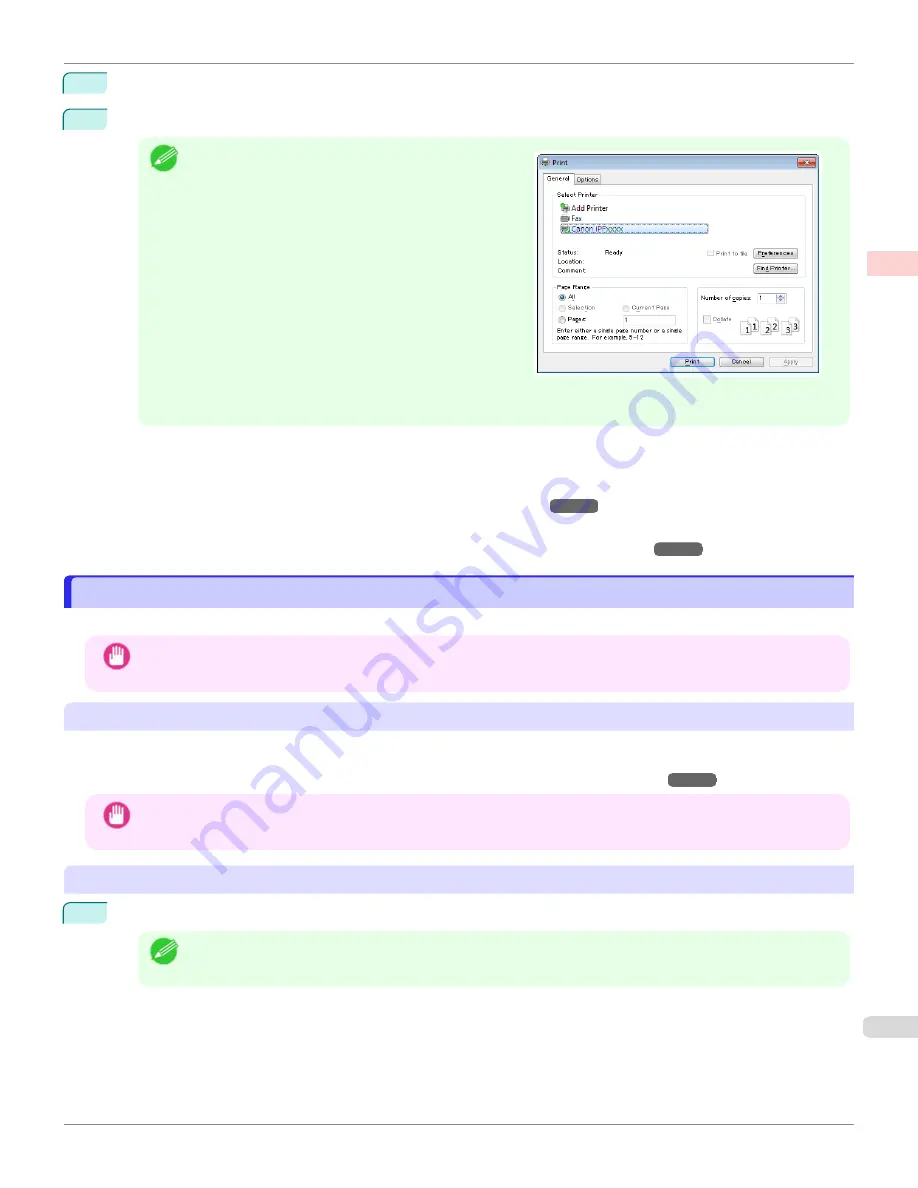
1
In the source application, select
from the
File
menu to display the dialog box for printing conditions.
2
After confirming that the printer is selected in the dialog box, click
or
OK
to start printing.
Note
•
The appearance of the dialog box varies depending on
the software application. In most cases, the dialog box
includes basic printing options and enables you to
choose the printer, specify the range of pages, number
of copies, and so on.
Example: Print dialog box displayed by the application
•
If another printer is selected, select the printer you want to use under
Select Printer
or in the dialog box dis-
played after clicking
Printer
.
Settings for many printing methods (including enlarged or reduced printing, borderless printing, and so on) are dis-
played in the printer driver dialog box. There are two ways to access the printer driver dialog box, as follows.
•
From the application
Accessing the Printer Driver Dialog Box from Applications
•
From the operating system menu
Accessing the Printer Driver Dialog Box from the Operating System Menu
Printing from Mac OS
Printing from Mac OS
Print from the application menu after registering the printer.
Important
•
We recommend exiting unnecessary applications before printing. Running several applications while printing may in-
terrupt the transfer of print data and affect printing quality.
Registering the printer
The printer needs to be registered in
Print & Scan
(identified as
Printers & Scanners
or
Print & Fax
in other versions
of Mac OS X) in
System Preferences
before printing.
For instructions on registering the printer,
Configuring the Printer Driver Destination
Important
•
During this setup process, the printer will not be listed among available printers if it is off or disconnected.
Printing from the application software
1
In the application software, select
from the
File
menu to display the dialog box for printing conditions.
Note
•
This dialog box includes basic printing options and enables you to choose the printer, specify the range of
pages, number of copies, and so on.
iPF670
Printing from Mac OS
Basic Printing Workflow
Printing procedure
23
Содержание IPF670
Страница 14: ...14 ...
Страница 154: ...iPF670 User s Guide 154 ...
Страница 195: ...Selecting Use Driver Settings iPF670 Priority setting for rotating 90 degrees User s Guide Windows Software Preview 195 ...
Страница 342: ...iPF670 User s Guide 342 ...
Страница 381: ...6 Pull the Release Lever forward iPF670 Removing Sheets User s Guide Handling and Use of Paper Handling sheets 381 ...
Страница 474: ...iPF670 User s Guide 474 ...
Страница 524: ...iPF670 User s Guide 524 ...
Страница 606: ...iPF670 User s Guide 606 ...
Страница 628: ...iPF670 User s Guide 628 ...
Страница 634: ...iPF670 User s Guide 634 ...
Страница 652: ...iPF670 User s Guide ENG CANON INC 2015 ...






























