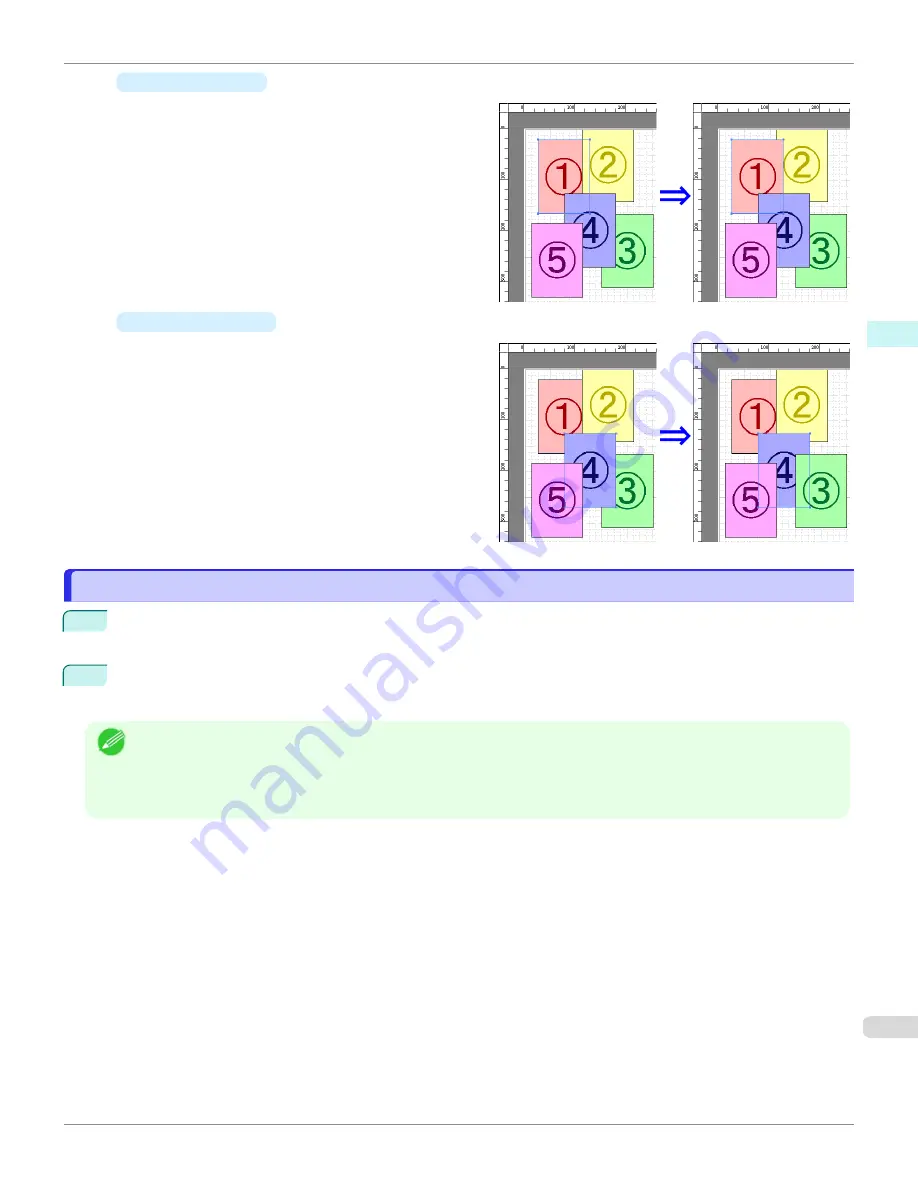
•
Bring Forward
Moves the object one position to the front.
•
Send Backward
Moves the object one position to the back.
Pasting a Copied or Cut Object
Pasting a Copied or Cut Object
1
Click
Copy
or
Cut
from the toolbar.
Alternatively, you may select
Copy
or
Cut
from the
Edit
menu.
2
Click
Paste
from the toolbar.
Alternatively, you may select
Paste
from the
Edit
menu.
Note
•
The copied or cut object is laid out at the end of the page.
•
You can also select by clicking the right button of the mouse on an object.
•
In order to paste an object on any position that you like, you can paste the object with
Pointed Paste
by clicking the
right button of the mouse on any position that you want.
iPF670
Pasting a Copied or Cut Object
Windows Software
Free Layout
219
Содержание IPF670
Страница 14: ...14 ...
Страница 154: ...iPF670 User s Guide 154 ...
Страница 195: ...Selecting Use Driver Settings iPF670 Priority setting for rotating 90 degrees User s Guide Windows Software Preview 195 ...
Страница 342: ...iPF670 User s Guide 342 ...
Страница 381: ...6 Pull the Release Lever forward iPF670 Removing Sheets User s Guide Handling and Use of Paper Handling sheets 381 ...
Страница 474: ...iPF670 User s Guide 474 ...
Страница 524: ...iPF670 User s Guide 524 ...
Страница 606: ...iPF670 User s Guide 606 ...
Страница 628: ...iPF670 User s Guide 628 ...
Страница 634: ...iPF670 User s Guide 634 ...
Страница 652: ...iPF670 User s Guide ENG CANON INC 2015 ...






























