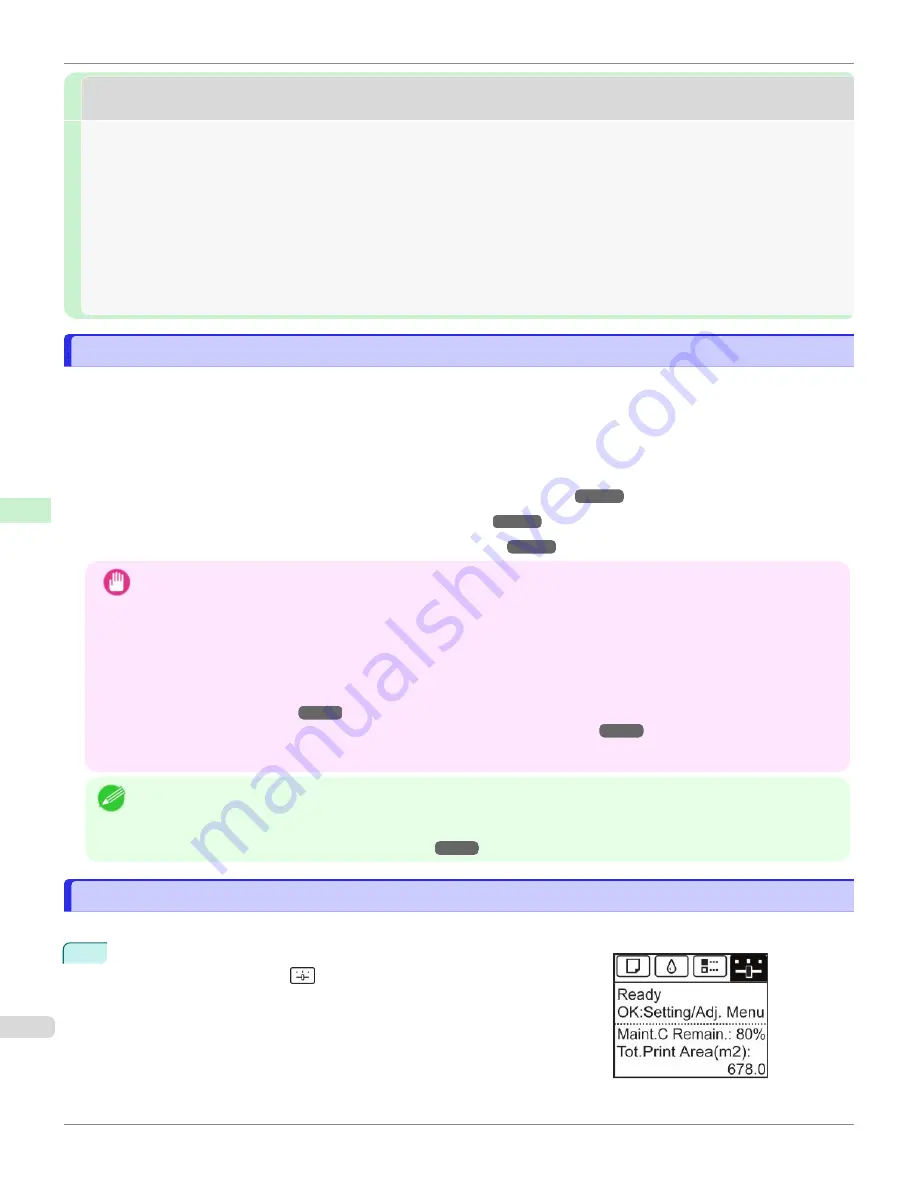
Initial Settings
Initial Settings
Configuring the IP Address on the Printer
Configuring the IP Address on the Printer
You must configure the printer's IP address before using the printer in a TCP/IP network.
The printer's IP address is configured automatically when you install the printer driver following the instructions in the
Setup Guide.
Configure the IP address by using
imagePROGRAF Device Setup Utility
, the printer Control Panel, or ARP or PING
commands, if the IP address is changed, or if you change the printer connection mode to a network connection. For
details on configuring the IP address, refer to the following topics.
•
Configuring the IP Address Using imagePROGRAF Device Setup Utility
(Windows)
•
Configuring the IP Address Using the Printer Control Panel
•
Configuring the IP Address Using ARP and PING Commands
Important
•
If you use a DHCP server for automatic assignment of the printer's IP address, printing may no longer be possible
after the printer is turned off and on. This is because an IP address different from before has been assigned. Thus,
when using DHCP server functions, consult your network administrator and configure the settings in one of the follow-
ing ways.
•
Configure the setting for dynamic DNS updating
In the printer menu, either set
DNS Dync update
to
On
, or activate the setting
Enable DNS Dynamic Update
in
RemoteUI.
Configuring the Printer's TCP/IP Network Settings With RemoteUI
•
Configure the setting for assignment of the same IP address each time the printer starts up
Note
•
We recommend configuring the printer's IP address even if you will use the printer in networks other than TCP/IP net-
works. Configuring the printer's IP address enables you to use RemoteUI to configure the network settings and manage
the printer with a web browser.
For details on RemoteUI,
Configuring the IP Address Using the Printer Control Panel
Configuring the IP Address Using the Printer Control Panel
This topic describes how to configure the printer's IP address on the Control Panel.
1
On the
Tab Selection screen
of the Control Panel, press
◀
or
▶
to se-
lect the Settings/Adj. tab (
).
Configuring the IP Address on the Printer
iPF670
Network Setting
Initial Settings
490
Содержание IPF670
Страница 14: ...14 ...
Страница 154: ...iPF670 User s Guide 154 ...
Страница 195: ...Selecting Use Driver Settings iPF670 Priority setting for rotating 90 degrees User s Guide Windows Software Preview 195 ...
Страница 342: ...iPF670 User s Guide 342 ...
Страница 381: ...6 Pull the Release Lever forward iPF670 Removing Sheets User s Guide Handling and Use of Paper Handling sheets 381 ...
Страница 474: ...iPF670 User s Guide 474 ...
Страница 524: ...iPF670 User s Guide 524 ...
Страница 606: ...iPF670 User s Guide 606 ...
Страница 628: ...iPF670 User s Guide 628 ...
Страница 634: ...iPF670 User s Guide 634 ...
Страница 652: ...iPF670 User s Guide ENG CANON INC 2015 ...






























