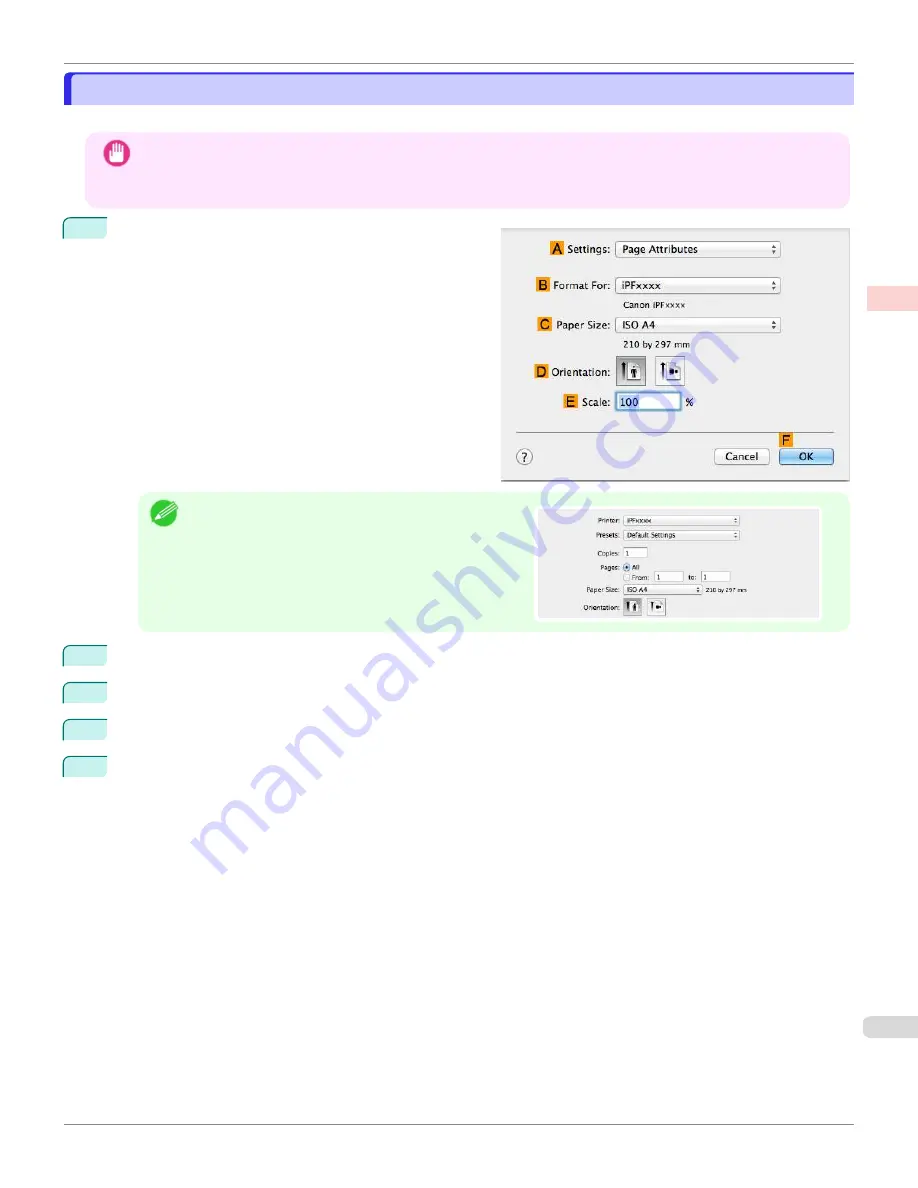
Printing Multiple Pages Continuously (Mac OS)
Printing Multiple Pages Continuously (Mac OS)
This topic describes how to print multiple pages as a single continuous image, without margins between pages.
Important
•
This feature is only available with rolls. It cannot be used when printing on sheets.
•
When using Banner Printing, some of the settings are disabled, including Borderless Printing, Enlarge/Reduce Print-
ing, and Layout.
1
Choose
Page Setup
from the application menu to dis-
play the
Page Attributes
dialog box.
Note
•
Page Setup
might not be displayed in the menu de-
pending on the OS you are using and the application
software.
In this case, select
from the menu in the applica-
tion software, and configure the settings in the upper
part of the printer driver screen that is displayed.
2
Select the printer in the
B
Format for
list.
3
Choose the original size in the
C
Paper Size
list.
4
Click
F
OK
to close the dialog box.
5
Choose
in the application menu.
iPF670
Printing Multiple Pages Continuously (Mac OS)
Enhanced Printing Options
Tiling and multiple pages per sheet
115
Содержание IPF670
Страница 14: ...14 ...
Страница 154: ...iPF670 User s Guide 154 ...
Страница 195: ...Selecting Use Driver Settings iPF670 Priority setting for rotating 90 degrees User s Guide Windows Software Preview 195 ...
Страница 342: ...iPF670 User s Guide 342 ...
Страница 381: ...6 Pull the Release Lever forward iPF670 Removing Sheets User s Guide Handling and Use of Paper Handling sheets 381 ...
Страница 474: ...iPF670 User s Guide 474 ...
Страница 524: ...iPF670 User s Guide 524 ...
Страница 606: ...iPF670 User s Guide 606 ...
Страница 628: ...iPF670 User s Guide 628 ...
Страница 634: ...iPF670 User s Guide 634 ...
Страница 652: ...iPF670 User s Guide ENG CANON INC 2015 ...
















































