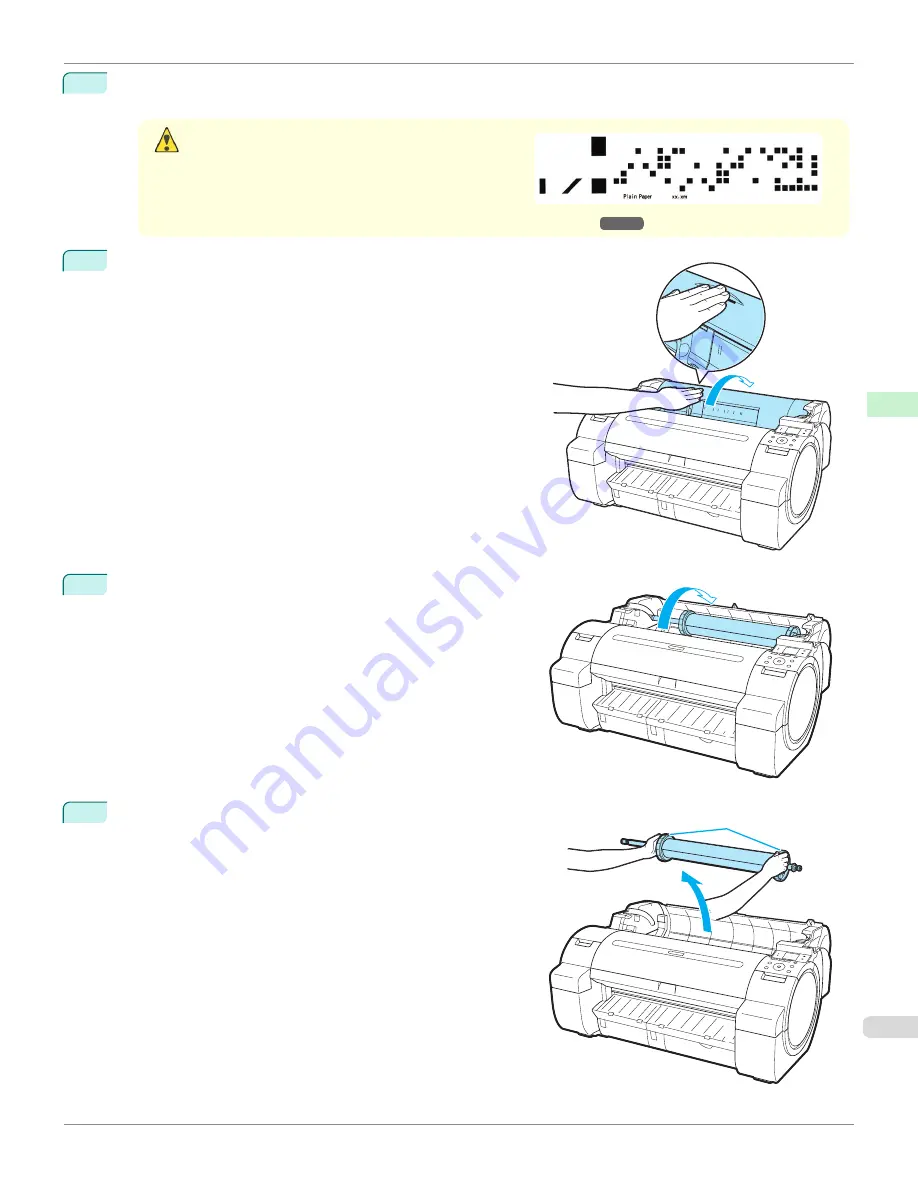
4
Press
▲
or
▼
to select
Yes
, and then press the
OK
button.
The roll is now rewound and ejected.
Caution
•
If you have selected
ManageRemainRoll
>
On
in the
Control Panel menu, a barcode is printed on the lead-
ing edge of the roll.
Do not remove the roll before the barcode is printed.
You will be unable to keep track of the amount of roll
paper left.
Keeping Track of the Amount of Roll Paper Left
5
Positioning your hands as shown, open the Roll Cover.
6
Using both hands, rotate the Roll Holder toward the back to re-
wind the roll.
7
Holding the Roll Holder flange (a), remove the holder from the
Roll Holder Slot.
a
iPF670
Removing the Roll from the Printer
Handling and Use of Paper
Handling rolls
363
Содержание IPF670
Страница 14: ...14 ...
Страница 154: ...iPF670 User s Guide 154 ...
Страница 195: ...Selecting Use Driver Settings iPF670 Priority setting for rotating 90 degrees User s Guide Windows Software Preview 195 ...
Страница 342: ...iPF670 User s Guide 342 ...
Страница 381: ...6 Pull the Release Lever forward iPF670 Removing Sheets User s Guide Handling and Use of Paper Handling sheets 381 ...
Страница 474: ...iPF670 User s Guide 474 ...
Страница 524: ...iPF670 User s Guide 524 ...
Страница 606: ...iPF670 User s Guide 606 ...
Страница 628: ...iPF670 User s Guide 628 ...
Страница 634: ...iPF670 User s Guide 634 ...
Страница 652: ...iPF670 User s Guide ENG CANON INC 2015 ...
















































