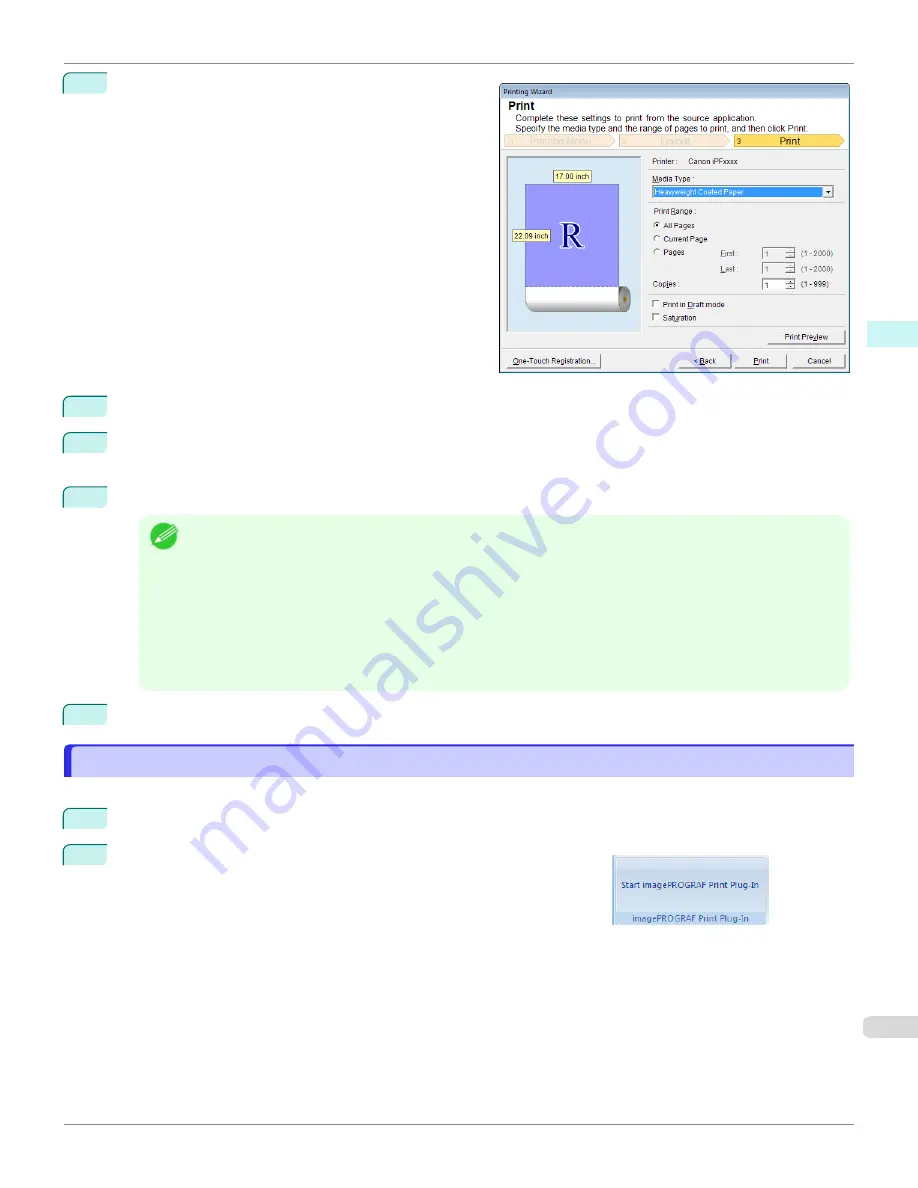
8
Select
Next
.
9
Select
Media Type
.
10
Select
Print Range
from
All Pages
,
Current Page
, and
Pages
.
If
Pages
is selected, enter the number of pages.
11
Enter
Copies
.
Note
•
When
Print in Draft mode
is selected, printing is fast but the print quality is poor.
•
When
Saturation
is selected, you can print posters, etc., vividly.
•
Press the
One-Touch Registration
button to register the settings. This is useful for multiple printing using the
same settings.
•
Press the
Print Preview
button to display the preview screen. You can confirm and make changes to the lay-
out in the preview screen.
•
The maximum length for Borderless Printing is the lesser of 5.587 times the roll paper width, or 18.0m.
12
Press
to start printing.
Multi-Page Printing(Word)
Multi-Page Printing(Word)
Prints multiple pages as one page. You can print handouts into a single page, or print matter with many pages.
1
Start
Microsoft Word
.
2
If
Start imagePROGRAF Print Plug-In
is displayed, click it.
iPF670
Multi-Page Printing(Word)
Windows Software
Print Plug-In for Office
247
Содержание IPF670
Страница 14: ...14 ...
Страница 154: ...iPF670 User s Guide 154 ...
Страница 195: ...Selecting Use Driver Settings iPF670 Priority setting for rotating 90 degrees User s Guide Windows Software Preview 195 ...
Страница 342: ...iPF670 User s Guide 342 ...
Страница 381: ...6 Pull the Release Lever forward iPF670 Removing Sheets User s Guide Handling and Use of Paper Handling sheets 381 ...
Страница 474: ...iPF670 User s Guide 474 ...
Страница 524: ...iPF670 User s Guide 524 ...
Страница 606: ...iPF670 User s Guide 606 ...
Страница 628: ...iPF670 User s Guide 628 ...
Страница 634: ...iPF670 User s Guide 634 ...
Страница 652: ...iPF670 User s Guide ENG CANON INC 2015 ...






























