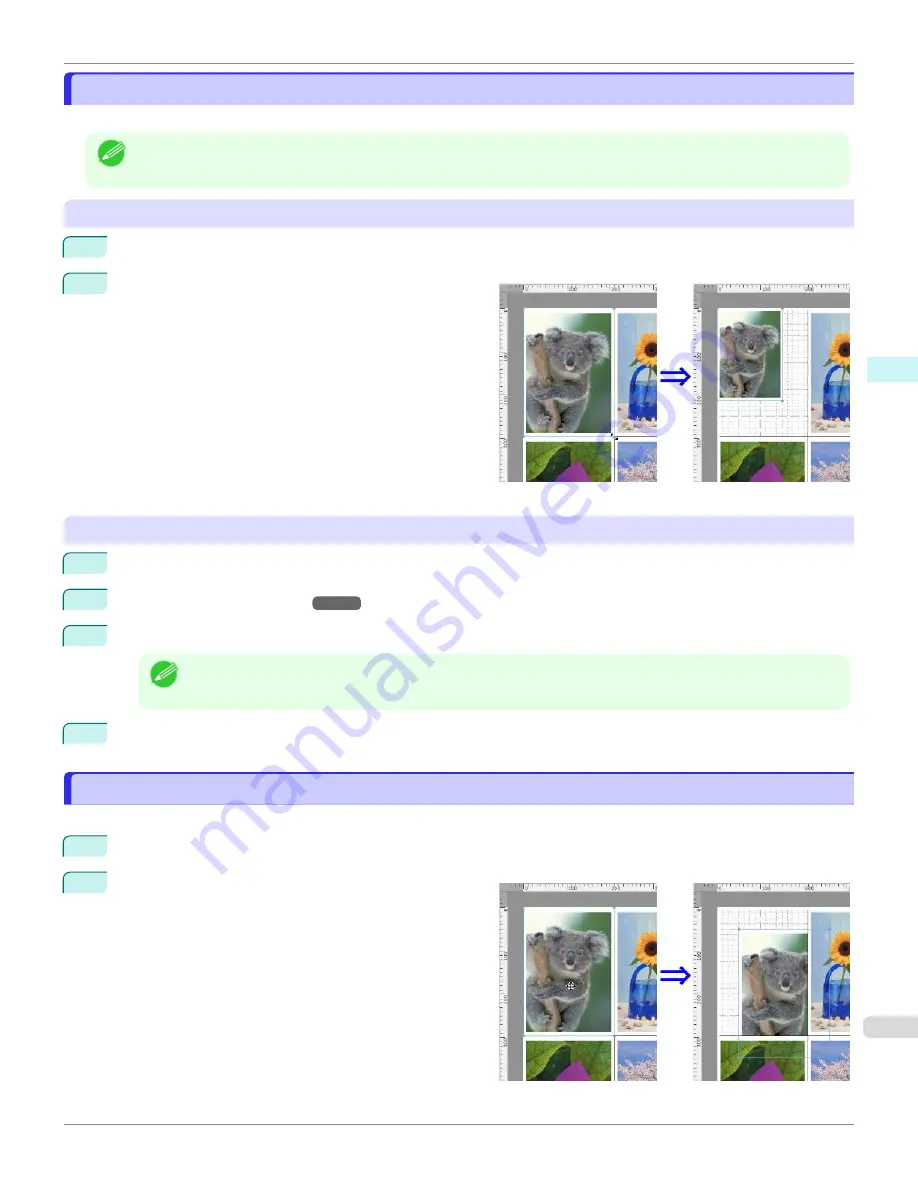
Changing the Object Size
Changing the Object Size
You can change the object size by means of mouse operation or by specifying a scaling value.
Note
•
The vertical-to-horizontal ratio remains unchanged when the object is enlarged or reduced.
Resizing by means of mouse operation
1
Select an object.
2
Place the pointer at a corner of the selection box
around the object to show the arrow handle, and drag
this handle to change the object size.
Resizing by specifying a scaling value
1
Select an object.
2
3
Use
Scaling
to set the magnification for enlargement or reduction. You either enter numbers directly.
Note
•
You can input between 25 and 400.
•
You can change the numbers by clicking either
▲
button or
▼
button.
4
Click the
OK
button.
Moving an Object
Moving an Object
You can move the object position.
1
Select an object.
2
Place the pointer inside the selection box of the object
to show the crosshair handle, and drag it to move the
object.
iPF670
Changing the Object Size
Mac OS Software
Free Layout
337
Содержание IPF670
Страница 14: ...14 ...
Страница 154: ...iPF670 User s Guide 154 ...
Страница 195: ...Selecting Use Driver Settings iPF670 Priority setting for rotating 90 degrees User s Guide Windows Software Preview 195 ...
Страница 342: ...iPF670 User s Guide 342 ...
Страница 381: ...6 Pull the Release Lever forward iPF670 Removing Sheets User s Guide Handling and Use of Paper Handling sheets 381 ...
Страница 474: ...iPF670 User s Guide 474 ...
Страница 524: ...iPF670 User s Guide 524 ...
Страница 606: ...iPF670 User s Guide 606 ...
Страница 628: ...iPF670 User s Guide 628 ...
Страница 634: ...iPF670 User s Guide 634 ...
Страница 652: ...iPF670 User s Guide ENG CANON INC 2015 ...






























