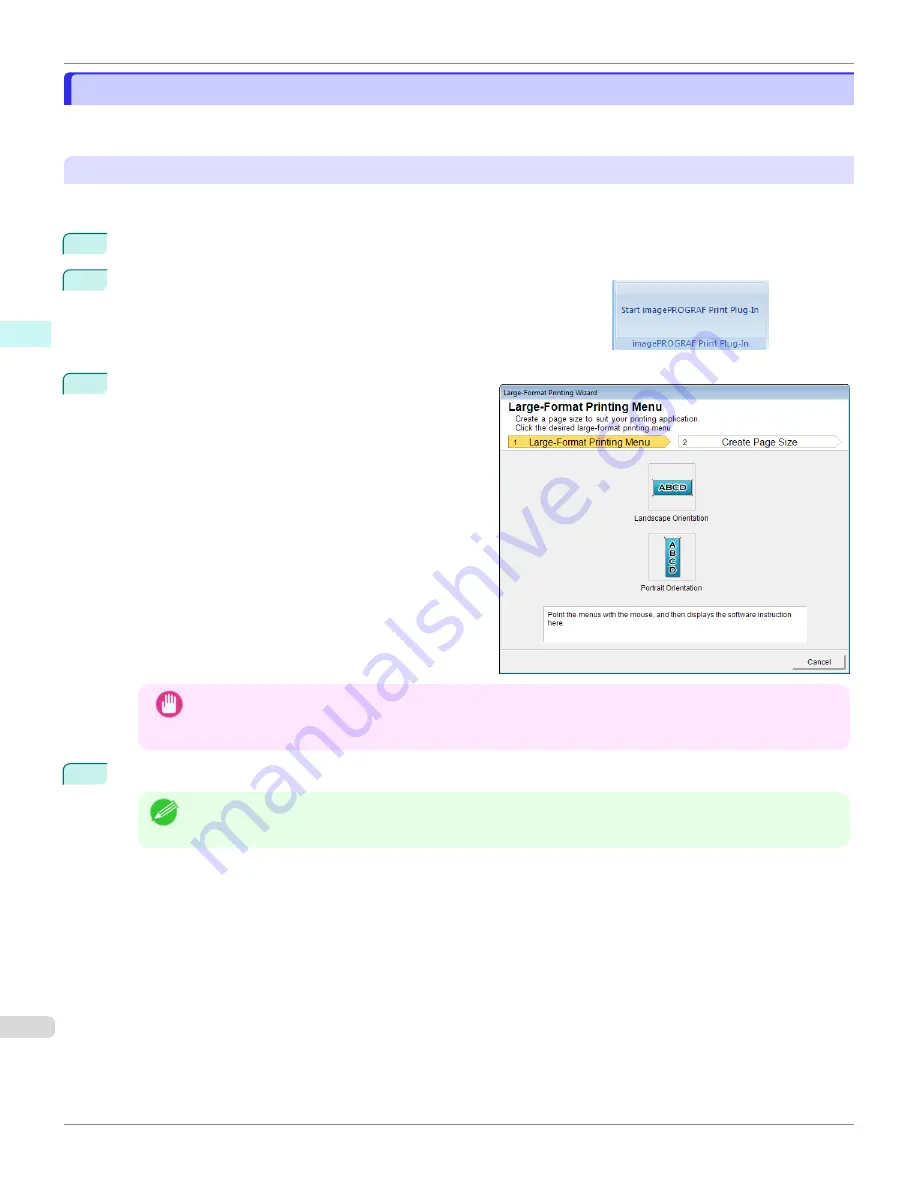
Portrait Orientation/Landscape Orientation(PowerPoint)
Portrait Orientation/Landscape Orientation(PowerPoint)
Print to the edge of the roll width. You can print large exhibits and posters, or print the Landscape or Portrait Orienta-
tion Page Sizes made in the
Large-Format Printing Wizard
.
Create Page Size in Portrait or Landscape Orientation.
Use the
Large-Format Printing Wizard
to create portrait page sizes for Potrait Orientation, and landscape page sizes
for Landscape Orientation.
1
Start
Microsoft PowerPoint
.
2
If
Start imagePROGRAF Print Plug-In
is displayed, click it.
3
Click
Paper Settings
from the
imagePROGRAF Print
Plug-In
toolbar/ribbon.
The
Large-Format Printing Wizard
dialog box is dis-
played.
Important
•
If you want to change the display to another file or application while the
Large-Format Printing Wizard
is
open, close the
Large-Format Printing Wizard
dialog box. Otherwise, you may not be able to change dis-
plays or operate the toolbar/ribbon.
4
Click
Portrait Orientation
or
Landscape Orientation
.
Note
•
The steps taken to create a Portrait Page Size will be used as an example to explain the procedure.
Portrait Orientation/Landscape Orientation(PowerPoint)
iPF670
Windows Software
Print Plug-In for Office
264
Содержание IPF670
Страница 14: ...14 ...
Страница 154: ...iPF670 User s Guide 154 ...
Страница 195: ...Selecting Use Driver Settings iPF670 Priority setting for rotating 90 degrees User s Guide Windows Software Preview 195 ...
Страница 342: ...iPF670 User s Guide 342 ...
Страница 381: ...6 Pull the Release Lever forward iPF670 Removing Sheets User s Guide Handling and Use of Paper Handling sheets 381 ...
Страница 474: ...iPF670 User s Guide 474 ...
Страница 524: ...iPF670 User s Guide 524 ...
Страница 606: ...iPF670 User s Guide 606 ...
Страница 628: ...iPF670 User s Guide 628 ...
Страница 634: ...iPF670 User s Guide 634 ...
Страница 652: ...iPF670 User s Guide ENG CANON INC 2015 ...






























