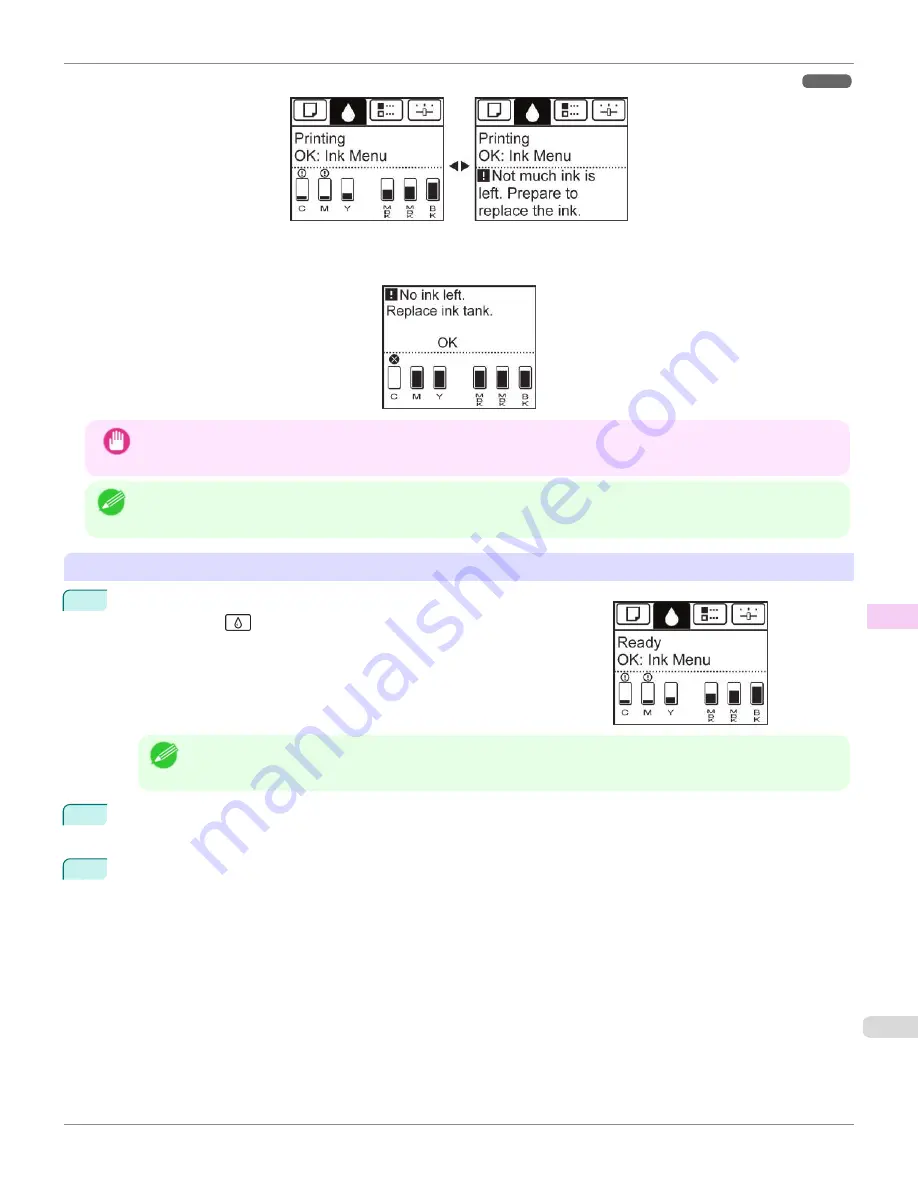
According to the message, replace the ink tank or prepare a new ink tank.
If a message requests you to replace an Ink Tank, press the
OK
button. In this case, you can skip the step
Access the
menu for ink tank replacement.
Follow the instructions in
Remove the ink tanks.
Important
•
Do not remove an Ink Tank during initialization immediately after turning on the printer, or during printhead cleaning.
Ink may leak out.
Note
•
Ink Tank replacement is possible even during printing, when print jobs are being canceled, or when paper is being ad-
vanced.
Access the menu for Ink Tank replacement
1
On the
Tab Selection screen
of the Control Panel, press
◀
or
▶
to se-
lect the Ink tab (
).
Note
•
If the
Tab Selection screen
is not displayed, press the
Menu
button.
2
Press the
OK
button.
The
Ink Menu
is displayed.
3
Press
▲
or
▼
to select
Rep. Ink Tank
, and then press the
OK
button.
A message on the Display Screen requests you to open the Ink Tank Cover.
iPF670
Replacing Ink Tanks
Maintenance and Consumables
Ink Tanks
543
Содержание IPF670
Страница 14: ...14 ...
Страница 154: ...iPF670 User s Guide 154 ...
Страница 195: ...Selecting Use Driver Settings iPF670 Priority setting for rotating 90 degrees User s Guide Windows Software Preview 195 ...
Страница 342: ...iPF670 User s Guide 342 ...
Страница 381: ...6 Pull the Release Lever forward iPF670 Removing Sheets User s Guide Handling and Use of Paper Handling sheets 381 ...
Страница 474: ...iPF670 User s Guide 474 ...
Страница 524: ...iPF670 User s Guide 524 ...
Страница 606: ...iPF670 User s Guide 606 ...
Страница 628: ...iPF670 User s Guide 628 ...
Страница 634: ...iPF670 User s Guide 634 ...
Страница 652: ...iPF670 User s Guide ENG CANON INC 2015 ...






























