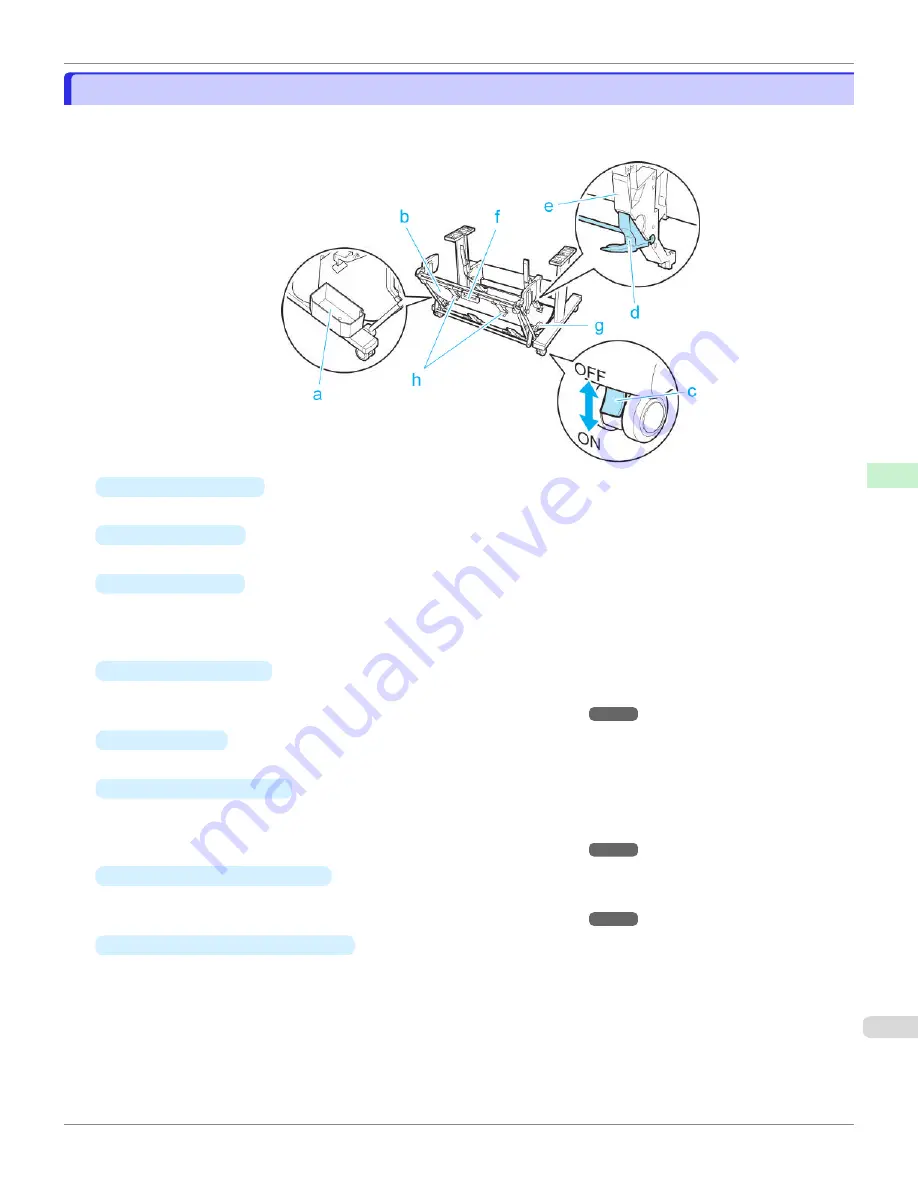
Stand
Stand
When using an optional Stand, you can store and stack documents printed on rolls.
•
Printer Stand ST-27
a
Accessory Pocket
Stores printer accessories.
b
Output Stacker
Printed documents are ejected into the output tray.
c
Locking Caster
Lock to immobilize the caster.
Before moving the printer, always unlock all four casters. Moving the printer while casters are locked may
scratch the casters or the floor.
d
Adjustable Stopper
Pull out depending on the paper size when using the output stacker in the Extended position A.
For details on the extended position,
e
Paper Guide
Guides printed documents into the output stacker.
f
Output stacker handle
This handle is grasped and supports the sliding output stacker when putting the output stacker into Extended
position B and returning it to the regular position.
For details on the extended position,
g
Output stacker release lever
Pull this lever towards you to release Extended position B.
For details on the extended position,
h
Output Stacker Ejection Guides
This guide supports the paper that is output when using the output stacker in Extended position B.
iPF670
Stand
Printer Parts
Optional accessories
483
Содержание IPF670
Страница 14: ...14 ...
Страница 154: ...iPF670 User s Guide 154 ...
Страница 195: ...Selecting Use Driver Settings iPF670 Priority setting for rotating 90 degrees User s Guide Windows Software Preview 195 ...
Страница 342: ...iPF670 User s Guide 342 ...
Страница 381: ...6 Pull the Release Lever forward iPF670 Removing Sheets User s Guide Handling and Use of Paper Handling sheets 381 ...
Страница 474: ...iPF670 User s Guide 474 ...
Страница 524: ...iPF670 User s Guide 524 ...
Страница 606: ...iPF670 User s Guide 606 ...
Страница 628: ...iPF670 User s Guide 628 ...
Страница 634: ...iPF670 User s Guide 634 ...
Страница 652: ...iPF670 User s Guide ENG CANON INC 2015 ...






























