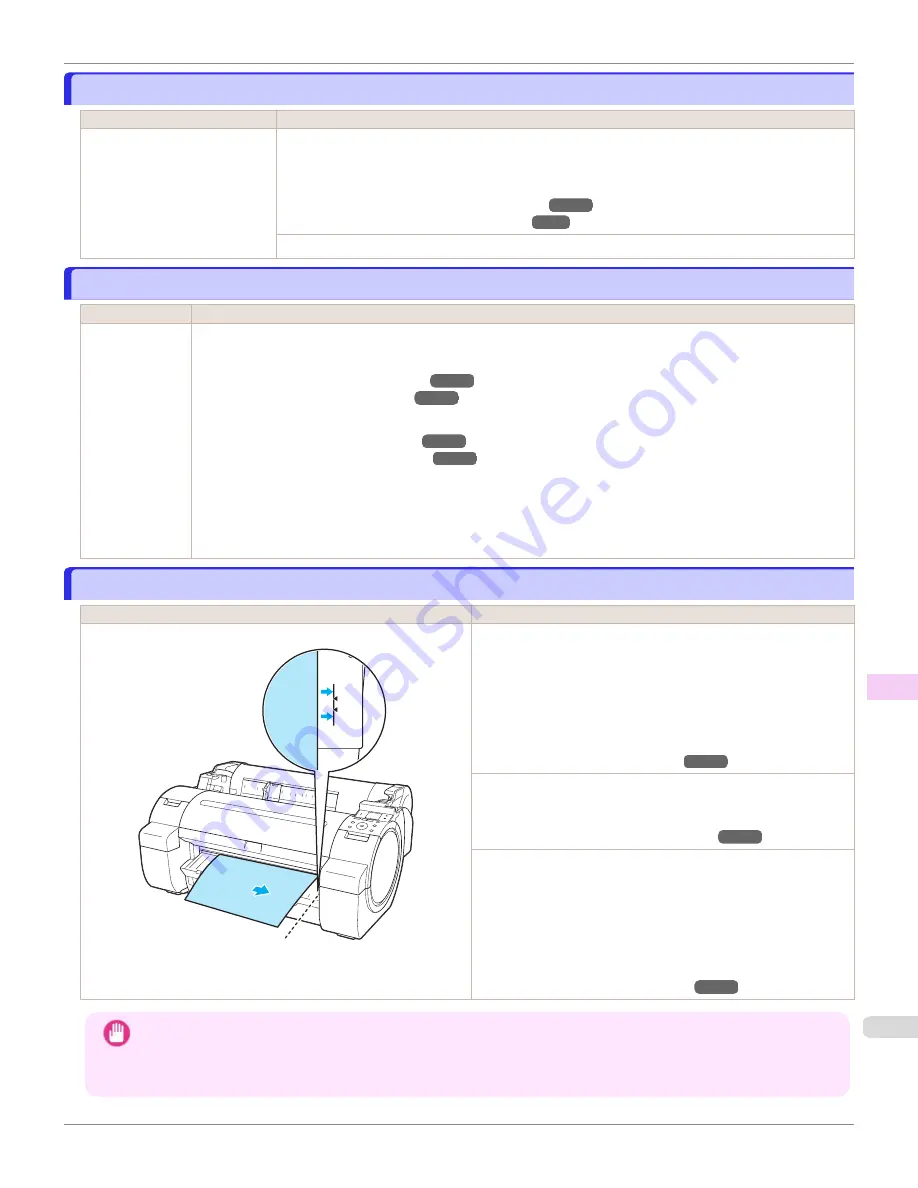
Regular printing is selected, but a roll is loaded.
Regular printing is selected, but a roll is loaded.
Cause
Corrective Action
A print job for printing on sheets
was sent when a roll is loaded.
1.
Press
▲
or
▼
to select
Remove Roll Paper
, and then press the
OK
button to stop printing.
2.
After removing the roll, load and print on a sheet of the type and size of paper you have specified
in the printer driver.
Removing the Roll from the Printer
Loading and Printing on Sheets
Press
▲
or
▼
to select
Stop Printing
, and then press the
OK
button to stop printing.
Paper jam
Paper jam
Cause
Corrective Action
A paper jam oc-
curred in the
printer during
printing.
For roll paper, cut the paper on the upper side of the {Paper Feed Slot.
1.
Push the Release Lever back and remove the jammed paper.
2.
Load the paper.
3.
Pull the Release Lever forward.
4.
If "
Not finished printing. Finish printing remaining jobs?
" is shown on the Display Screen, press the
OK
but-
ton.
Printing will resume, starting from the page on which the error occurred.
Paper is crooked.
Paper is crooked.
Cause
Corrective Action
Paper loaded crooked was detected when the paper was advanced. Follow these steps to reload the roll.
1.
Push the Release Lever back.
2.
Adjust the right edge of the roll to make it parallel to the orange
Paper Alignment Line.
3.
Pull the Release Lever forward.
If this error recurs after you reload the roll, remove the Roll Holder
from the printer, push the roll firmly in until it touches the Roll
Holder flange, and reload the Roll Holder in the printer.
Attaching the Roll Holder to Rolls
Follow these step to reload a sheet.
1.
Push the Release Lever back.
2.
Pull out the sheet.
3.
Pull the Release Lever forward.
4.
Reload the sheet, aligning it with the guide on the right.
Important
•
To disable this message (if it is displayed repeatedly despite reloading paper, for example), choose
Off
or
Loose
in
the
Skew Check Lv.
setting of the printer menu. However, this may cause jams and printing problems because paper
may be askew when printed. Also, the Platen may become soiled, which may soil the back of the next document
when it is printed.
iPF670
Regular printing is selected, but a roll is loaded.
Error Message
Messages regarding paper
615
Содержание IPF670
Страница 14: ...14 ...
Страница 154: ...iPF670 User s Guide 154 ...
Страница 195: ...Selecting Use Driver Settings iPF670 Priority setting for rotating 90 degrees User s Guide Windows Software Preview 195 ...
Страница 342: ...iPF670 User s Guide 342 ...
Страница 381: ...6 Pull the Release Lever forward iPF670 Removing Sheets User s Guide Handling and Use of Paper Handling sheets 381 ...
Страница 474: ...iPF670 User s Guide 474 ...
Страница 524: ...iPF670 User s Guide 524 ...
Страница 606: ...iPF670 User s Guide 606 ...
Страница 628: ...iPF670 User s Guide 628 ...
Страница 634: ...iPF670 User s Guide 634 ...
Страница 652: ...iPF670 User s Guide ENG CANON INC 2015 ...
















































