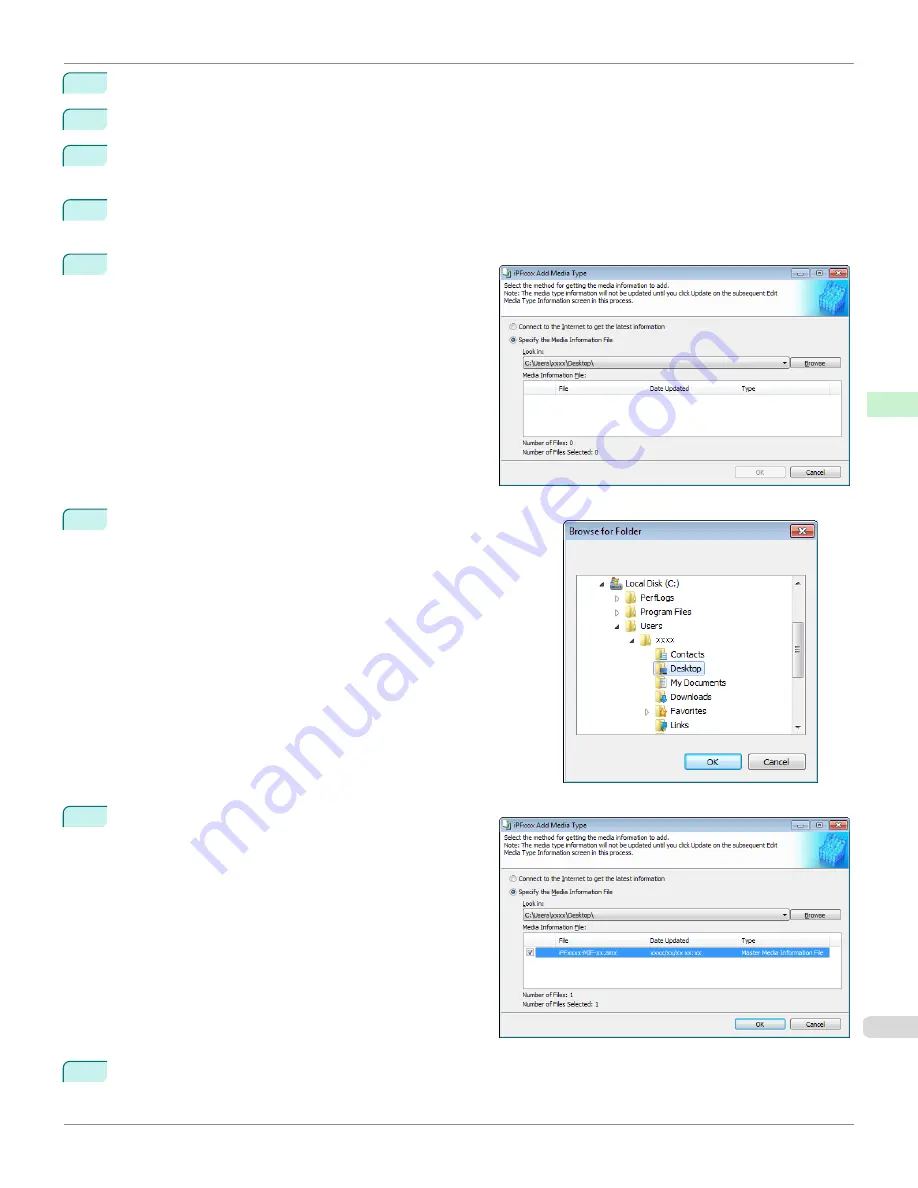
1
Open a web browser on a computer that can access the Internet, and access the Canon website.
2
Download the media information file (.amx file) corresponding to the printer to update from the Canon website.
3
Copy the downloaded media information file (.amx file) to the computer where the Media Configuration Tool is
installed.
4
Run the Media Configuration Tool. Click the
Add Genuine Paper
button in the main window, and then click the
Add
button in the
Edit Media Types
dialog box.
5
Select
Specify the Media Information File
in the
Add
Media Type
dialog box, and then click the
Browse
but-
ton.
6
Select the folder that contains the media information file (.amx
file) you downloaded and click the
OK
button.
7
The names of the media information files contained in
the selected folder are displayed in the
Media Informa-
tion File
field in the
Add Media Type
dialog box. Se-
lect the check box for the media information file name
and click the
OK
button.
8
Click
OK
when the confirmation message is displayed.
iPF670
Adding Media Types
Handling and Use of Paper
Media Configuration Tool (Windows)
399
Содержание IPF670
Страница 14: ...14 ...
Страница 154: ...iPF670 User s Guide 154 ...
Страница 195: ...Selecting Use Driver Settings iPF670 Priority setting for rotating 90 degrees User s Guide Windows Software Preview 195 ...
Страница 342: ...iPF670 User s Guide 342 ...
Страница 381: ...6 Pull the Release Lever forward iPF670 Removing Sheets User s Guide Handling and Use of Paper Handling sheets 381 ...
Страница 474: ...iPF670 User s Guide 474 ...
Страница 524: ...iPF670 User s Guide 524 ...
Страница 606: ...iPF670 User s Guide 606 ...
Страница 628: ...iPF670 User s Guide 628 ...
Страница 634: ...iPF670 User s Guide 634 ...
Страница 652: ...iPF670 User s Guide ENG CANON INC 2015 ...






























