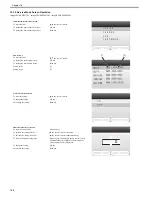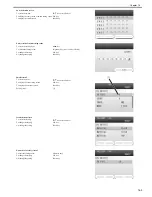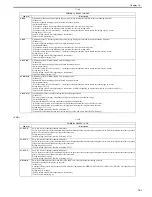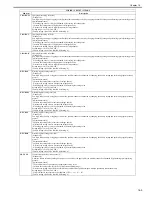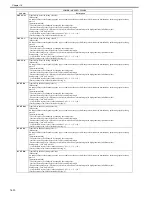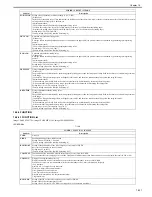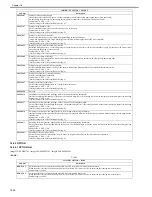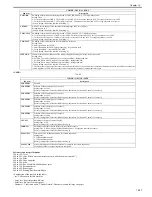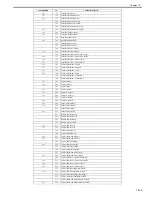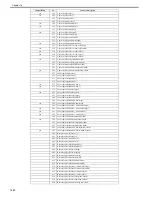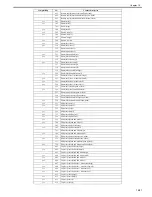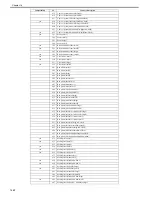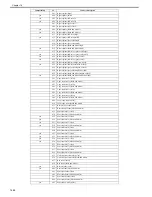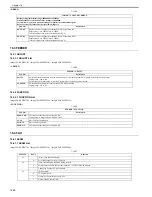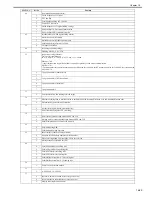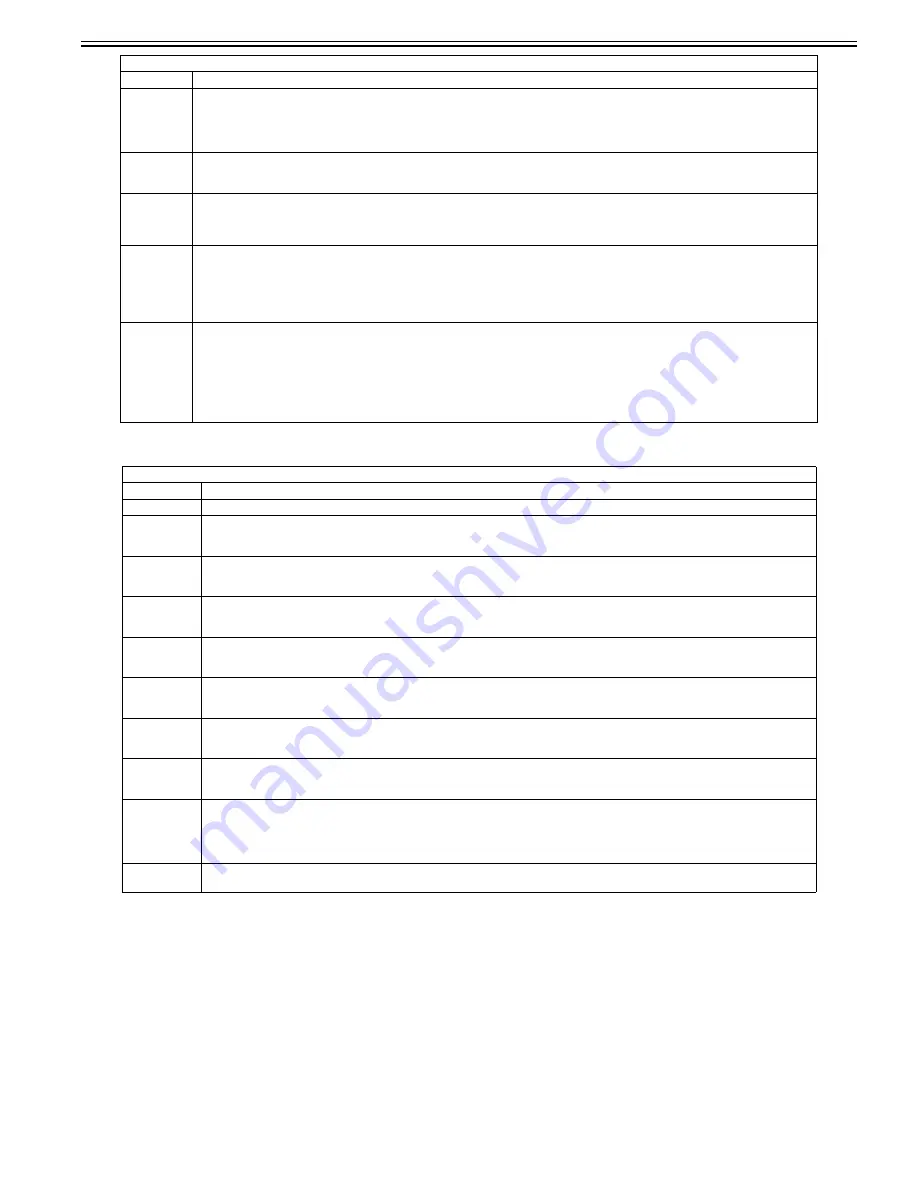
Chapter 16
16-17
<USER>
T-16-23
Software counter specifications
100 to 199: Total
200 to 299: Copy (When more numbers are needed, add the number from 001.)
300 to 399: Print
400 to 499: Copy and print
500 to 599: Scan
600 to 699: Box, Media/Pic/Mobile phone print
700 to 799: Reception print
800 to 899: Report print
900 to 999: Sending/Box/Remote/Media
<Explanation of the symbols in the table>
- yes: Valid counter for this machine
- Large size: Paper larger than B4-size
- Small size: B4-size or smaller paper
- Numbers 1, 2 indicated under "Counter Details": Number of counts for large size paper
TMIC-BK
Switching of the method of correcting the end of TMIC_BK_PASCAL_LUT (high-density area)
Setting value:
0: Correction of the end of BK_LUT for PDL is set to OFF. Correction of the end of Bk_LUT for copy operation is set to OFF.
1: Correction of the end of BK_LUT for PDL is set to ON. Correction of the end of Bk_LUT for copy operation is set to ON.
[Factory setting value/Value after RAM clearing: 1]
AST-SEL
AST-SEL for the change of the advanced smoothing range (AST level SELect)
Setting range: 0 to 3
[Factory setting value/Value after RAM clearing: 2]
TMIC-CMY
Switching of the method of correcting the end of TMIC_PASCAL_LUT (high-density area)
0: Correction of the end of LUT for PDL is set to OFF. Correction of the end of LUT for copy operation is set to OFF.
1: Correction of the end of LUT for PDL is set to ON. Correction of the end of LUT for copy operation is set to ON.
[Factory setting value/Value after RAM clearing: 1]
TMC-SLCT
Switching of the coefficient used for error diffusion correction
Setting value:
0: Small granularity for CMYK
1: Small granularity for CMY, Large granu large stability for K
2: Large granu large stability for CMYK
[Factory setting value/Value after RAM clearing: 0]
IFXEML-Z
Control of the additional function of the attribute flag when printing a message received by email
Setting value:
0: For PDL_Text mode (CardDirect_Gray Correction ODM + Background On)
1: For PDL_Photo mode (CardDirect_Normal ODM + Background Off)
2: For Scan_Photo mode (CardDirect_Normal ODM + Background On)
[Factory setting value/Value after RAM clearing: 0]
* The Text mode is set as default because it is considered that many of the email messages contain documents mixed with text. ODM for CardDirect
is used regardless of PDL or Scan because there is a restriction in terms of input/output color space.
COPIER > OPTION > USER
Sub item
Description
COUNTER1
Not used
COUNTER2
Selection of the counter type for Counter 2
Setting range: 0 to 999
[Factory setting value/Value after RAM clearing: (Reference: External and Controls > Counters)]
COUNTER3
Selection of the counter type for Counter 3
Setting range: 0 to 999
[Factory setting value/Value after RAM clearing: (Reference: External and Controls > Counters)]
COUNTER4
Selection of the counter type for Counter 4
Setting range: 0 to 999
[Factory setting value/Value after RAM clearing: (Reference: External and Controls > Counters)]
COUNTER5
Selection of the counter type for Counter 5
Setting range: 0 to 999
[Factory setting value/Value after RAM clearing: (Reference: External and Controls > Counters)]
COUNTER6
Selection of the counter type for Counter 6
Setting range: 0 to 999
[Factory setting value/Value after RAM clearing: (Reference: External and Controls > Counters)]
CNT-SW
Switching of the type of counter display
Setting range: 0 to 4
[Factory setting value/Value after RAM clearing: 0]
TNRB-SW
Switching of whether or not to display the toner bottle counter
Setting value: 0: Do not display the toner bottle counter. 1: Display the toner bottle counter.
[Factory setting value/Value after RAM clearing: 0]
SCALL-SW
Turning ON/OFF call button function (For future expansion)
Setting value:
0: Call button function OFF
1: Call button function ON
[Factory setting value/Value after RAM clearing: 0]
SCALLCMP
Actions when repair of call button function is completed (For future expansion)
Used when actions for a repair request are completed.
COPIER > OPTION > BODY
Sub item
Description
Содержание imageCLASS MF8450c
Страница 16: ...Chapter 1 Introduction ...
Страница 55: ...Chapter 2 Basic Operation ...
Страница 61: ...Chapter 3 Main Controller ...
Страница 75: ...Chapter 4 Original Exposure System ...
Страница 88: ...Chapter 5 Original Feeding System ...
Страница 105: ...Chapter 6 Laser Exposure ...
Страница 113: ...Chapter 7 Image Formation ...
Страница 150: ...Chapter 8 Pickup and Feed System ...
Страница 184: ...Chapter 9 Fixing System ...
Страница 200: ...Chapter 10 External and Controls ...
Страница 230: ...Chapter 11 Maintenance and Inspection ...
Страница 233: ...Chapter 12 Measurement and Adjustments ...
Страница 237: ...Chapter 13 Correcting Faulty Images ...
Страница 251: ...Chapter 13 13 13 13 3 5 PCBs 13 3 5 1 PCBs 0019 5065 imageCLASS MF9170c imageCLASS MF9150c imageCLASS MF8450c ...
Страница 256: ...Chapter 13 13 18 F 13 19 21 22 28 29 30 31 24 14 15 16 23 26 25 32 27 20 19 18 17 2 13 6 10 33 1 8 4 3 12 11 5 7 9 ...
Страница 260: ...Chapter 14 Error Code ...
Страница 272: ...Chapter 15 Special Management Mode ...
Страница 280: ...Chapter 16 Service Mode ...
Страница 322: ...Chapter 17 Upgrading ...
Страница 327: ...Chapter 17 17 4 3 Click Next F 17 4 4 Select a USB connected device and click Next F 17 5 ...
Страница 328: ...Chapter 17 17 5 5 Click Start F 17 6 6 Click Yes F 17 7 Download will be started F 17 8 ...
Страница 330: ...Chapter 18 Service Tools ...
Страница 334: ...Appendix ...
Страница 349: ......