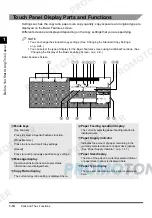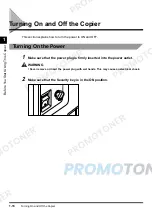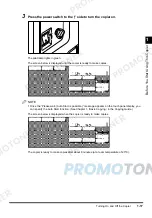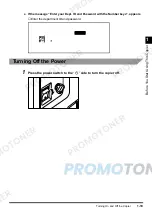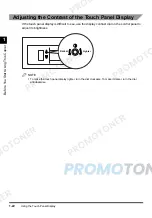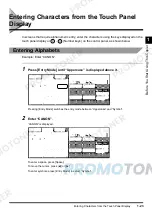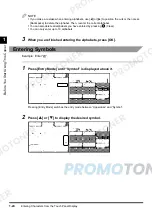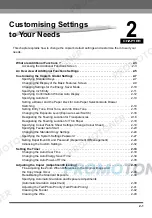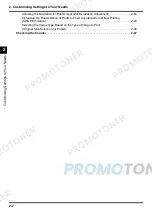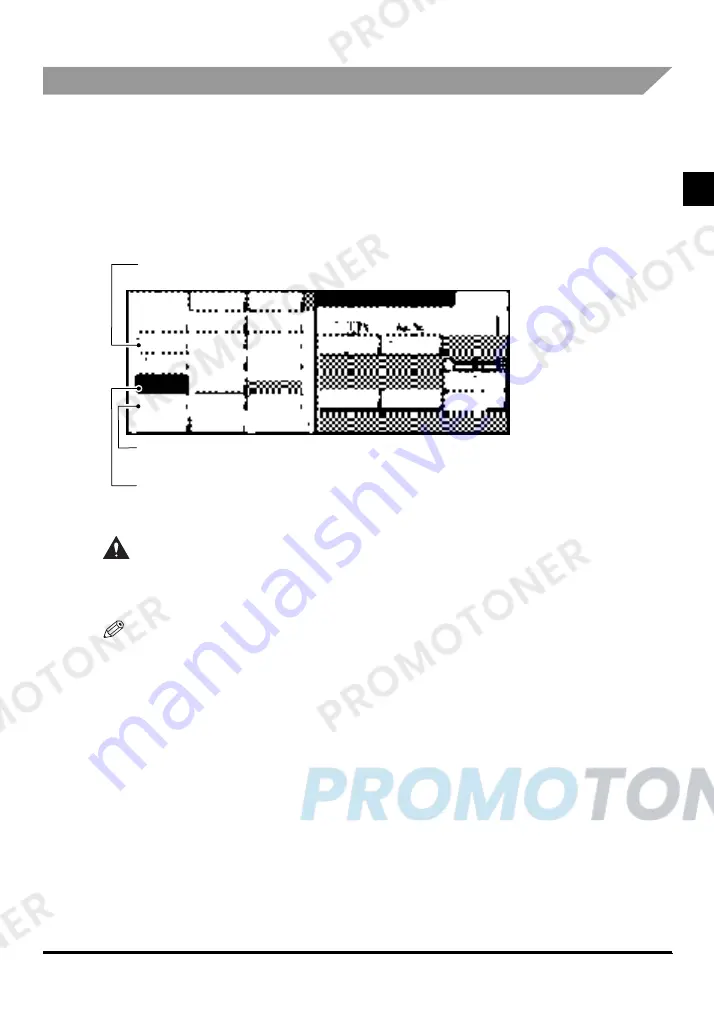
Using the Touch Panel Display
1-21
B
e
fo
re
Y
ou S
tar
t Us
ing Th
is
Cop
ier
1
Understanding How Keys Are Displayed
When you press a key on the touch panel display, that key is highlighted and the corresponding
function (mode) is set. Although some keys are never highlighted, a key that is highlighted
indicates that the function (mode) it represents is specified or active. When you specify certain
functions (modes), the characters on some other keys may become difficult to see, that is, they
become greyed out.
You cannot press keys that are greyed out, which means that you cannot set those functions in
combination with the presently specified function (mode).
CAUTION
•
Press the keys on the touch panel display gently with a finger. Do not press the touch panel
display with a pencil, ballpoint pen, or other sharp objects that can scratch the surface of the
touch panel display or break it.
NOTE
•
Before using the touch panel display, peel off its protective film.
Functions that can be set in combination with the presently
specified function
Functions that cannot be set in combination with the presently
specified function
Presently specified function
Содержание imageCLASS 1100
Страница 1: ...COLOUR LASER COPIER 1100 Reference Guide...
Страница 56: ...Universal Functions 1 34 1 Before You Start Using This Copier...
Страница 104: ...Checking the Counter 2 48 2 Customising Settings to Your Needs...
Страница 134: ...Consumables and Options 3 30 3 Loading Paper and Refilling Consumables...
Страница 172: ...Touch Panel Display Messages 4 38 4 Troubleshooting...
Страница 174: ...5 Handling Options 5 2 5 Handling Options Before Copying 5 72 After Copying 5 73...
Страница 246: ...Control Card 5 74 5 Handling Options...
Страница 247: ...CHAPTER 6 1 6 Appendix Copier Specifications 6 2 Index 6 4...
Страница 260: ......